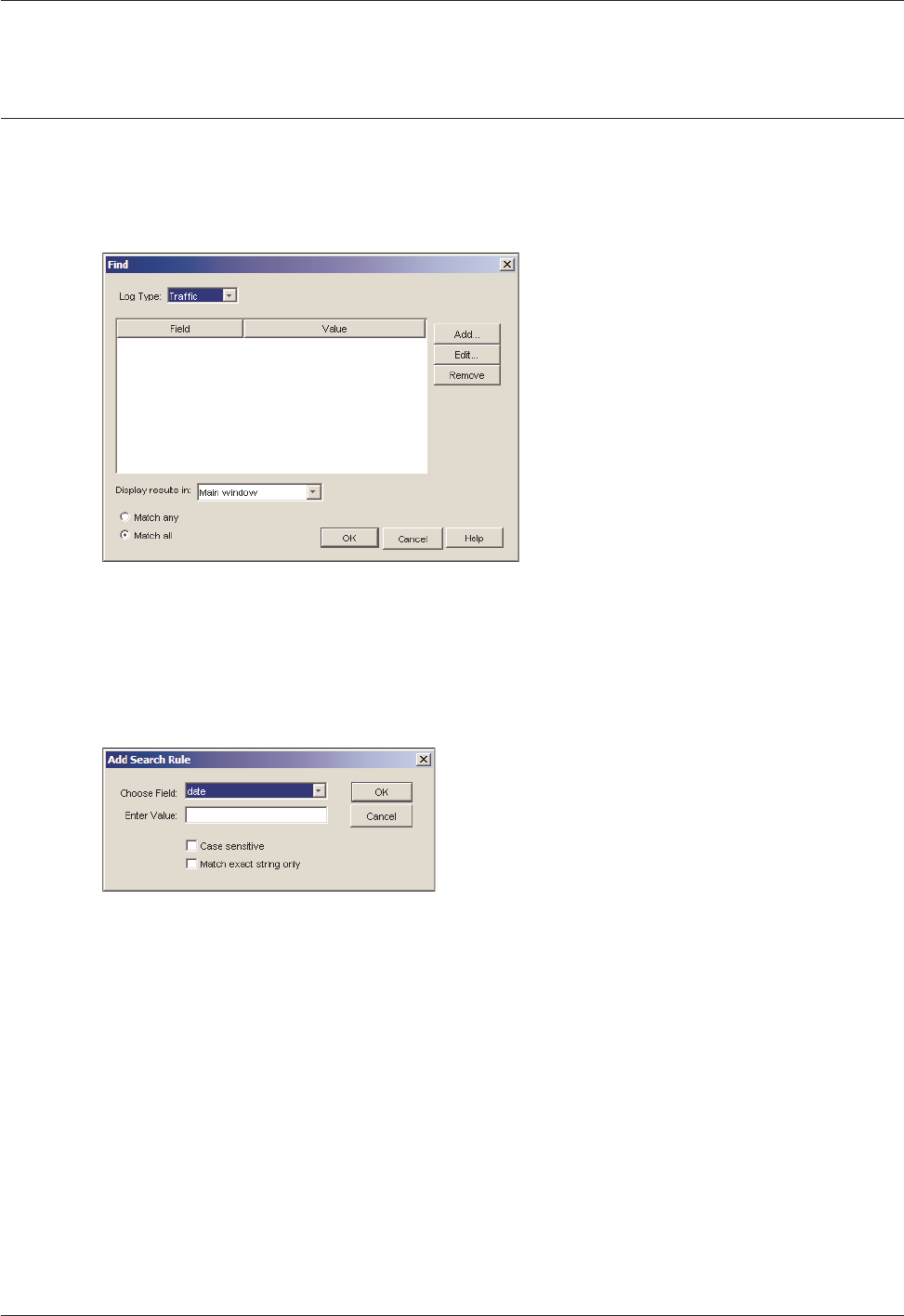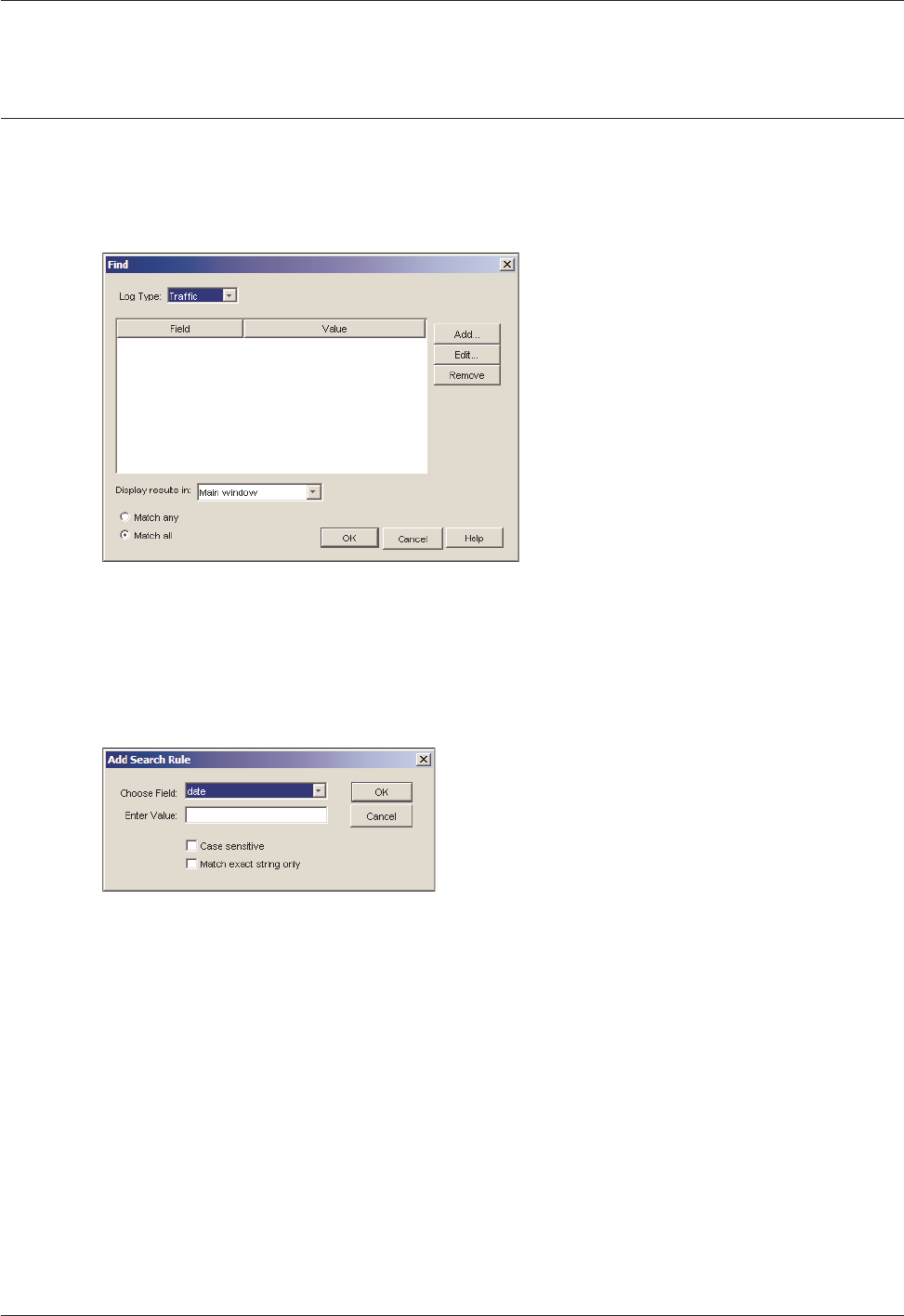
Using LogViewer
42 WatchGuard System Manager
Using LogViewer
Creating a Search Rule
You can create rules to search through the data shown in LogViewer.
1 Select Edit > Find.
The Find dialog box appears.
2Use the Log Type drop-down list to select the type of log message to apply the search rule to.
You can select: Alarm, Traffic, Event, Diagnostic (debug), or All. If you using the LogViewer to
show log messages from a Firebox with WFS appliance software, you cannot select the type of
log message.
3 Click on the Field column header and select Add.
The Add Search Rule dialog box appears.
4In the Choose Field drop-down list, select the field to search.
5In the Enter Value text box, type the text or value to search for.
6 If the text you typed in the Enter Value text box is case-sensitive, select the Match Case check
box. To find only entries that match the value precisely, select the Match exact string only check
box.
7 Click OK.