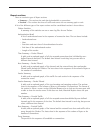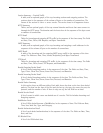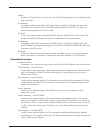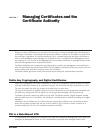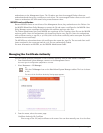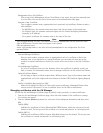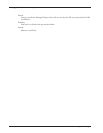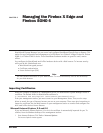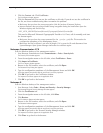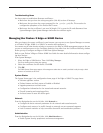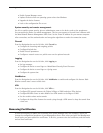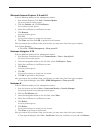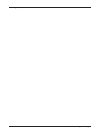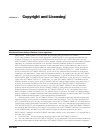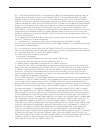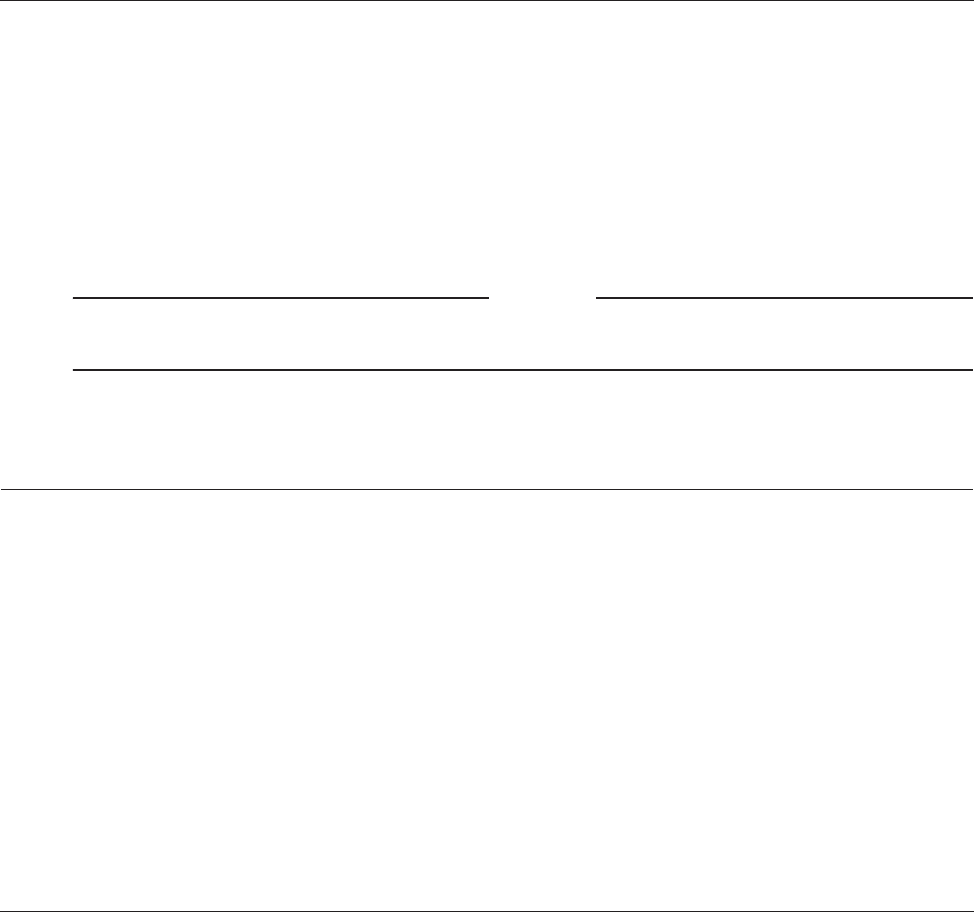
User Guide 63
CHAPTER 8 Managing the Firebox X Edge and
Firebox SOHO 6
WatchGuard® System Manager lets you control and configure WatchGuard firewalls from a distance. This
makes for easy configuration and management of a VPN tunnel to a Firebox® X Edge, Firebox S6, Firebox
SOHO 6, or Firebox SOHO 5 device. These WatchGuard hardware models are good for small, remote
offices.
You configure the WatchGuard small office hardware devices with a Web browser. To increase security
while you do this, WatchGuard uses:
• WatchGuard encrypted protocol
• Certificate authentication
• Secure Sockets Layer (SSL)
Note
You must enable certificates on your Web browser. For more information, refer to the online help
for your Web browser.
Importing Certificates
When you configure a computer as a Management Server, the WatchGuard® System Manager creates a
certificate. The default folder for WatchGuard certificates is:
C:\Documents and Settings\All Users\Shared WatchGuard\certs.
From your management station, you must connect to your Management Server. Then, use the steps
below to match the type of Internet browser you use on your computer. These steps give instructions to
import the certificate into the Web browser on your management station to connect and configure Fire-
box® small office devices from a distance.
Microsoft Internet Explorer 5.5 and 6.0
If you use Microsoft Internet Explorer 5.5 or 6.0, the certificate is automatically imported for you. To
confirm, from the Windows desktop of the management station:
1 Start Internet Explorer. Click Tools > Internet Options.
The Internet Options window appears.