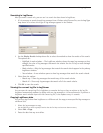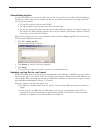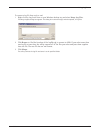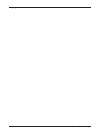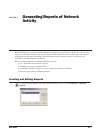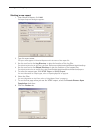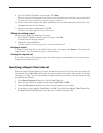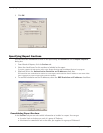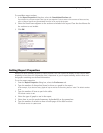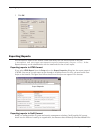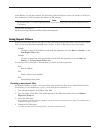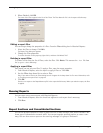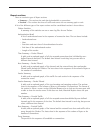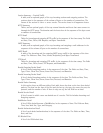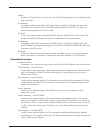User Guide 51
Setting Report Properties
To consolidate report sections:
1 In the Report Properties dialog box, select the Consolidated Sections tab.
The tab has a list of report sections that you can put together. For short notes of the contents of these sections,
refer to “Report Sections and Consolidated Sections” at the end of this chapter.
2 Select the check boxes adjacent to the sections to include in the report. Clear the check boxes for
the sections to not include.
3 Click OK.
Setting Report Properties
Reports can have Summary sections or Detail sections. You can control the display of each section inde-
pendently to best show the information that is important to you. A report summary section shows text
and graphs containing user-defined information.
To set the report properties:
1 From the Report Properties dialog box, select the Preferences tab.
2 Type the number of data points (items) to show as a graph in the report.
As an example, if you have 45 hosts, graph the top 10 and list the remaining hosts as “other”. The default number
is 10.
3 Type the number of items to put in the table.
The default number is 100.
4 Select the type of graph to use in the report.
5 Select how to sort the proxied summary: by bandwidth or by connections.
6 Type the number of records to show on each page of the detail sections.
The default number is 1,000 records.