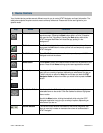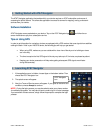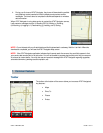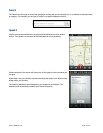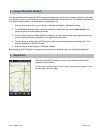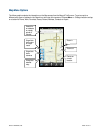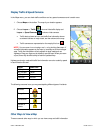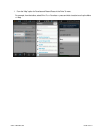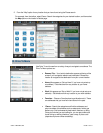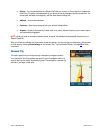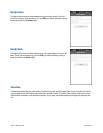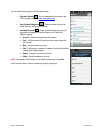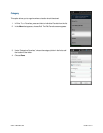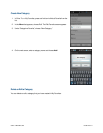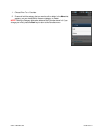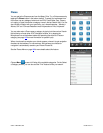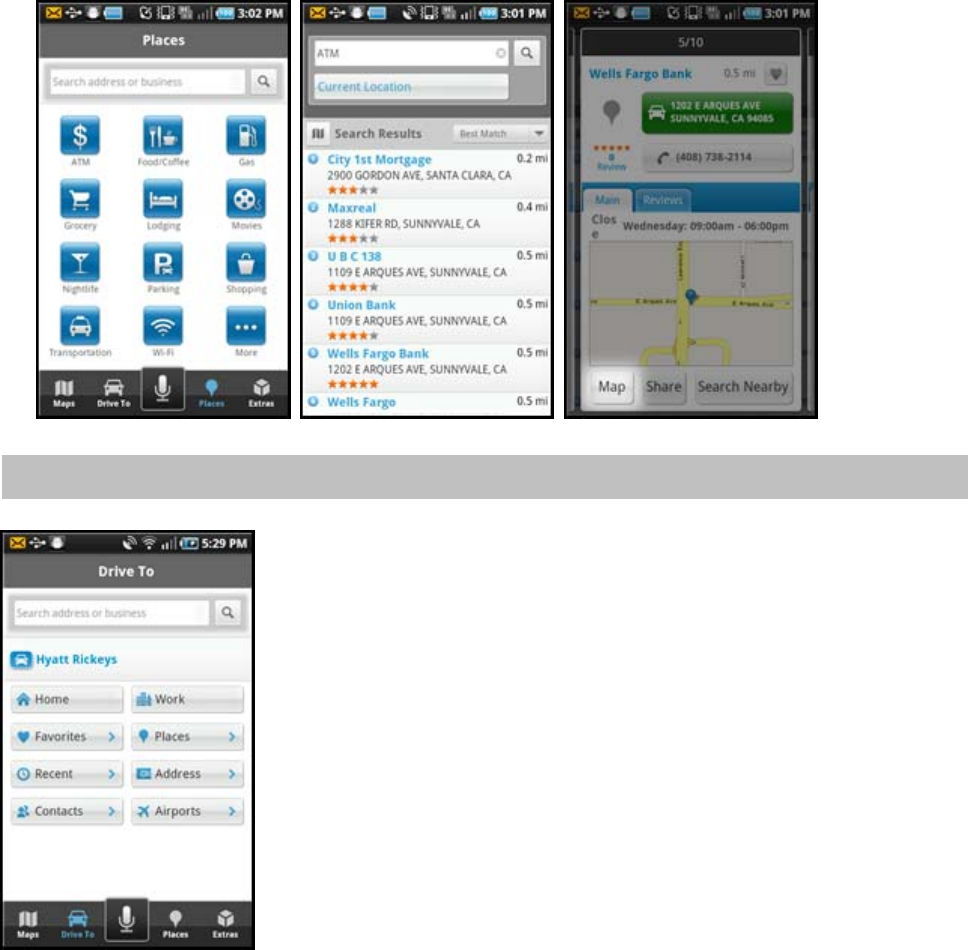
2. From the “Map” option for any location that you have found using the Places search.
For example, from the toolbar, select Places. Search the categories for your desired location, and then select
the Map option on the location’s Details page.
10. Drive To Menu
Use Drive To and choose from a variety of ways to navigate to an address. The
Drive To Menu options are:
Resume Trip – Your last trip destination appears at the top of the
screen if your navigation session was interrupted. Choose the
location to navigate to the destination from your current location.
Home (this appears as “Set up Home” if you have not yet set up
an address) – Get directions from any location to your home
address.
Work (this appears as “Set up Work” if you have not yet set up an
address) – Get directions from any location to your work address.
Favorites – Choose a Favorite place to get directions to it. These
are addresses that you have found and saved in the past.
Places – Search the categories and find the addresses and
phone numbers of businesses such as restaurants, hotels, gas
stations, etc. Sort businesses by best match, distance, or rating.
Once you find what you are looking for, you can get audible and
visual driving or walking directions, view a map, or place a call
(depends on phone number availability).
© 2011 TELENAV, INC. PAGE 17 OF 71