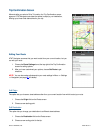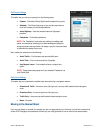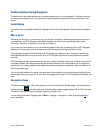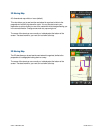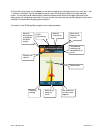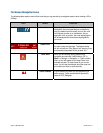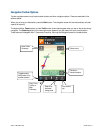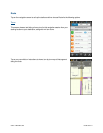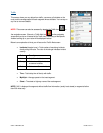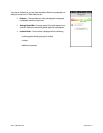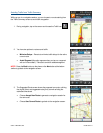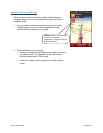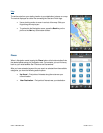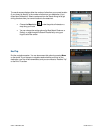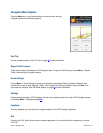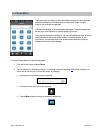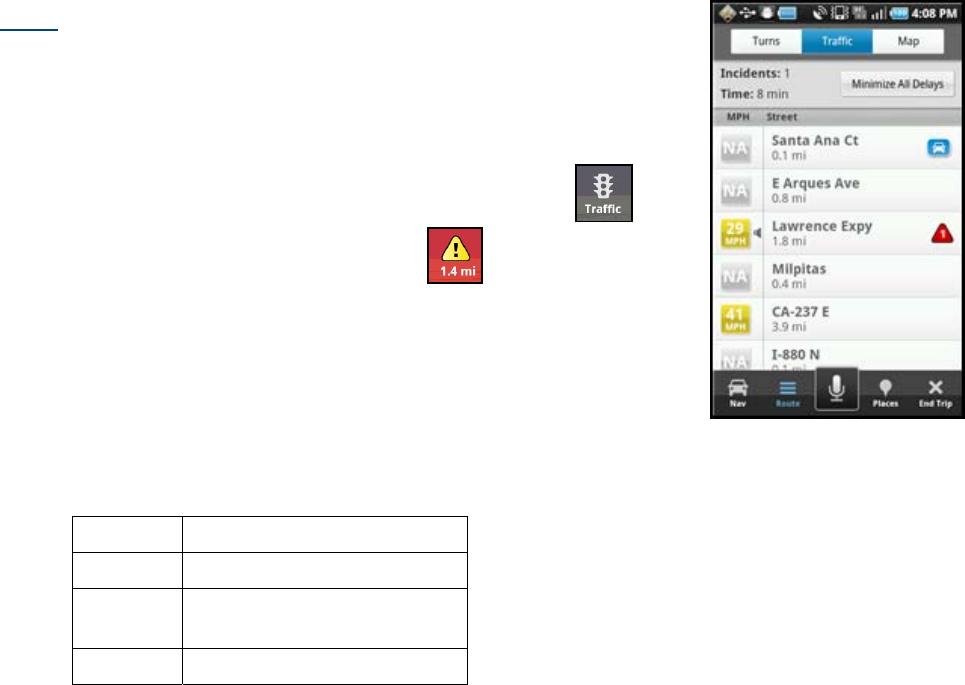
Traffic
This screen shows you any delays from traffic, a summary of incidents on the
route, and the average speed for each segment where available. You can tap on
any line to view more details.
NOTE: This screen can also be accessed by tapping the Traffic icon
on
the navigation screen. If there is a Traffic Alert icon
on the navigation
screen and you tap on it instead of the Traffic icon, a summary of the specific
incident coming up on your route will be displayed instead.
Below is an explanation of what you will see on the Traffic Alert screen:
Incidents (triangle icons) – Total number of remaining incidents
directly along the route. The color of the triangle indicates incident
severity:
Color Severity
Yellow Only Minor incidents
Orange At least one Major incident,
no severe incidents
Red At least one Severe incident
Time – Total delay time of the trip with traffic.
Mph/Kph – Average speed on that road segment.
Street – The street or highway name of the road segment.
NOTE: “N/A” is displayed for segments without traffic flow information (usually local streets) or segments farther
than 200 miles away.
© 2011 TELENAV, INC. PAGE 37 OF 71