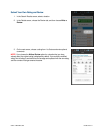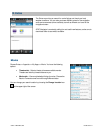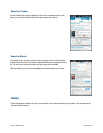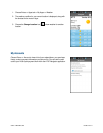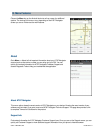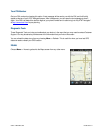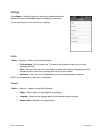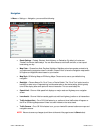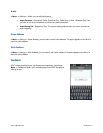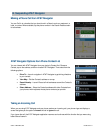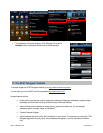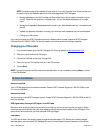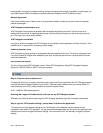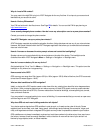Navigation
In Menu >> Settings >> Navigation, you can edit the following:
Route Settings – Fastest, Shortest, Avoid Highway, or Pedestrian. By default, all routes are
“Fastest” to minimize traffic delays. You can also choose to avoid traffic and tolls, or use carpool
lanes along your trip.
Map Color – Choose from Auto, Daytime, Nighttime. Nighttime colors have greater contrast to let
you better see the navigation screen in the dark. Choose “Auto” to have the navigation maps switch
to Daytime and Nighttime colors based on your location.
Map Style –3D Moving Maps or 2D Moving Maps. Choose one to use as your default during
navigation.
Backlight – Choose Always On, On at Turns, or Device Default. The “On at Turn” option turns the
backlight on when a turn is approaching, but otherwise relies on the device setting, which typically
turns off the display after some period of manual interaction. This can save battery life.
Speed Limit – Show or Hide speed limit displays on major roads and highways on a navigation
screen.
Lane Assist – Show or Hide lane assist graphics at multi-lane highway junctions or at intersections.
Traffic Incident Alert – On or Off. If this feature is on, audio and visual traffic alerts will appear on
the 2D or 3D Moving Maps screen if there is a traffic incident on the route ahead.
Traffic Camera – On or Off. If this feature is on, you can view traffic camera locations on maps and
navigation screens.
NOTE: Be sure to save any changes (scroll down to the end of the page to see the Save button).
© 2011 TELENAV, INC. PAGE 61 OF 71