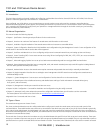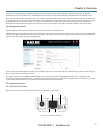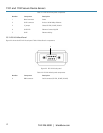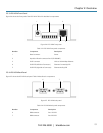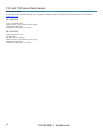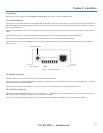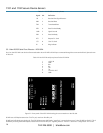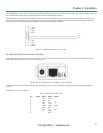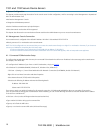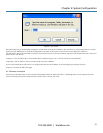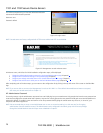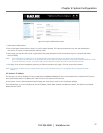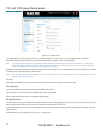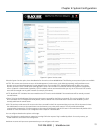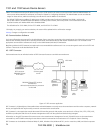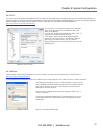1101 and 1102 Secure Device Servers
724-746-5500 | blackbox.com
18
4. System Configuration
This chapter provides step-by-step instructions for the console server’s initial configuration, and for connecting it to the Management or Operational
LAN. The Administrator must:
• Activate the Management Console.
• Change the Administrator password.
• Set the IP address console server’s principal LAN port.
• Select the network services that will be supported.
This chapter also discusses the communications software tools that the Administrator may use to access the console server.
4.1 Management Console Connection
Your console server is configured with a default IP Address 192.168.0.1 Subnet Mask 255.255.255.0
• Directly connect a PC or workstation to the console server.
NOTE: For initial configuration we recommend that you connect the console server directly to a single PC or workstation. However, if you choose to
connect your LAN before completing the initial setup steps:
• make sure that there are no other devices on the LAN with an address of 192.168.0.1
• make sure that the console server and the PC/workstation are on the same LAN segment, with no interposed router appliances.
4.1.1 Connected PC/Workstation Setup
To configure the console server with a browser, the connected PC/workstation should have an IP address in the same range as the console server
(for example, 192.168.0.100):
• To configure the IP Address of your Linux or Unix PC/workstation, simply run ifconfig
• For Windows PCs (Win9x/Me/2000/XP, Windows NT, Windows Vista, Windows 7):
- Click Start -> (Settings ->) Control Panel and double click Network Connections (for 95/98/Me, double click Network).
- Right click on Local Area Connection and select Properties.
- Select Internet Protocol (TCP/IP) and click Properties.
- Select Use the following IP address and enter the following details:
-
IP address: 192.168.0.100
Subnet mask: 255.255.255.0
If you want to retain your existing IP settings for this network connection, click Advanced and Add the above as a secondary IP connection.
If it is not convenient to change your PC/workstation network address, you can use the ARP-Ping command to reset the console server IP address.
To do this from a Windows PC:
• Click Start -> Run (or select All Programs then Accessories then Run).
• Type cmd and click OK to bring up the command line.
• Type arp –d to flush the ARP cache.
• Type arp –a to view the current ARP cache (this should be empty).