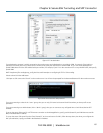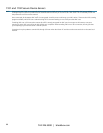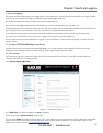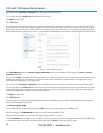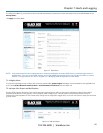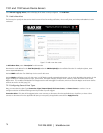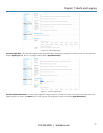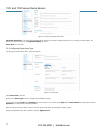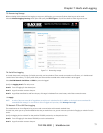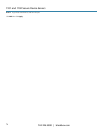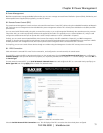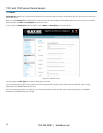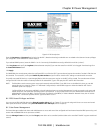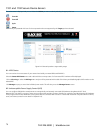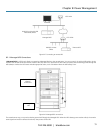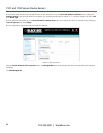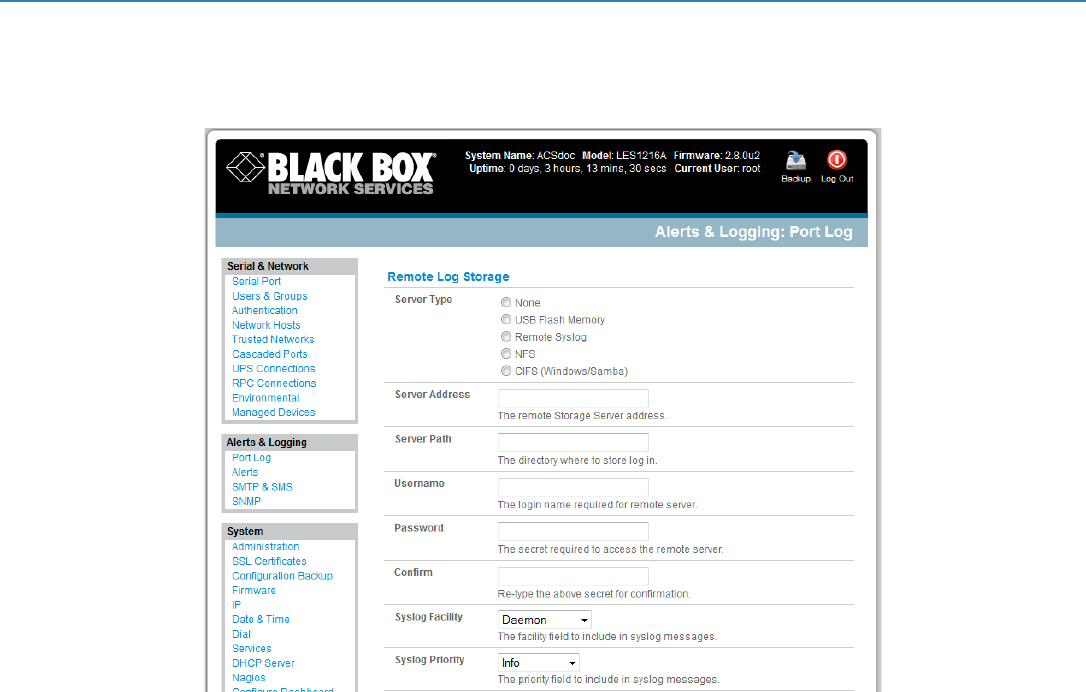
Chapter 7: Alerts and Logging
724-746-5500 | blackbox.com
73
7.3 Remote Log Storage
Before activating Serial or Network Port Logging on any port or UPS logging, you must specify where those logs are to be saved:
Select the Alerts & Logging: Port Log menu option and specify the Server Type to use, and the details to enable log server access.
Figure 7-11. Remote log storage.
7.4 Serial Port Logging
In Console Server mode, activity logs of all serial port activity can be maintained. These records are stored on an off-server, or in the Advanced
Console Server flash memory. To specify which serial ports have activities recorded and to what level data is to be logged:
Select Serial & Network: Serial Port and Edit the port to be logged.
Specify the Logging Level of for each port as:
Level 0 Turns off logging for the selected port.
Level 1 Logs all connection events to the port.
Level 2 Logs all data transferred to and from the port, all changes in hardware flow control status, and all User connection events.
Click Apply.
NOTE: A cache of the most recent 8K of logged data per serial port is maintained locally (in addition to the Logs that are transmitted for
remote/USB flash storage). To view the local cache of logged serial port data, select Manage: Port Logs.
7.5 Network TCP or UDP Port Logging
The console server can be configured to log access to and communications with network attached Hosts.
For each Host, when you set up the Permitted Services that you authorize to use, you also must set up the level of logging to maintain for each
service.
Specify the logging level to maintain for that particular TDC/UDP port/service, on that particular Host:
Level 0 Turns off logging for the selected TDC/UDP port to the selected Host.
Level 1 Logs all connection events to the port.