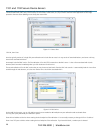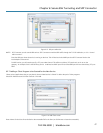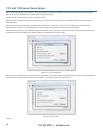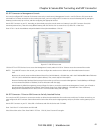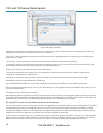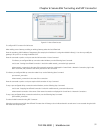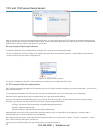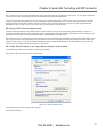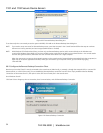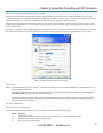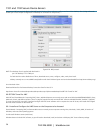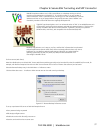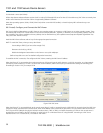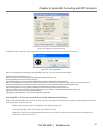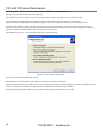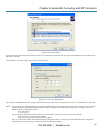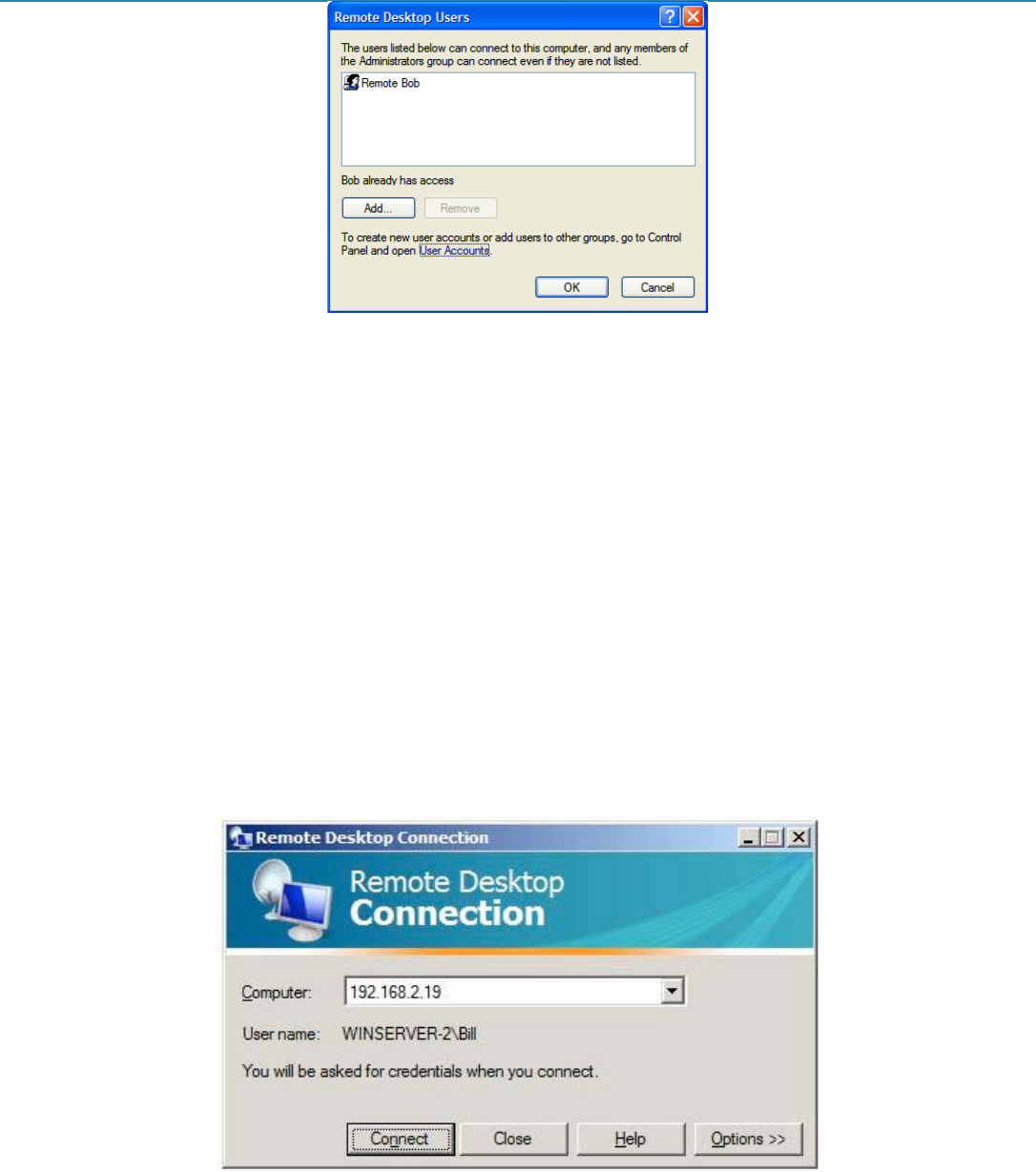
1101 and 1102 Secure Device Servers
724-746-5500 | blackbox.com
54
Figure 6-23. Remote Desktop Users dialog box.
To set the user(s) who can remotely access the system with RDP, click Add on the Remote Desktop Users dialog box.
NOTE: If you need to set up new users for Remote Desktop access, open User Accounts in the Control Panel and follow the steps to nominate
the new user’s name, password, and account type (Administrator or Limited).
NOTE: With Windows XP Professional and Vista, you have only one Remote Desktop session and it connects directly to the Windows root
console. With Windows Server 2008, you can have multiple sessions (and with Server 2003 you have three sessions— the console session
and two other general sessions). More than one user can have active sessions on a single computer.
When the remote user connects to the accessed computer on the console session, Remote Desktop automatically locks that computer (no
other user can access the applications and files). When you come back to your computer at work, you can unlock it by typing
CTRL+ALT+DEL.
6.8.2 Configure the Remote Desktop Connection Client
Now that you have the Client PC securely connected to the console server (either locally, or remotely—through the enterprise VPN, or a secure SSH
internet tunnel, or a dial-in SSH tunnel), you can establish the Remote Desktop connection from the Client. Simply enable the Remote Desktop
Connection on the remote client PC, then point it to the SDT Secure Tunnel port in the console server:
On a Windows client PC:
Click Start. Point to Programs, then to Accessories, then Communications, and click Remote Desktop Connection.
Figure 6-24. Remote Desktop Connection.