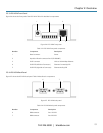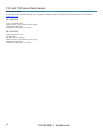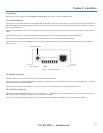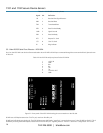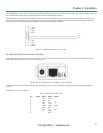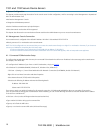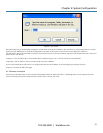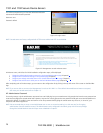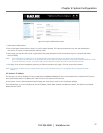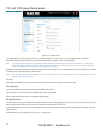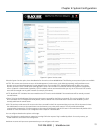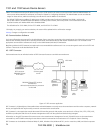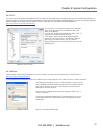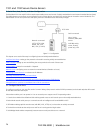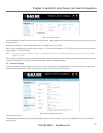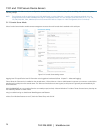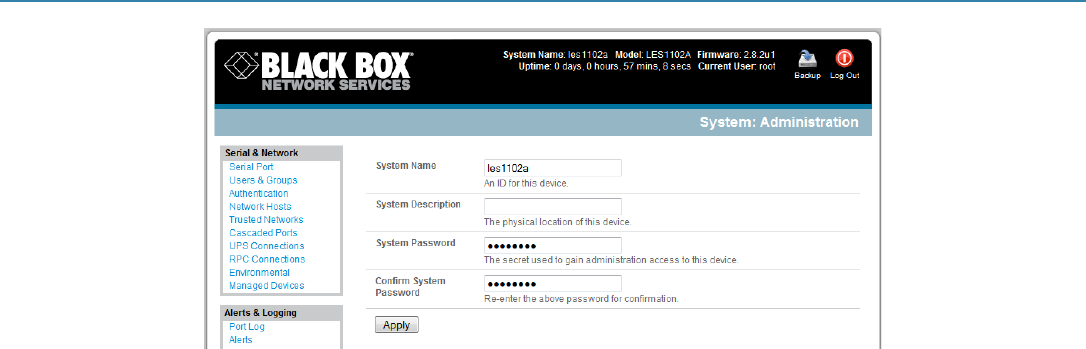
Chapter 4: System Configuration
724-746-5500 | blackbox.com
21
Figure 4-4. System: Administration screen.
1. Select System: Administration.
2. Enter a new System Password then re-enter it in Confirm System Password. This is the new password for root, the main administrative
user account, so choose a complex password, and keep it safe.
3. At this stage, you may also wish to enter a System Name and System Description for the console server to give it a unique ID and make it
simple to identify.
NOTE: The System Name can contain from 1 to 64 alphanumeric characters (however you can also use the special characters “-”, “_”,
and “.”) There are no restrictions on the characters that can be used in the System Description or the System Password (each can contain
up to 254 characters). However, only the first eight System Password characters are used to make the password hash.
4. Click Apply. Since you have changed the password, you will be prompted to log in again. This time, use the new password.
NOTE: If you are not confident that your console server has the current firmware release, you can upgrade. Refer to Upgrade Firmware—
Chapter 11.
4.3 Network IP Address
The next step is to enter an IP address for the principal Ethernet (LAN/Network/Network1) port on the console server; or enable its DHCP client so
that it automatically obtains an IP address from a DHCP server on the network it will connect to.
On the System: IP menu, select the Network Interface page, then check dhcp or static for the Configuration Method.
If you selected Static, you must manually enter the new IP Address, Subnet Mask, Gateway, and DNS server details. This selection automatically
disables the DHCP client.