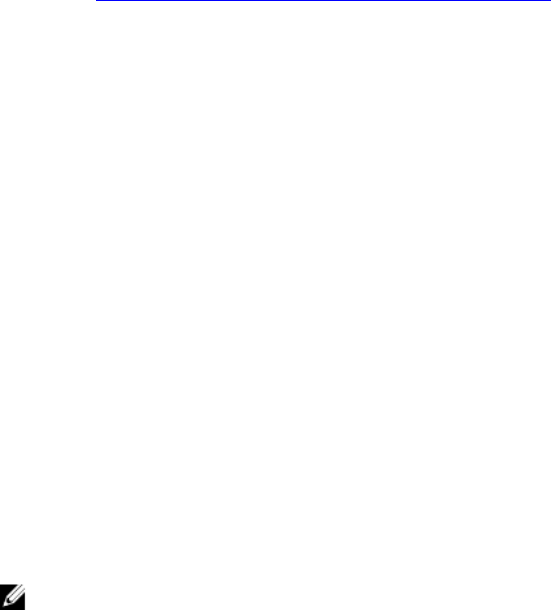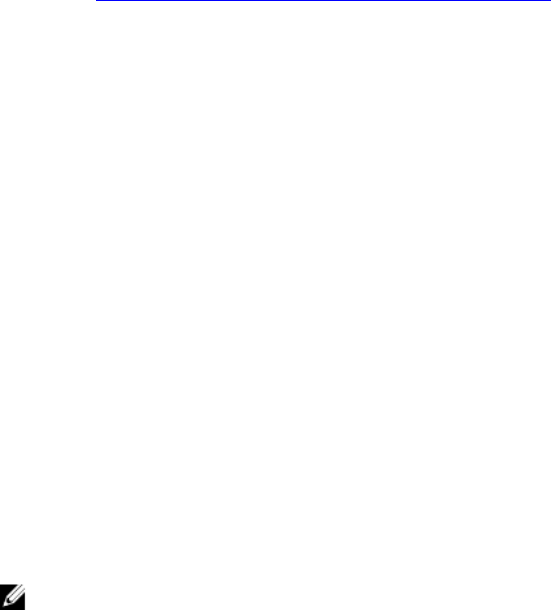
PRIVACY=yes Filters data from the report. For the list of data that is filtered, see the “Report Filtering”
section in the Dell System E-Support Tool (DSET) User's Guide.
Usage Examples on silent Zero Footprint report collection:
• Example 1: To collect the hardware, software data and upload the report automatically:
Dell_DSET_(version number).exe REPORTNAME= ZFPReport1.zip COLLECT= hw,sw
UPLOAD=auto
• Example 2: To collect the software, storage, logs and report filtering:
Dell_DSET_(version number).exe REPORTNAME= ZFPReport2.zip COLLECT= sw,st,lg
PRIVACY=yes
Permanently Installing DSET Application And Generating
Report On Windows Operating System
Before installing DSET application, make sure that the installation prerequisites are met. For more
information, see Installation Prerequisite For Windows Operating System.
Using GUI For Windows Operating System
To permanently install DSET application on Windows operating system:
1. Run the Dell_DSET_(Version Number).exe file.
The Welcome to the Dell System E-Support Tool (3.7.0) Installation Wizard window is displayed.
2. Click Next.
The License Agreement is displayed.
3. Select I accept the license agreement and click Next.
The Installation Type window is displayed.
4. Select Install DSET and click Next.
The Select Installation Type window is displayed.
5. Select one of the following options and click Next:
• DSET and Remote Provider (Recommended)
• DSET
• Remote Provider
The Destination Folder window is displayed.
6. Click Browse and select the folder to install the DSET application or use the default location and click
Next.
The User Information window is displayed.
NOTE: The default location for Windows (x86) systems is <system drive>:\Program Files\Dell
and for Windows (x86_64) systems is <system drive>:\Program Files (x86)\Dell
7. Enter the following:
• Full Name — Enter your full name.
• Organization — Enter your organization information.
8. Click Next.
The Ready to Install the Application window is displayed.
9. Click Next.
11