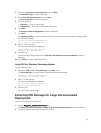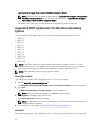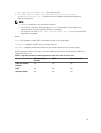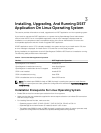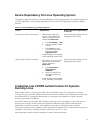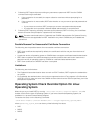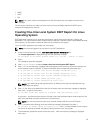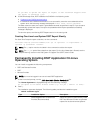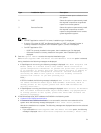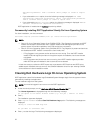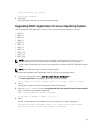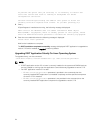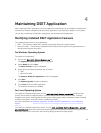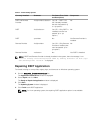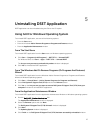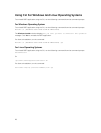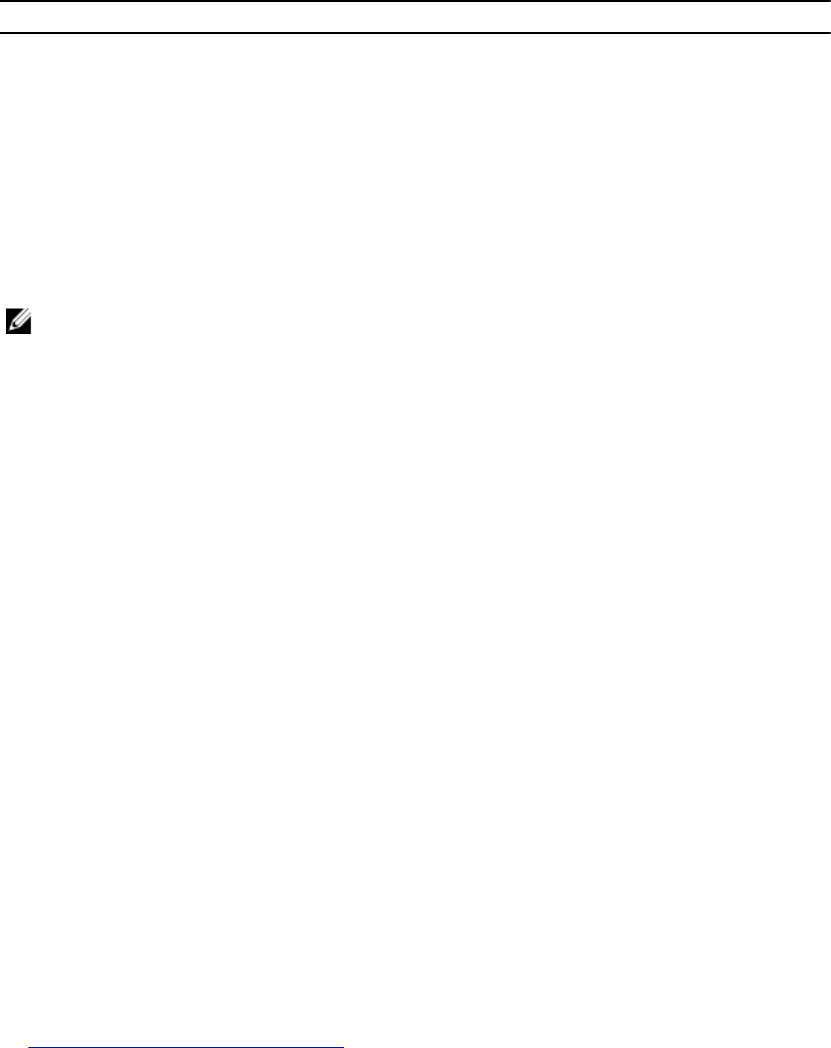
Type Installation Option Description
and also remote report collection from
this system.
2 DSET Select this option to permanently install
the required components to generate
report from remote systems.
3 Remote Provider Select this option to permanently install
the required components to allow
reports to be generated from a remote
system against this system.
NOTE:
• For DSET application version 2.2 or lower, installation type 1 is displayed.
• If version 3.2 or later of 'DSET and Remote Provider', or 'DSET', or 'Remote Provider' is
currently installed in the system, then installation types 1, 2, and 3 are displayed.
• For DSET application 3.5.1:
– If DSET is currently installed in the system, then installation type 3 is displayed.
– If Remote Provider is currently installed in the system, then installation type 2 is
displayed.
3. Enter the <option number> to select the required installation type.
If the Install/Upgrade DSET and Remote Provider or Remote Provider option is selected,
during installation the following messages are displayed:
a. If OpenPegaus is not running, the following message is displayed: The Small Footprint CIM
Broker (SFCB) is a network service that enables remote collection of
system configuration information. To perform the option that you selected,
it is necessary to install and start this service and leave it running in
background for future configuration collection. Continue installing/
activating the SFCB on this system to listen for incoming collection
requests from clients. Do you want proceed[y|n]?.
Enter y.
If SFCB is installed, the following message is displayed: DSET collects the Hardware data
via Common Information Model Object Model(CIMOM): sblim-sfcb, which is
already present on this system, please wait while DSET validates the
existing sblim-sfcb...
b. If OpenPegasus is running, the following message is displayed: DSET collects the Hardware
data via Common Information Model Object Model(CIMOM): tog-pegasus,which
is already present on this system, please wait while DSET validates the
existing tog-pegasus...
4. If CIMOM already exists, DSET validates the CIMOM in the following order:
a. Credential-less CIMOM authentication
b. If Credential-less CIMOM authentication is not successful, enter the root credentials of the
system when the following message is displayed:
Please enter "root" password:
Wait for the installation to complete. The following messages are displayed based on the selected
installation type:
• If you selected the Install/Upgrade DSET and Remote Provider option, the following
message is displayed: DSET installation completed successfully. Enter '/usr/
21