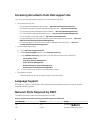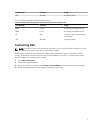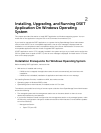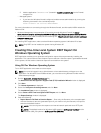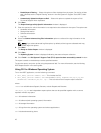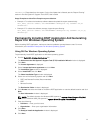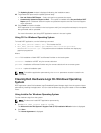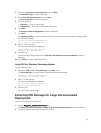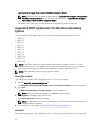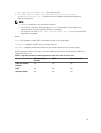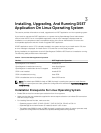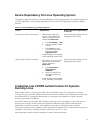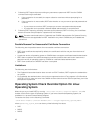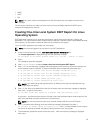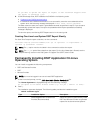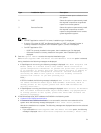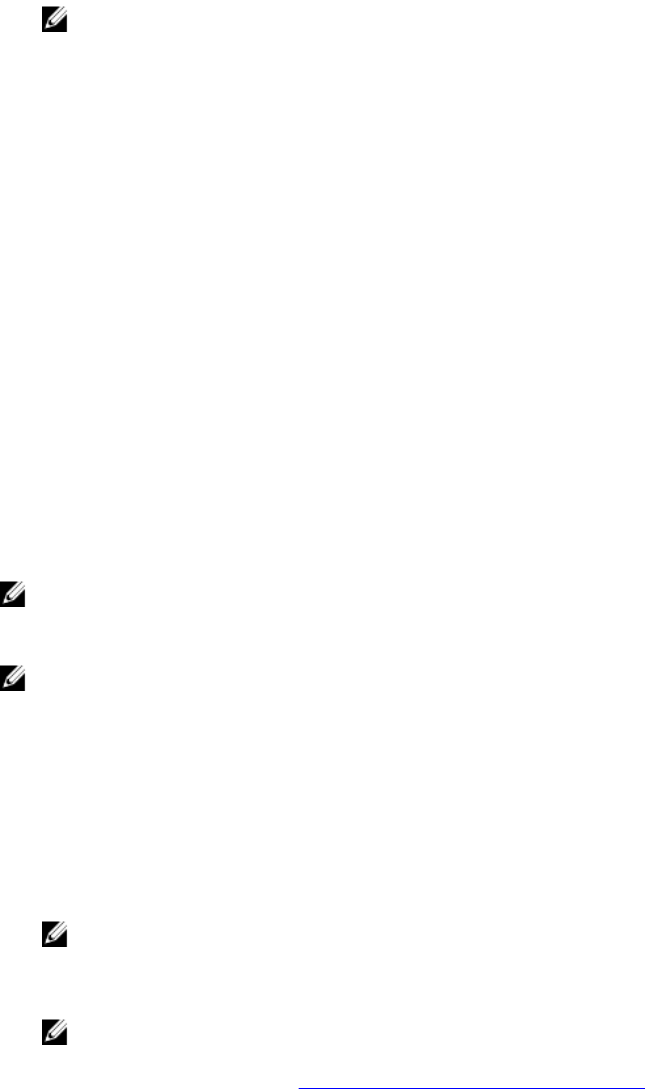
<system drive>:\Program Files\Common Files\Wise Installation Wizard
NOTE: The MSI location for Windows (x86) systems is <system drive>:\Program Files\Common
Files\Wise Installation Wizard and for Windows (x86_64) systems is <system drive>:\Program
Files (x86)\Common Files\Wise Installation Wizard.
The folder must contain only one MSI file that can be copied and renamed if required.
Upgrading DSET Application On Windows Operating
System
You can upgrade to DSET application version 3.7.0 from any of the following previous versions:
• DSET 1.8
• DSET 1.9
• DSET 2.0
• DSET 2.1
• DSET 2.2
• DSET 3.2
• DSET 3.3
• DSET 3.4
• DSET 3.5.0
• DSET 3.5.1
• DSET 3.6.0
NOTE: For the DSET application versions below 1.8 automatic upgrade to version 3.7.0 is not
possible. When version 3.7.0 installer is running, the installer terminates with an error message. In
such cases, uninstall previous versions of the application and then install version 3.7.0.
NOTE: DSET application does not require a system reboot.
Using The Installer
To automatically upgrade to DSET application version 3.7.0 using the installer:
1. Run the Dell_DSET_(Version Number).exe file.
The Welcome to the Dell System E-Support Tool (3.7.0) Installation Wizard window is displayed.
2. Click Next.
The DSET (Version Number) is already installed window is displayed.
NOTE: If you do not want to upgrade, click Cancel to exit the installer.
3. Click Upgrade to upgrade to DSET version 3.7.0.
The License Agreement window is displayed.
NOTE: For upgrading from versions 2.2 and lower, only DSET and Remote Provider permanent
installation option is available.
4. Follow steps 3 to 11 provided in Using GUI For Windows Operating System.
Using CLI
To automatically upgrade to DSET application version 3.7.0 using CLI, at the prompt, run the command:
14