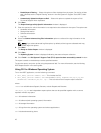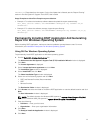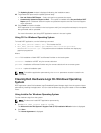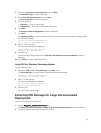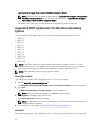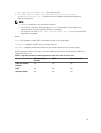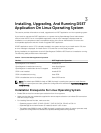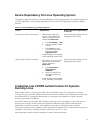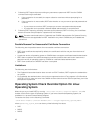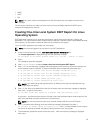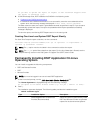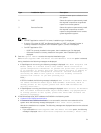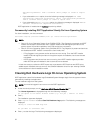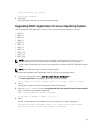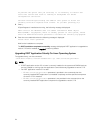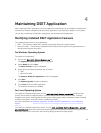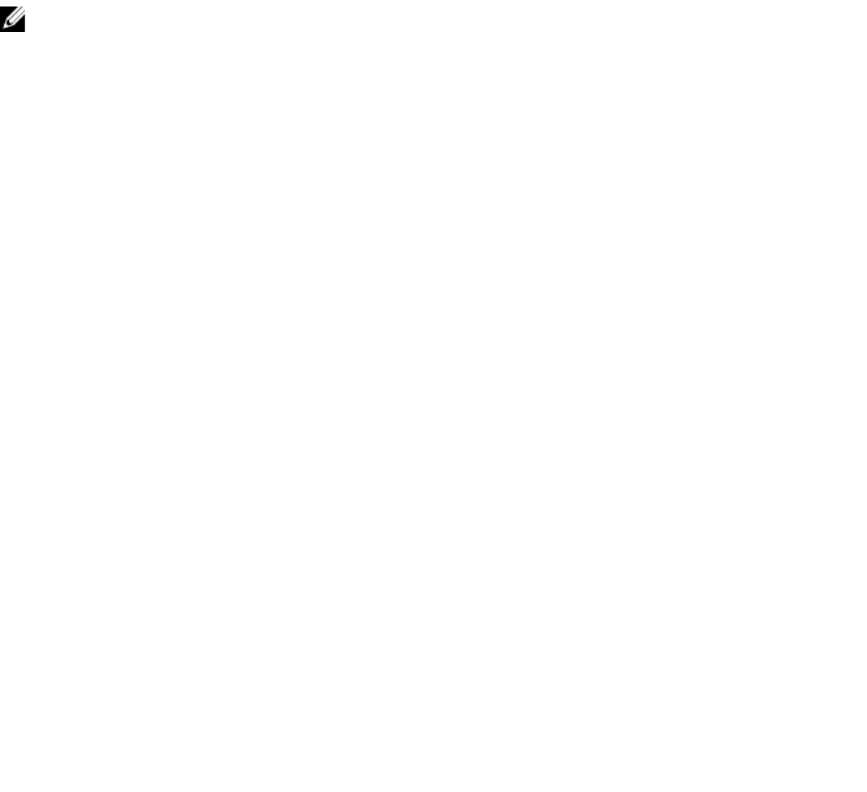
1. Collecting DSET report without providing any username or password: DSET tries for CIMOM
connections through certificates.
a. If the connection is successful, the report collection continues without prompting for a
password.
b. If the connection is unsuccessful, DSET asks whether or not you want to provide password and
continue.
• If you choose to continue, DSET prompts you to enter root password and proceed.
• If you decide not to proceed, credential-based authentication is not performed.
2. Collecting DSET report by providing username and/or password, DSET will not try for a certificate-
based connection and prompts for a password (if not entered).
NOTE: The tasks mentioned earlier in Credential-less CIMOM Authentication On Systems Running
Linux section are also applicable for DSET installation only when CIMOMs are pre-installed and
operational.
Possible Reasons For Unsuccessful Certificate Connection
The following are the possible reasons for unsuccessful certificate connection:
• DSET client certificate has expired. By default, the certificate is valid for one year from the time of
generation.
• A particular version of operating system or CIMOM does not support certificate-based Authentication.
• DSET does not perform the certificate-based connections because there are known issues with a
particular version of operating system or CIMOM for certificate-based authentication.
• DSET client certificate or CIMOM Trust Store is corrupted.
Limitations
The following are the limitations:
• The Credential-less authentication does not work on ESX. Therefore, DSET requires the credentials to
run on ESX.
• For Credential-less authentication, the minimum supported version of Tog-pegasus is 2.11.0 and that
of SFCB is 1.3.11. In case, the server has CIMOM versions earlier than the versions specified, you will be
prompted for a password.
Operating System Check Override Option On Linux
Operating System
When the you try to install DSET by running ./dell-dset-lx(bit)-(Version Number).bin, the
installer checks for the type of Operating System. If you have customized Operating System, the
installation is in process is automatically stopped.
To resolve this issue, run the following command:
./dell-dset-lx(bit)-(Version Number).bin --ostype=<Operating_System_Name>
where Operating_System_Name can be any of the following five values:
• SLES
• RHEL5
• RHEL6
18