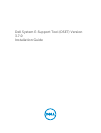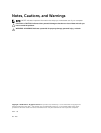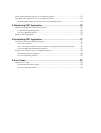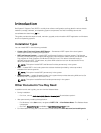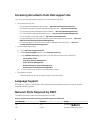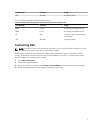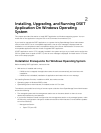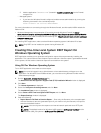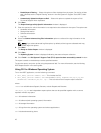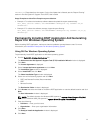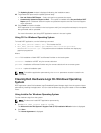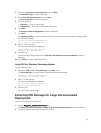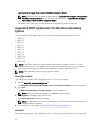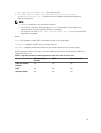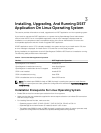1
Introduction
Dell System E-Support Tool (DSET) is a utility that collects configuration and log data for various chassis
hardware, storage, software, and operating system components of a Dell PowerEdge server and
consolidates the data into a .zip file.
This guide provides the steps to install, maintain, upgrade, and uninstall the DSET application on Windows
and Linux operating systems.
Installation Types
You can install DSET in the following methods:
• Create a One-Time Local System DSET Report — Generates a DSET report of the local system
without permanently installing the application.
• DSET and Remote Provider — Installs DSET and Remote Provider in the local system. The Remote
Provider provides data using Windows Management Instrumentation (WMI) service (for Windows) and
Tog-pegasus or Small Footprint CIM Broker (SFCB) (for Linux). This data is collected locally or
remotely using the DSET. For Windows, any other WMI collection tool can be used and for Linux,
other CIM clients can be used.
NOTE: This option installs DSET and Remote Provider permanently in the system.
• DSET — Installs DSET in the local system that collects the data (provided by various providers)
available from remote systems.
NOTE: This option installs DSET permanently in the system.
• Remote Provider — Installs Remote Provider in the system that provides data using WMI service (for
Windows) and Tog-pegasus or SFCB (for Linux).
NOTE: This option installs Remote Provider permanently in the system.
Other Documents You May Need
In addition to this user’s guide, you can view the Release Notes:
• During installation:
– For Linux, run the ./dell-dset-lx(bit)-(Version Number).bin file and select option 1.
• After permanently installing the application:
– For Windows, in the Start menu, navigate to DSET 3.7.0 → View Release Notes. The Release Notes
is displayed.
– On Linux, ReleaseNotes.txt is available at /opt/dell/advdiags/ dset/ folder.
• For information on using DSET, see the User's Guide available at www.dell.com/serviceabilitytools.
5