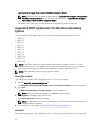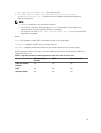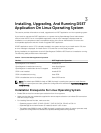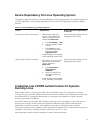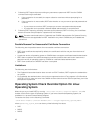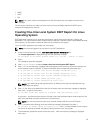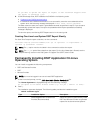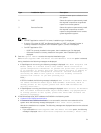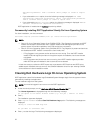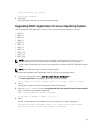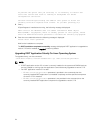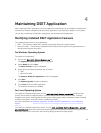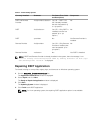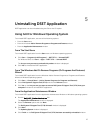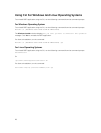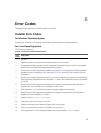sbin/dellsysteminfo' from a terminal shell prompt to create a report
file
• If you selected the DSET option, then the following message is displayed: The DSET
installation completed successfully. Enter '/usr/sbin/dellsysteminfo'
from a terminal shell prompt to create a report file.
• If you selected the Remote Provider option, the following message is displayed: Remote
Provider installation completed successfully.
DSET application is installed at the /opt/dell location by default.
Permanently Installing DSET Application Silently On Linux Operating System
For silent installation, run the command:
dell-dset-lx(bit)-(Version Number).bin -qi <full/collector/provider>
NOTE:
• Case 1: On Linux Operating System, if no CIMOMs (SFCB / Tog-Pegasus) are present and DSET
installer is executed in silent mode. DSET Installer installs SFCB and register provider on the
system as part of Provider Installation, but SFCB services are not started.
• Case 2: On Linux Operating System if any CIMOMs (SFCB / Tog-Pegasus) is present and services
are disabled and DSET installer is executed in silent mode, then
– If Tog-Pegasus is only present and its services are not running. Then the DSET Installer
installs SFCB and register provider on the system as part of installation, but its services are
not started.
– If SFCB is present and its services are not running, then DSET Installer registers provider
under SFCB as part of installation, but its services are not started.
In both the cases, to collect the DSET report user must start the SFCB services and SFCB to be
added as part of default start-up services. Also CIMOM Validation check for pre-existing CIMOM
cannot be done in silent installation mode.
Clearing Dell Hardware Logs On Linux Operating System
DSET application clears Dell hardware logs (Embedded System Manager logs) from the system without
permanently installing the application.
To clear hardware logs from the system:
NOTE: You must be logged in as a root to run the DSET application.
1. At the linux shell prompt, run the ./dell-dset-lx(bit)-(Version Number).bin file.
The License Agreement is displayed along with the following message:
Do you agree to the above license terms? ('y' for yes | 'Enter' to exit):
2. Enter y.
The installation types are displayed.
3. Enter <option number> to select Clear Dell Hardware Logs option. The following messages are
displayed:
*Going to clear the ESM Logs now
Do you want to continue? Y/N:
4. Enter y to clear the logs. The following messages are displayed:
22