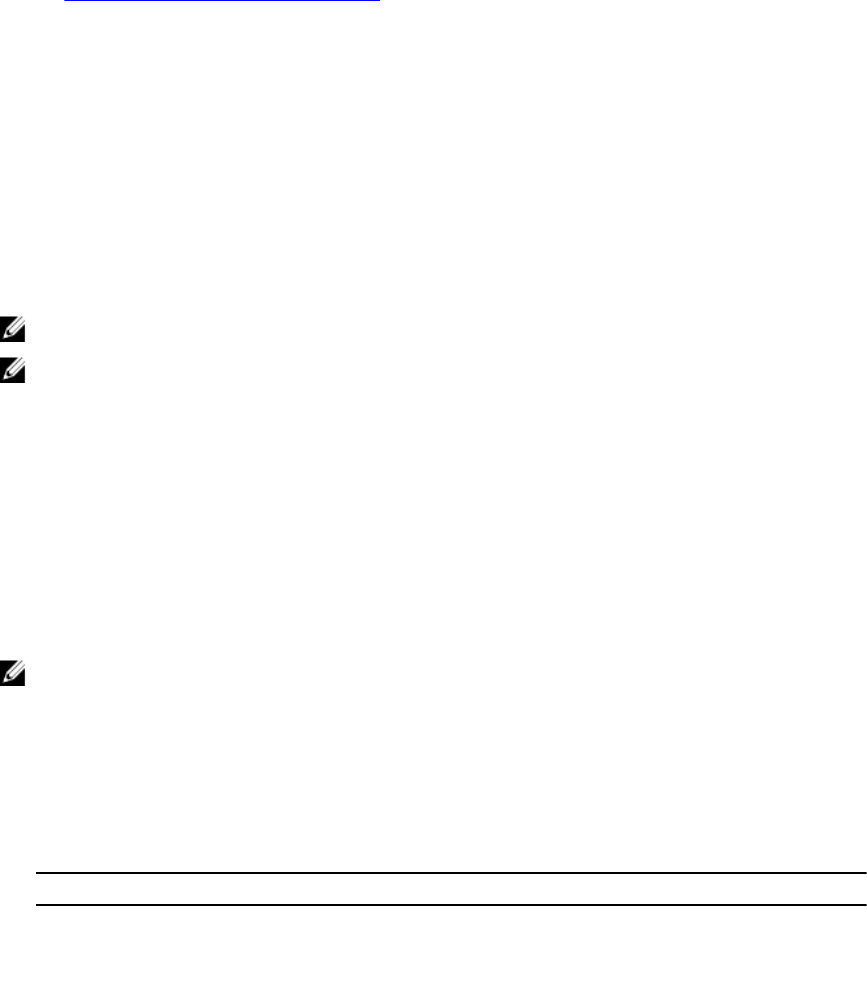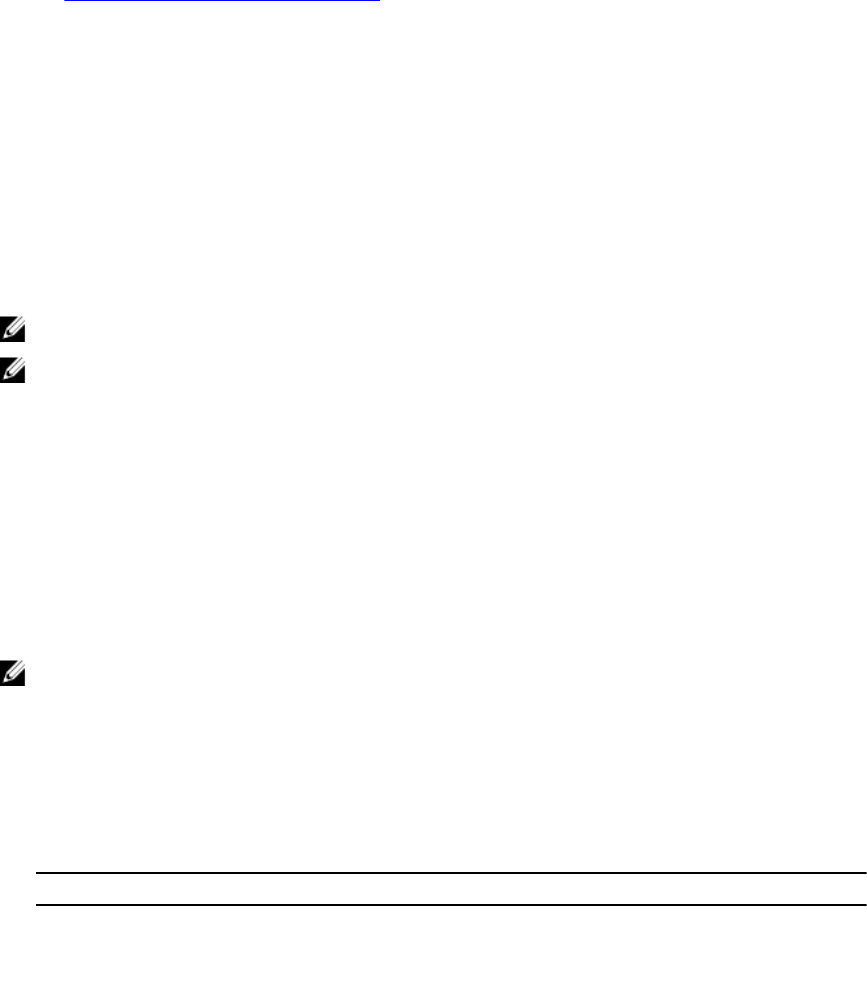
Do you want to upload the report on request to Dell Technical Support after
the report is generated [y|n]:
8. If CIMOM already exists, DSET validates the CIMOM in the following order:
a. Credential-less CIMOM authentication
b. If Credential-less CIMOM authentication is not successful, enter the root credentials of the
system when the following message is displayed: Please enter "root" password:
The data collection starts, the report is generated and saved as specified in step 5. If you chose to
automatically upload the report, the report is uploaded and the Report uploaded successfully
message is displayed.
To view the report, see Viewing DSET Report section in the user's guide.
Creating One-time Local System DSET Report Silently
For silent Zero Footprint report collection, run the command:
dell-dset-lx(bit)-(Version Number).bin –qn -d <options> -r <reportname> -v
<yes/no> -p <password> -a<auto>:
NOTE: The -p option must be included in the command to collect the report.
NOTE: The -v yes option filters data from the report. For the list of data that is filtered, see the
“Report Filtering” section in the Dell System E-Support Tool (DSET) User's Guide.
Permanently Installing DSET Application On Linux
Operating System
You can install or upgrade the following components:
• DSET and Remote Provider
• DSET
• Remote Provider
NOTE: You must be logged in as root to install DSET application.
1. At the Linux shell prompt, run the ./dell-dset-lx(bit)-(Version Number).bin file.
The License Agreement is displayed along with the following message:
Do you agree to the above license terms? ('y' for yes | 'Enter' to exit):
2. Enter y.
The installation types are displayed. The following table provides the installation types:
Table 6. :Installation Types
Type Installation Option Description
1 Install/Upgrade DSET and Remote
Provider (Recommended)
Select this option to permanently install
DSET and Remote Provider to generate
reports for local and remote systems
20