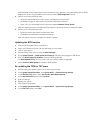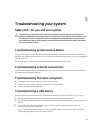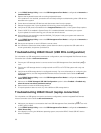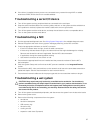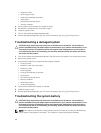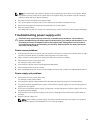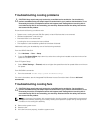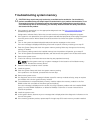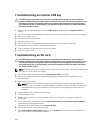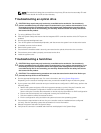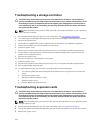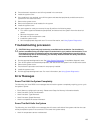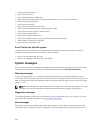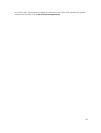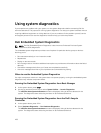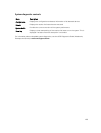Troubleshooting an internal USB key
CAUTION: Many repairs may only be done by a certified service technician. You should only
perform troubleshooting and simple repairs as authorized in your product documentation, or as
directed by the online or telephone service and support team. Damage due to servicing that is
not authorized by Dell is not covered by your warranty. Read and follow the safety instructions
that came with the product.
1. Enter the System Setup and ensure that the USB key port is enabled on the Integrated Devices
screen.
2. Turn off the system and attached peripherals, and disconnect the system from the electrical outlet.
3. Remove the system cover.
4. Locate the USB key and reseat it.
5. Install the system cover.
6. Turn on the system and attached peripherals and check if the USB key is functioning.
7. If the problem is not resolved, repeat step 2 and step 3.
8. Insert a different USB key that you know works properly.
9. Install the system cover.
Troubleshooting an SD card
CAUTION: Many repairs may only be done by a certified service technician. You should only
perform troubleshooting and simple repairs as authorized in your product documentation, or as
directed by the online or telephone service and support team. Damage due to servicing that is
not authorized by Dell is not covered by your warranty. Read and follow the safety instructions
that came with the product.
NOTE: Certain SD cards have a physical write-protect switch on the card. If the write-protect switch
is turned on, the SD card is not writable.
1. Enter System Setup, and ensure that the Internal SD Card Port is enabled.
2. Turn off the system, including any attached peripherals, and disconnect the system from the
electrical outlet.
3. Remove the system cover.
NOTE: When an SD card failure occurs, the internal dual SD module controller notifies the
system. On the next restart, the system displays a message indicating the failure. If redundancy
is enabled at the time of SD card failure, a critical alert will be logged and chassis health will
degrade.
4. Replace the failed SD card with a new SD card.
5. Install the system cover.
6. Reconnect the system to its electrical outlet and turn the system on, including any attached
peripherals.
7. Enter System Setup, and ensure that the Internal SD Card Port and Internal SD Card Redundancy
modes are set to the required modes.
Verify that the correct SD slot is set as Primary SD Card.
8. Check if the SD card is functioning properly.
9. If the Internal SD Card Redundancy option is set to Enabled at the time of the SD card failure, the
system will prompt you to perform a rebuild.
102