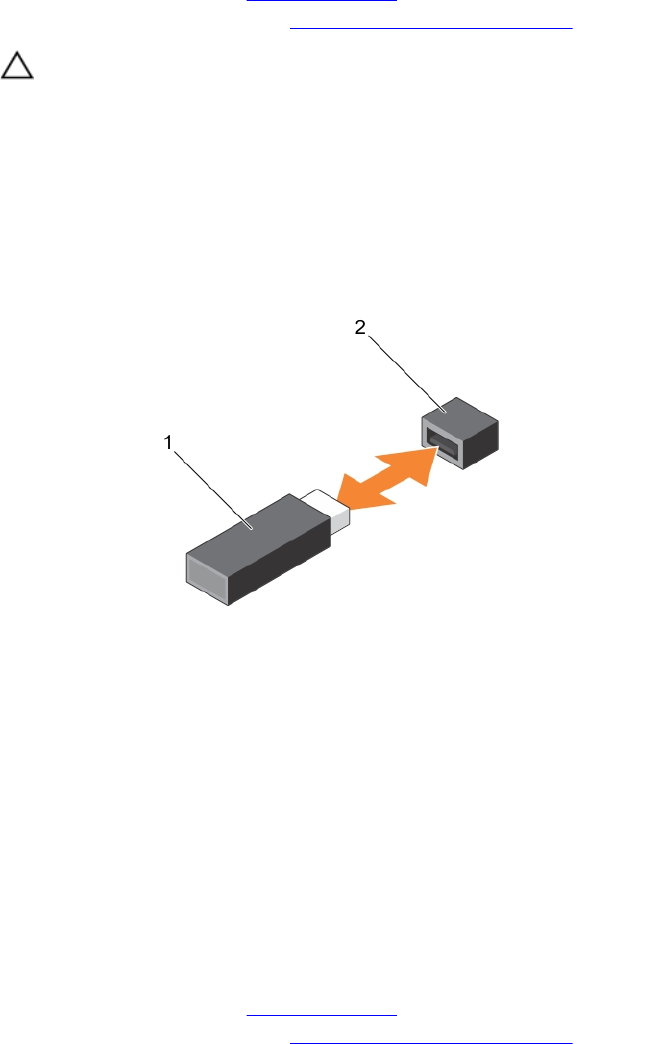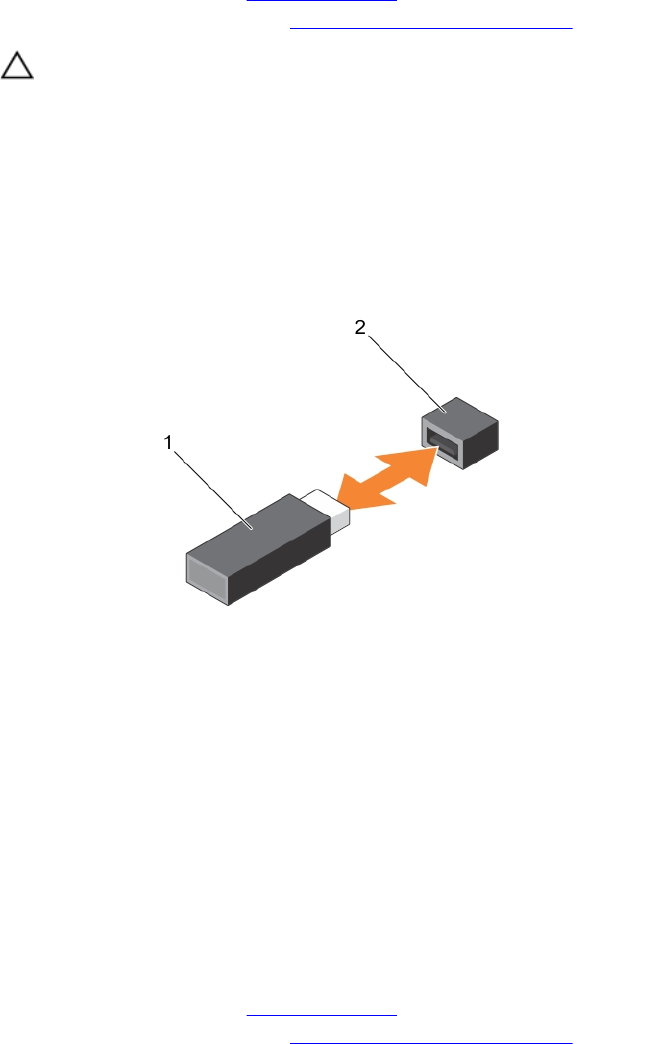
To boot from the USB memory key, configure the USB memory key with a boot image and then specify
the USB memory key in the boot sequence in the System Setup.
Replacing the internal USB key
1. Ensure that you read the Safety instructions.
2. Follow the procedure listed in Before working inside your system.
CAUTION: Many repairs may only be done by a certified service technician. You should only
perform troubleshooting and simple repairs as authorized in your product documentation, or as
directed by the online or telephone service and support team. Damage due to servicing that is
not authorized by Dell is not covered by your warranty. Read and follow the safety instructions
that came with the product.
1. Locate the USB connector or USB key on the system board.
2. If installed, remove the USB key.
3. Insert the new USB key into the USB connector.
Figure 16. Replacing the internal USB key
1. USB memory key 2. USB memory key connector
1. Follow the procedure listed in After working inside your system.
2. While booting, press <F2> to enter the System Setup and verify that the USB key is detected by the
system.
PCIe card holder
Removing the PCIe card holder
1. Ensure that you read the Safety instructions.
2. Follow the procedure listed in Before working inside your system.
43