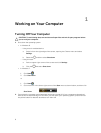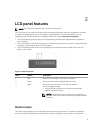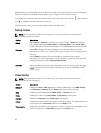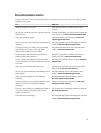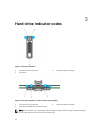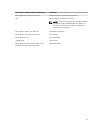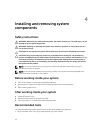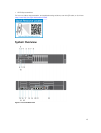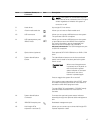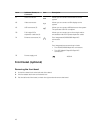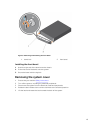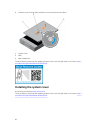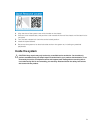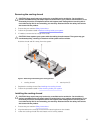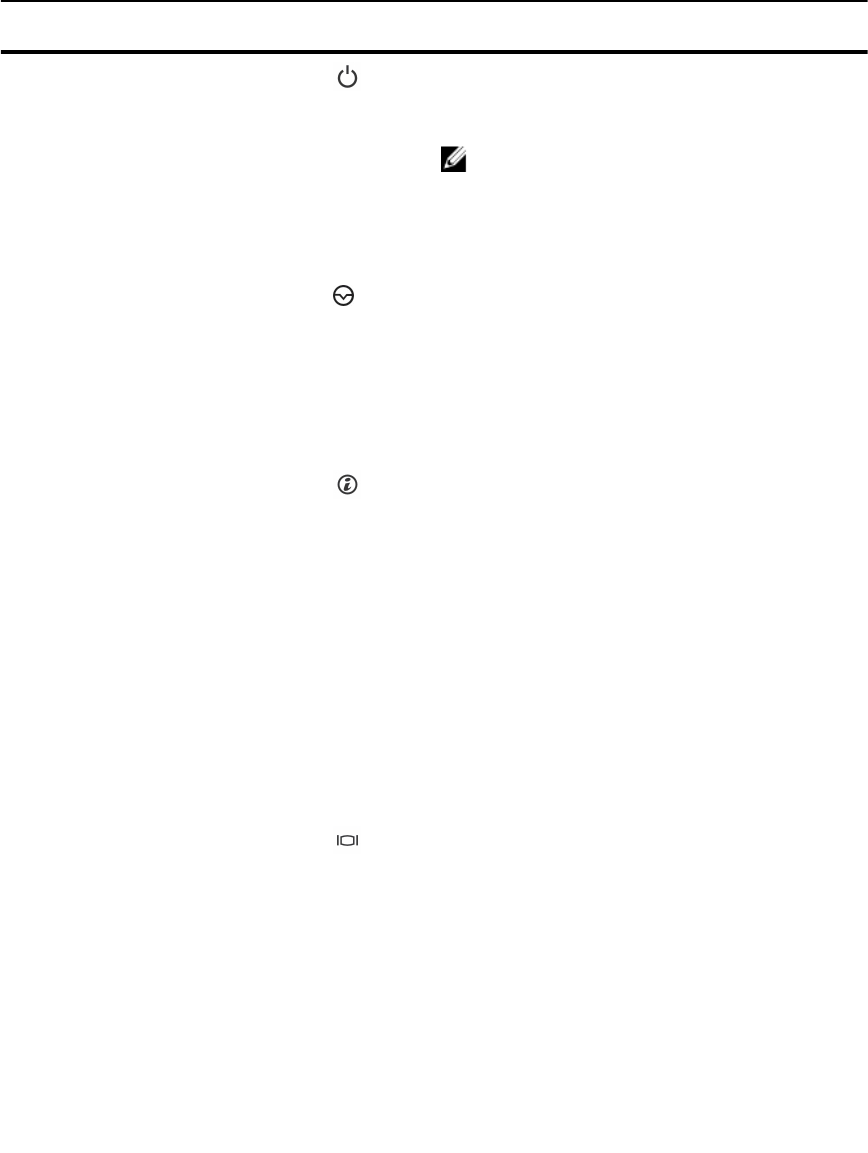
Item Indicator, Button, or
Connector
Icon Description
1 Power-on indicator,
power button
The power-on indicator lights when the system
power is on. The power button controls the power
supply output to the system.
NOTE: On ACPI-compliant operating systems,
turning off the system using the power button
causes the system to perform a graceful
shutdown before power to the system is
turned off.
2 NMI button
Used to troubleshoot software and device driver
errors when running certain operating systems.
This button can be pressed using the end of a
paper clip.
Use this button only if directed to do so by
qualified support personnel or by the operating
system documentation.
3 System identification
button
The identification buttons on the front and back
panels can be used to locate a particular system
within a rack. When one of these buttons is
pressed, the LCD panel on the front and the
system status indicator on the back flashes until
one of the buttons is pressed again.
Press to toggle the system ID on and off.
If the system stops responding during POST, press
and hold the system ID button for more than five
seconds to enter BIOS progress mode.
To reset iDRAC (if not disabled in F2 iDRAC setup)
press and hold the button for more than 15
seconds.
4 Video connector Allows you to connect a VGA display to the
system.
5 LCD menu buttons Allow you to navigate the control panel LCD
menu.
6 Information tag A slide-out label panel which allows you to record
system information such as Service Tag, NIC, MAC
address and so on as per your need.
7 LCD panel Displays system ID, status information, and system
error messages. The LCD lights blue during normal
system operation. The LCD lights amber when the
system needs attention, and the LCD panel
displays an error code followed by descriptive text.
16