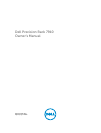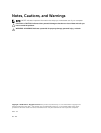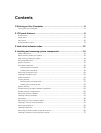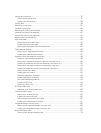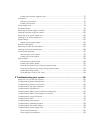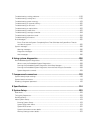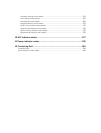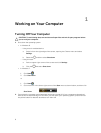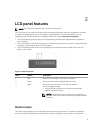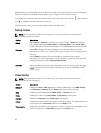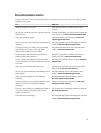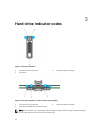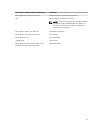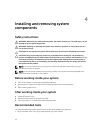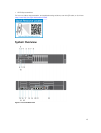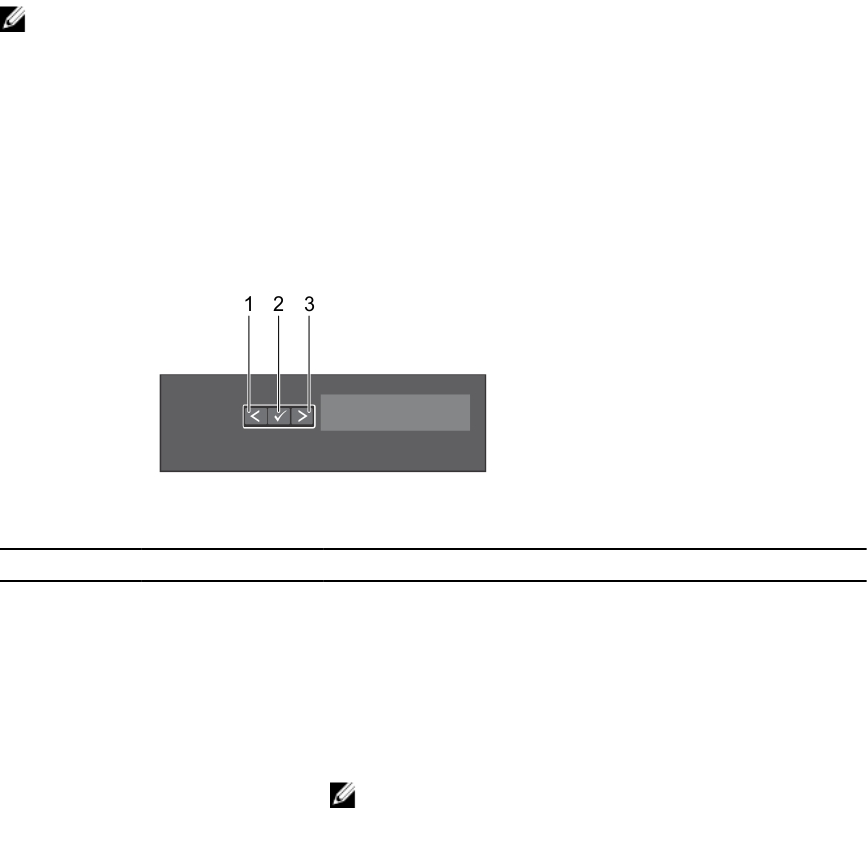
2
LCD panel features
NOTE: The LCD panel is present only on Precision Rack 7910
The LCD panel of your system provides system information and status and error messages to indicate if
the system is operating correctly or if the system needs attention. For more information on error
messages, see the Dell Event and Error Messages Reference Guide at dell.com/esmmanuals.
• The LCD backlight lights blue during normal operating conditions and lights amber to indicate an
error condition.
• The LCD backlight is off when the system is in standby mode and can be turned on by pressing either
the Select, Left, or Right button on the LCD panel.
• The LCD backlight remains off if LCD messaging is turned off through the iDRAC utility, the LCD
panel, or other tools.
Figure 1. LCD panel features
Item Button Description
1 Left Moves the cursor back in one-step increments.
2 Select Selects the menu item highlighted by the cursor.
3 Right Moves the cursor forward in one-step increments.
During message scrolling:
• Press and hold the button to increase scrolling speed.
• Release the button to stop.
NOTE: The display will stop scrolling when the button is
released. After 45 seconds of inactivity the display will start
scrolling.
Home screen
The Home screen displays user-configurable information about the system. This screen is displayed
during normal system operation when there are no status messages or errors. When the system is in
9