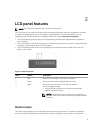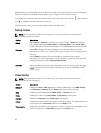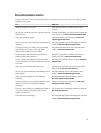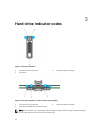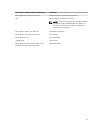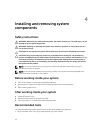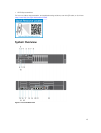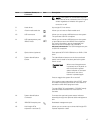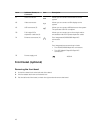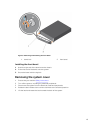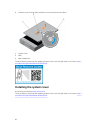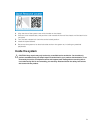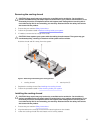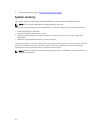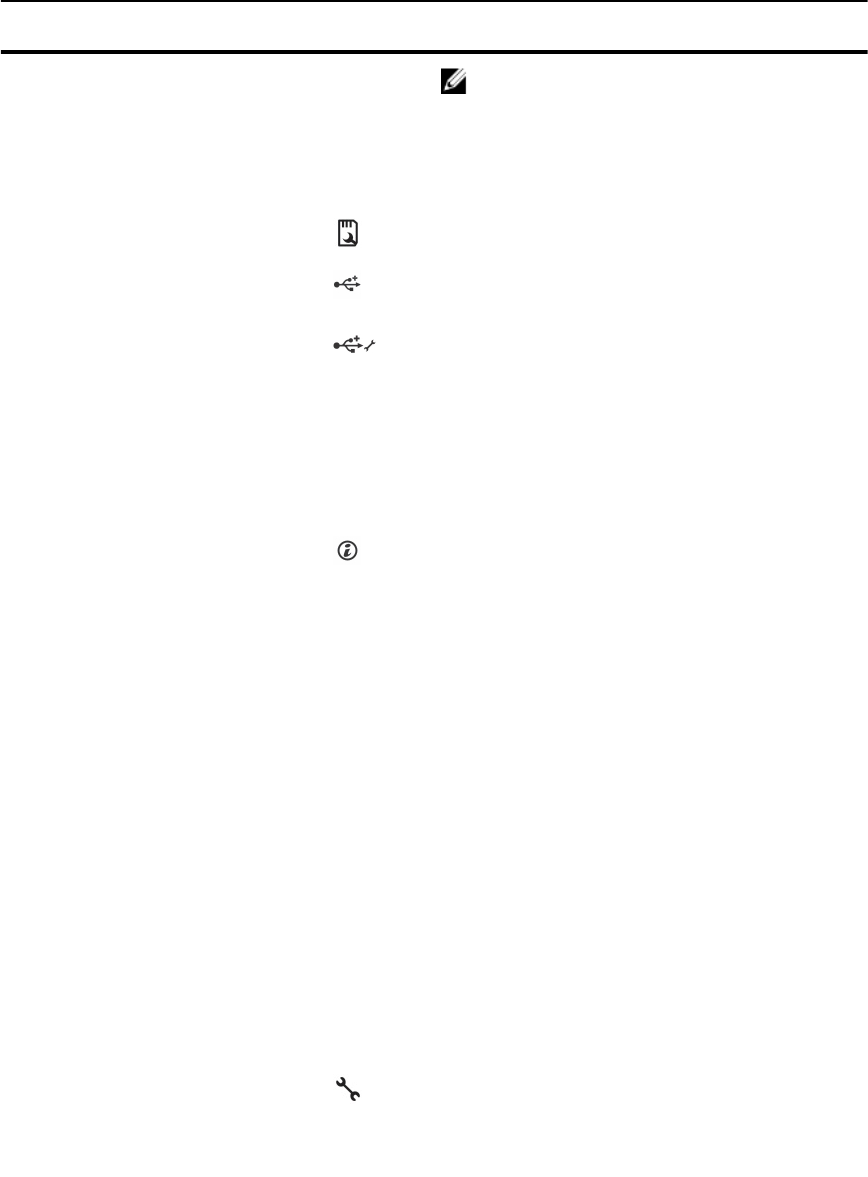
Item Indicator, Button, or
Connector
Icon Description
NOTE: If the system is connected to a power
source and an error is detected, the LCD lights
amber regardless of whether the system is
turned on or off.
8 Hard drives Up to eight 2.5 inch drives.
9 vFlash media card slot Allows you to insert a vFlash media card.
10 USB connector Allows you to connect USB devices to the system.
The ports are USB 2.0-compliant.
11 USB management port/
iDRAC Direct
Allows you to connect USB devices to the system
or provides access to the iDRAC Direct features.
For more information, see the Integrated Dell
Remote Access Controller User’s Guide at
dell.com/esmmanuals. The USB management port
is USB 2.0-compliant.
12 Optical drive (optional) One optional SATA DVD-ROM drive or DVD+/-RW
drive.
13 System identification
button
The identification buttons on the front and back
panels can be used to locate a particular system
within a rack.
Precision Rack
7910
When one of these buttons
is pressed, the LCD panel on
the front and the system
status indicator on the back
flashes until one of the
buttons is pressed again.
Press to toggle the system ID on and off.
If the system stops responding during POST, press
and hold the system ID button for more than five
seconds to enter BIOS progress mode.
To reset iDRAC (if not disabled in F2 iDRAC setup)
press and hold the button for more than 15
seconds.
14 System identification
connector
Connects the optional system status indicator
assembly through the optional cable management
arm.
15 iDRAC8 Enterprise port Dedicated management port.
16 Half-height PCIe
expansion-card slot (3)
Allows you to connect up to three half-height PCI
Express expansion cards.
17