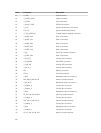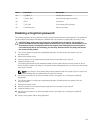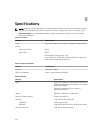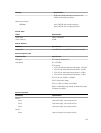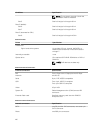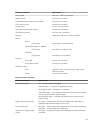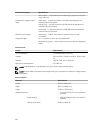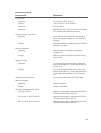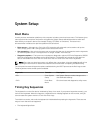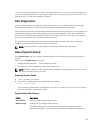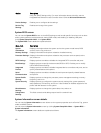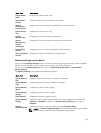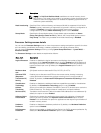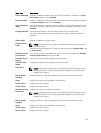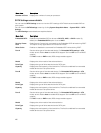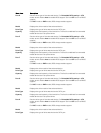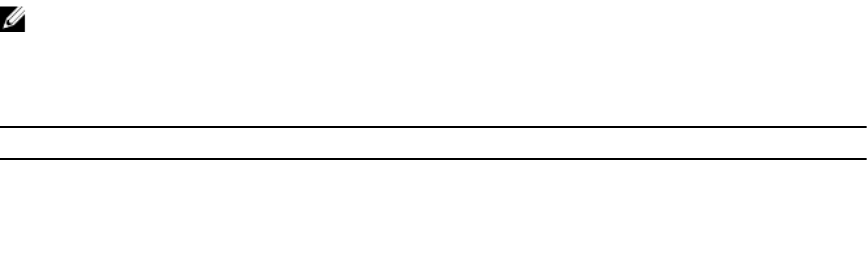
9
System Setup
Boot Menu
As with previous workstation platforms, this computer includes a one-time boot menu. This feature gives
users a quick and convenient mechanism to bypass the System Setup-defined boot device order and
boot directly to a specific device (for example: floppy, CD-ROM, or hard drive). The boot menu
enhancements introduced on previous platforms are as follows:
• Easier access — Although the <Ctrl><Alt><F8> keystroke still exists and can be used to call up the
menu, simply press <F12> during system boot to access the menu.
• User prompting — Not only is the menu easy to access, but the user is prompted to use the keystroke
on the BIOS splash screen. The keystroke is no longer "hidden" from the user.
• Diagnostics options — The boot menu includes two diagnostic options, IDE Drive Diagnostics (90/90
Hard Drive Diagnostics) and Boot to the Utility Partition. The benefit here is that the user does not
have to remember the <Ctrl><Alt><D> and <Ctrl><Alt><D> and <Ctrl><Alt><F10> keystrokes.
NOTE: Since the one-time boot menu only affects the current boot, it has the added benefit of not
requiring the technician to restore the customer's boot order after completing troubleshooting.
The computer has several keystroke options available during the POST process at the Dell Logo screen.
These keystrokes make several options available.
Keystroke Function Description
<F2> Enter System
Setup
Use System Setup to make changes to the
user-definable settings.
<F12> Enter Boot
Menu
One-time boot and diagnostics utility menu.
Timing Key Sequences
The keyboard is not the first device initialized by Setup. As a result, if you press a keystroke too early, you
lock out the keyboard. When this happens, a keyboard error message appears on the monitor, and you
cannot restart the system with the <Ctrl><Alt><Del> keys.
To avoid this scenario, wait until the keyboard is initialized before pressing the keystroke. There are two
ways to know that this has happened:
• The keyboard lights flash.
120