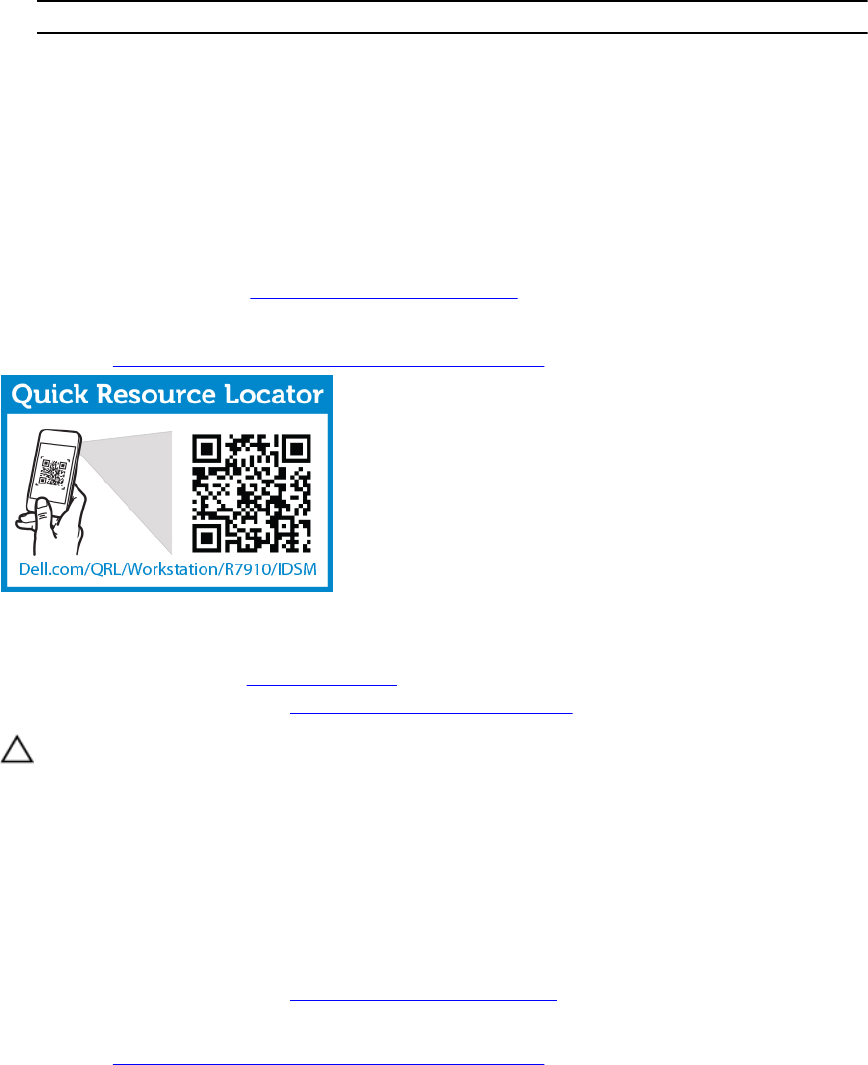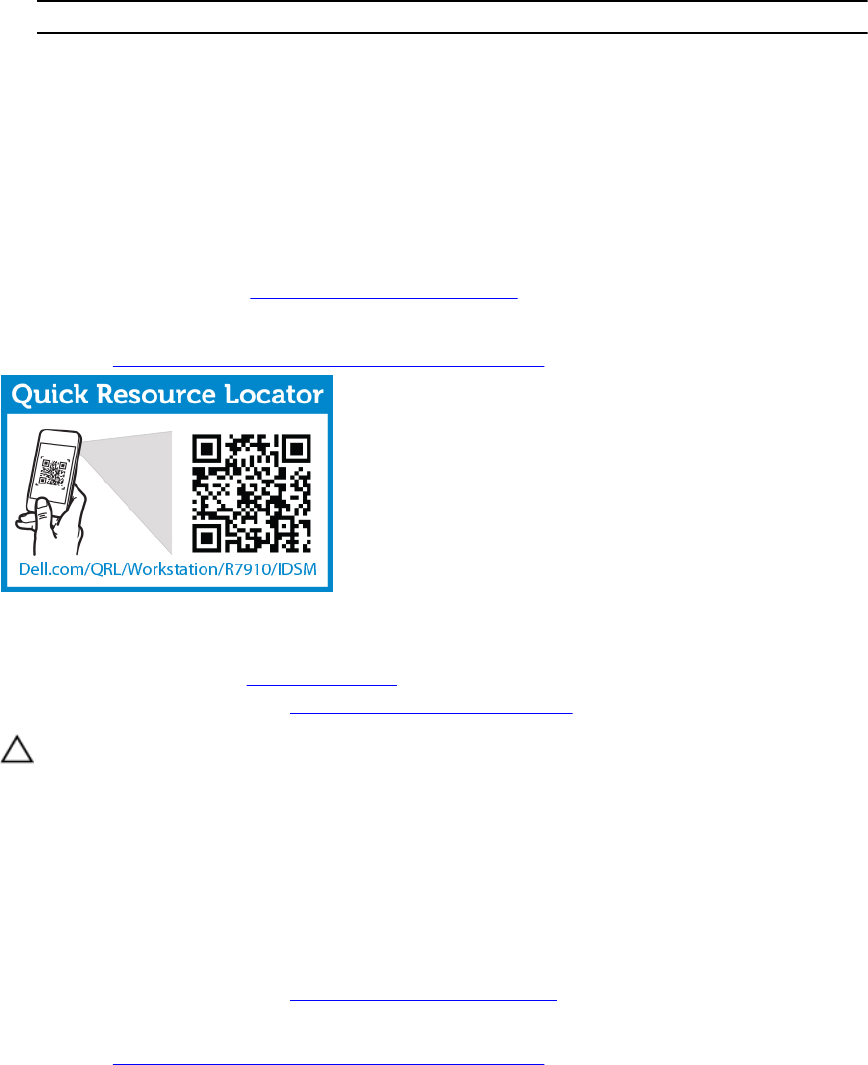
5. SD card slot 1 6. IDSDM connector
The following table describes the IDSDM indicator codes.
Convention IDSDM indicator code Condition
A Green Indicates that the card is online
B Flashing green Indicates rebuild or activity
C Flashing amber Indicates card mismatch or that the card has
failed
D Amber Indicates that the card is offline, has failed, or is
write protected
E Not lit Indicates that the card is missing or is booting
Follow the procedure listed in After working inside your system.
To see a video on how to remove & install the internal dual SD module and SD cards, scan this QR code,
or click here: http://www.Dell.com/QRL/Workstation/R7910/IDSM
Installing the internal dual SD module
1. Ensure that you read the Safety instructions.
2. Follow the procedure listed in Before working inside your system.
CAUTION: Many repairs may only be done by a certified service technician. You should only
perform troubleshooting and simple repairs as authorized in your product documentation, or as
directed by the online or telephone service and support team. Damage due to servicing that is
not authorized by Dell is not covered by your warranty. Read and follow the safety instructions
that came with the product.
1. Locate the IDSDM connector on the system board.
2. Align the connectors on the system board and the dual SD module.
3. Push the dual SD module until it is firmly seated on the system board.
1. Install the SD vFlash media card(s).
2. Follow the procedure listed in After working inside your system.
To see a video on how to remove & install the internal dual SD module and SD cards, scan this QR code,
or click here: http://www.Dell.com/QRL/Workstation/R7910/IDSM
67