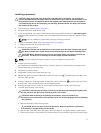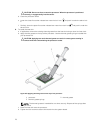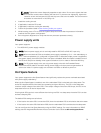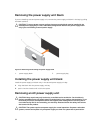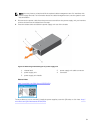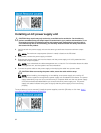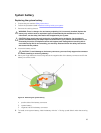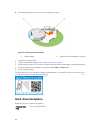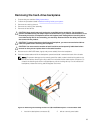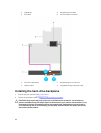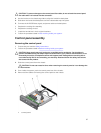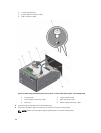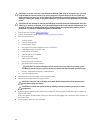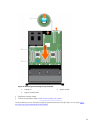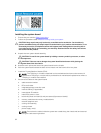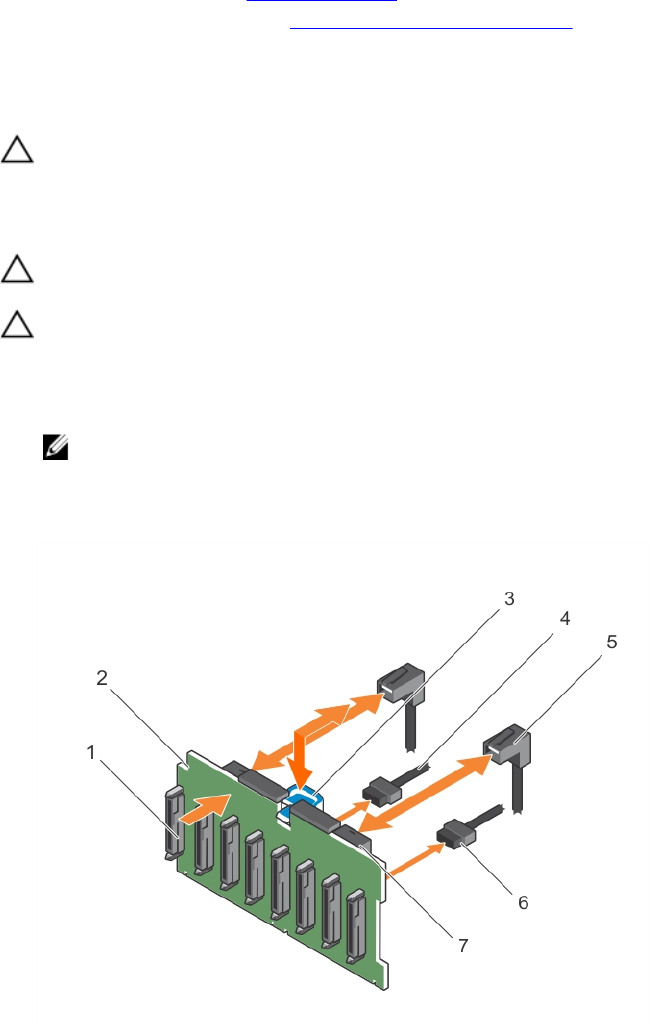
Removing the hard-drive backplane
1. Ensure that you read the Safety instructions.
2. Follow the procedure listed in Before working inside your system.
3. Remove the cooling shroud.
4. Remove the cooling-fan assembly.
5. Remove all hard drives.
CAUTION: Many repairs may only be done by a certified service technician. You should only
perform troubleshooting and simple repairs as authorized in your product documentation, or as
directed by the online or telephone service and support team. Damage due to servicing that is
not authorized by Dell is not covered by your warranty. Read and follow the safety instructions
that came with the product.
CAUTION: To prevent damage to the drives and backplane, you must remove the hard drives
from the system before removing the backplane.
CAUTION: You must note the number of each hard drive and temporarily label them before
removal so that you can replace them in the same locations.
1. Disconnect the HHD/SSD data, signal, and power cable(s) from the backplane.
2. Press the release tabs and lift the backplane upward and slide it toward the back of the chassis.
NOTE: To prevent damage to the control panel flex cable, unlatch the blocking tab on the
connector before removing the flex cable. Do not bend the flex cable at the connector. To
unlatch the blocking tab for the x12 backplane, pull the locking tab up. For the x18 and x2
backplanes, rotate the locking tab 90 degrees clockwise.
Figure 43. Removing and installing the 2.5 inch (x8) HHD/SSD backplane—Precision Rack 7910
1. hard-drive backplane connectors (8) 2. left ear control panel cable
85