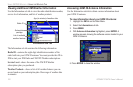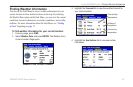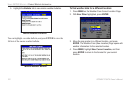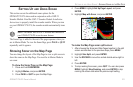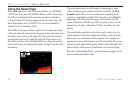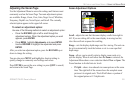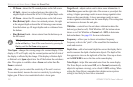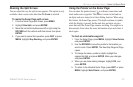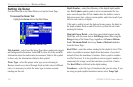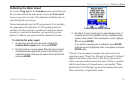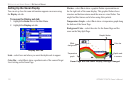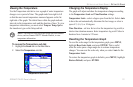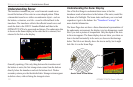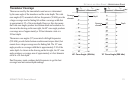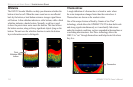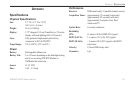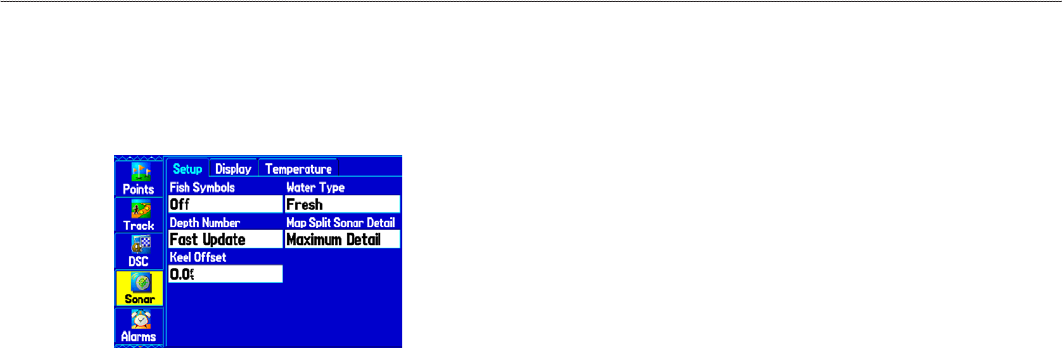
Setting Up Sonar
Use the Sonar tab on the Main Menu to set up the Sonar Page.
To access the Sonar Tab:
Highlight the Sonar tab on the Main Menu.
Main Menu—Sonar Tab
Fish Symbols—select how the Sonar Page shows underwater targets
and background information. Select Off to show all of the available
information about the underwater environment. Select a sh symbol
to show only the information related to that symbol.
Water Type—select the proper water type you are boating in.
Because sound waves travel through fresh and salt water at different
rates, it is necessary to select the water type to ensure accurate
readings on the unit.
Depth Number—select the efciency of the digital depth update
rate. Fast Update updates quicker and is recommended for low-
noise water deeper than 50 feet. Auto is best for shallow water or
high-noise areas, has a slower screen update, and is best used if you
travel a wide variety of depths.
If the unit is unable to track the bottom for any reason, the digits in
the depth window ash on and off to alert you that the unit is not
tracking the bottom.
Map Split Sonar Detail—select how much detail appears on the
Map Page with the sonar shown. Full Range shows data using the
Range setting of the Sonar Page, regardless of Zoom or Bottom
Lock. Maximum Detail shows any Zoom or Bottom Lock data
from the Sonar Page.
Keel Offset—enter the surface reading for the depth of a keel. This
makes it possible to measure depth from the bottom of your keel
instead of from the transducer’s location. Enter a positive number
to offset for a keel. It is also possible to enter a negative number to
compensate for a large vessel that can draw several feet of water.
The Keel Offset is reected in the depth reading.
Transducer—select the type of transducer that you are using. If you
are using a speed-capable transducer/sensor, select Temp, Spd.
108 GPSMAP 378/478 Owner’s Manual
settIng uP And usIng sonAr > settIng uP sonAr