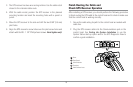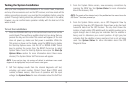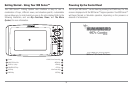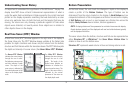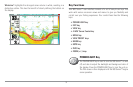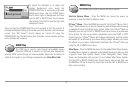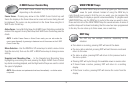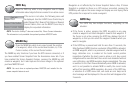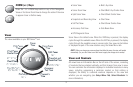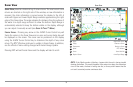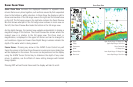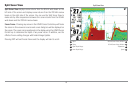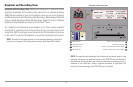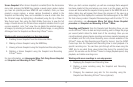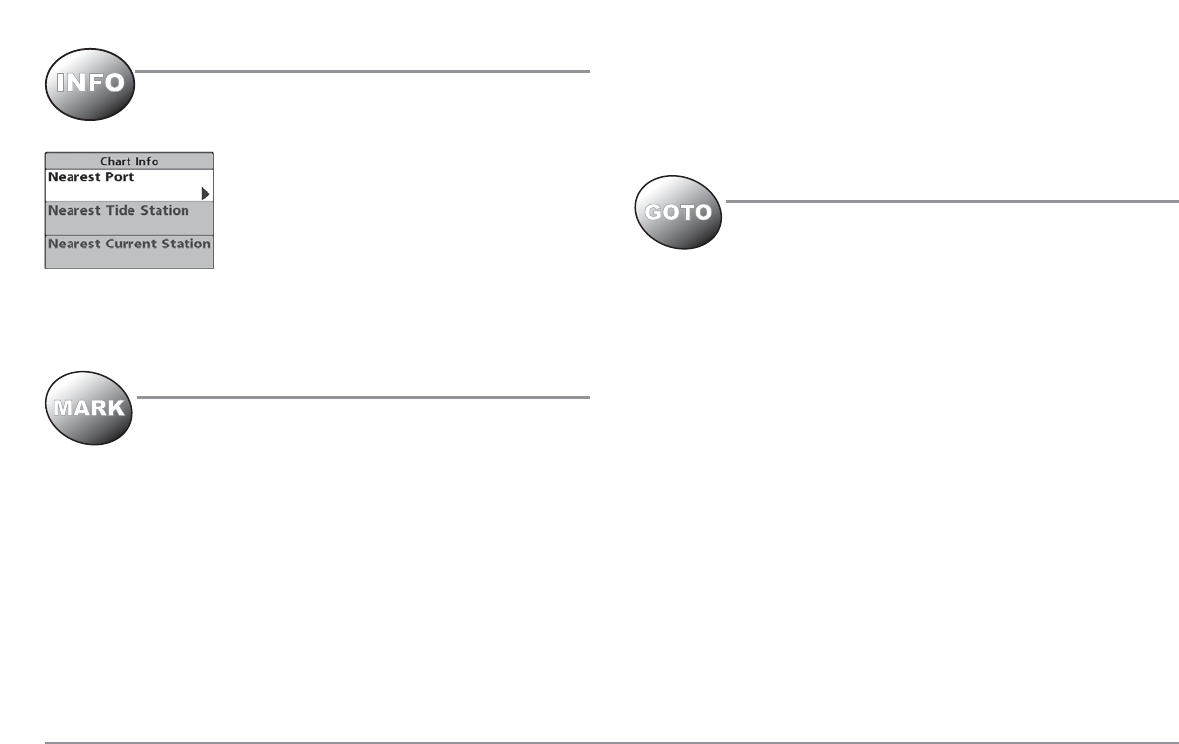
INFO Key
Press the INFO key while in any navigation view to display
information about objects that are nearest to an active cursor.
If the cursor is not active, the following menu will
be displayed. Use the 4-WAY Cursor Control key to
select Nearest Port, Nearest Tide Station or Nearest
Current Station, then use the RIGHT Cursor key to
display the requested information.
NOTE: The built-in UniMap™ does not contain Port, Tide or Current information.
This information is only available from optional purchase MMC/SD cards.
MARK Key
Press the MARK key while in any view to mark the position
of a waypoint, either at the current boat location, or, if the
Cursor is active, at the current Cursor location.
The MARK key only functions if you have the GPS receiver connected, or if
you have enabled Screen Snapshot from the Accessories menu tab. If you
have enabled the Screen Snapshot feature, pressing the MARK key still
creates a waypoint, but it also captures the screen image to the optional-
purchase MMC/SD card.
NOTE: You must have an optional-purchase MMC/SD card installed for the
screen snapshot feature to work.
Navigation is not affected by the Screen Snapshot feature. Also, if Screen
Snapshot is enabled but there is no GPS receiver connected, pressing the
MARK key will capture the screen image and display an error saying that a
GPS position fix is required to create a waypoint.
GOTO Key
The GOTO Key has multiple functions, depending on the
situation:
• If the Cursor is active, pressing the GOTO key while in any view
creates a waypoint and starts navigation towards that waypoint. If
the Cursor is not active, pressing the GOTO key displays the list of
waypoints, so that you can select the waypoint towards which you
want to navigate.
• If the GOTO key is pressed and held for more than 1.5 seconds, the
Man Overboard (MOB) function is activated. When MOB is activated,
an MOB waypoint, which is a permanent, sharable waypoint with a
large, distinctive icon, is created at the boat's current position
(regardless of whether the chart cursor is active or not). Any current
navigation will be cancelled and the current route discarded without
user notification, and MOB navigation begins immediately. The view
is switched to the Chart View automatically when MOB is activated,
and it is not possible to activate MOB or modify the current route
without first canceling MOB navigation. Any press of the GOTO key,
or selection of a GOTO menu item, will cause an error beep and a
short message will be displayed to the user that will disappear after
2 seconds.
36