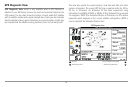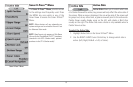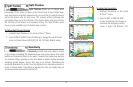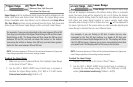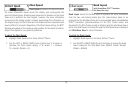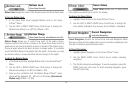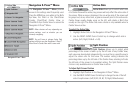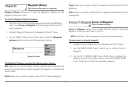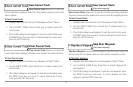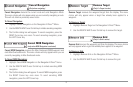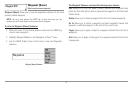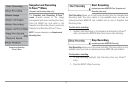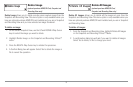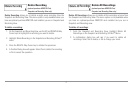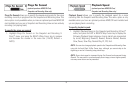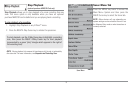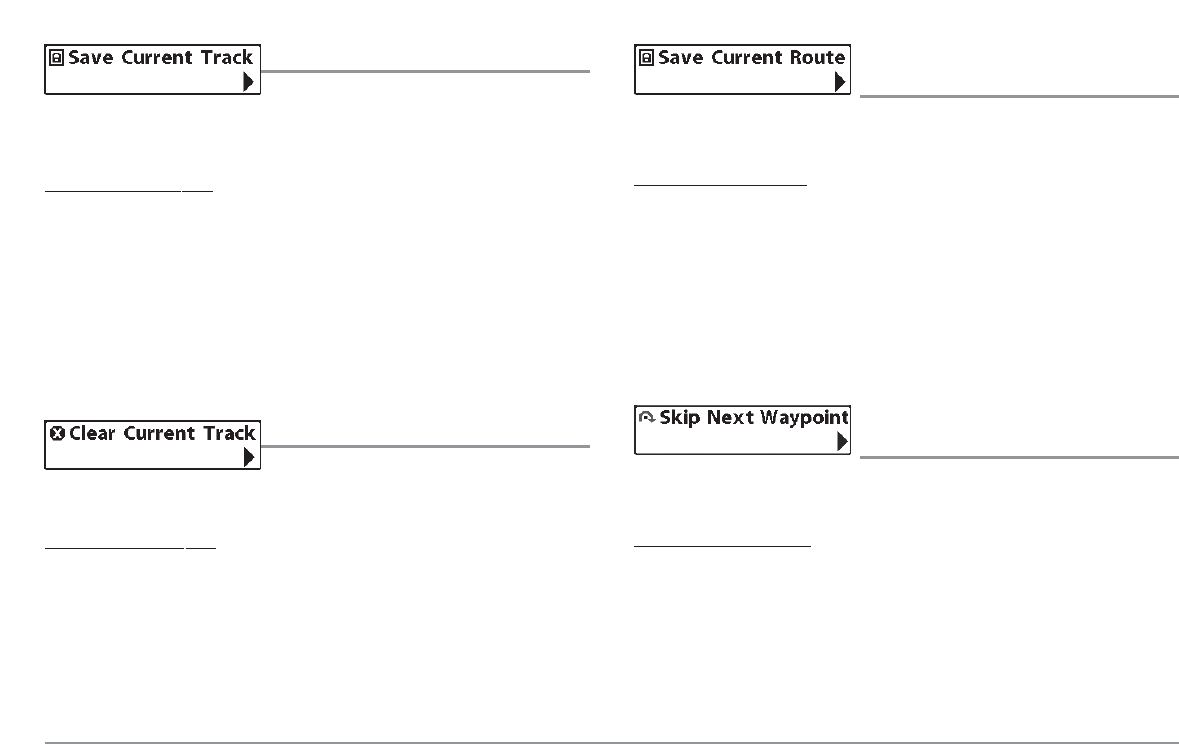
Save Current Track
Save Current Track allows you to save the
current track being displayed. After the current track is saved, a new current
track is started.
T
o Save Current Track:
1. Highlight Save Current Track on the Navigation X-Press™ Menu.
2. Use the RIGHT 4-WAY Cursor Control key to initiate saving the
current track.
3. The Confirm dialog box will appear. To save the current track, press
the RIGHT Cursor key once more. To cancel saving the current track,
press the LEFT Cursor key.
Clear Current Track
Clear Current Track allows you to clear the
current track being displayed and start a new track at the present position.
T
o Clear Current Track:
1. Highlight Clear Current Track on the Navigation X-Press™ Menu.
2. Use the RIGHT 4-WAY Cursor Control key to initiate clearing the
current track.
3. The Confirm dialog box will appear. To clear the current track, press
the RIGHT Cursor key once more. To cancel clearing the current
track, press the LEFT Cursor key.
Save Current Route
(Only when navigating)
Save Current Route allows you to save the current route being displayed.
This menu choice will only appear when you are currently navigating a route.
T
o Save Current Route:
1. Highlight Save Current Route on the Navigation X-Press™ Menu.
2. Use the RIGHT 4-WAY Cursor Control key to initiate saving the
current route.
3. The Confirm dialog box will appear. To save the current route, press
the RIGHT Cursor key once more. To cancel saving the current route,
press the LEFT Cursor key.
Skip Next Waypoint
(Only when navigating)
Skip Next Waypoint removes the next waypoint from the current route. This
menu choice will only appear when you are currently navigating a route.
T
o Skip Next Waypoint:
1. Highlight Skip Next Waypoint on the Navigation X-Press™ Menu.
2. Use the RIGHT 4-WAY Cursor Control key to initiate skipping the
next waypoint.
3. The Confirm dialog box will appear. To skip the next waypoint, press
the RIGHT Cursor key once more. To cancel skipping the next
waypoint, press the LEFT Cursor key.
72