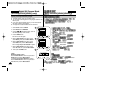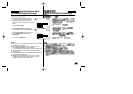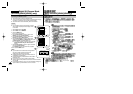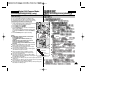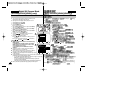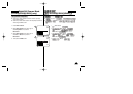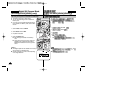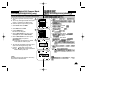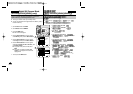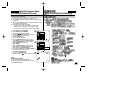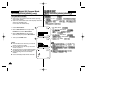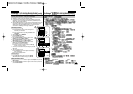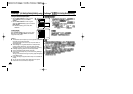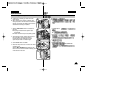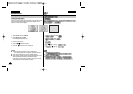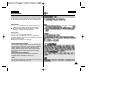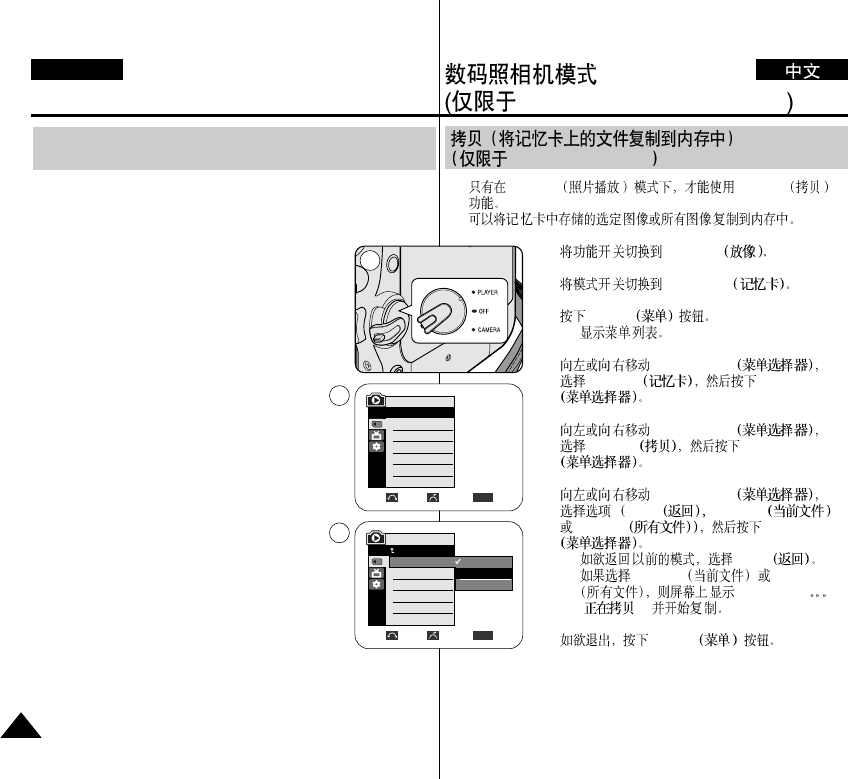
✤ The Copy to function works only in M.Player mode.
✤ You can copy selected or all images stored in the Memory Card to
the built-in memory.
1. Set the Power switch to PLAYER.
2. Set the Mode switch to MEMORY.
3. Press the MENU button.
■ The menu list will appear.
4. Move the Menu selector to the left or right to
select Memory, then press the Menu selector.
5. Move the Menu selector to the left or right to
select Copy to, then press the Menu selector.
6. Move the Menu selector to the left or right to
select options (Back, This File or All Files), then
press Menu selector.
■ To go back to the previous mode, select
Back.
■ If This File or All Files is selected, Now
copying… is displayed on the screen and
copying starts.
7. To exit, press the MENU button.
Copy to (Copies files From the Memory Card to the
Built-in Memory) (VP-D454(i)/D455(i) only)
Digital Still Camera Mode
(VP-D453(i)/D454(i)/D455(i) only)
ENGLISH
106106
VP-D453(i)/D454(i)/D455(i)
✤ M.Player Copy To
✤
1. PLAYER
2. MEMORY
3. MENU
■
4. Menu selector
Memory Menu selector
5. Menu selector
Copy to Menu selector
6. Menu selector
Back This File
All Files Menu selector
■ Back
■ This File All Files
Now copying
( ...)
7. MENU
VP-D454(i)/D455(i)
√Int. Memory
√Photo
√Off
Move Select Exit
MENU
M.Player Mode
√Memory
Memory Type
M.Play Select
Delete
Delete All
Protect
Print Mark
†
Move Select Exit
MENU
M.Player Mode
Back
Copy to
Format
†
Back
This File
All Files
1
4
6