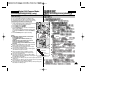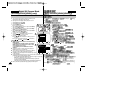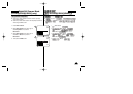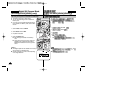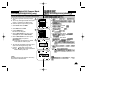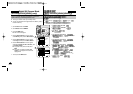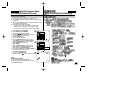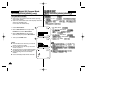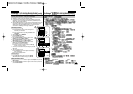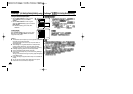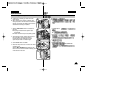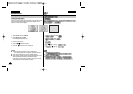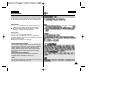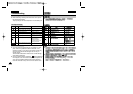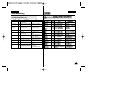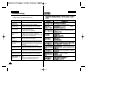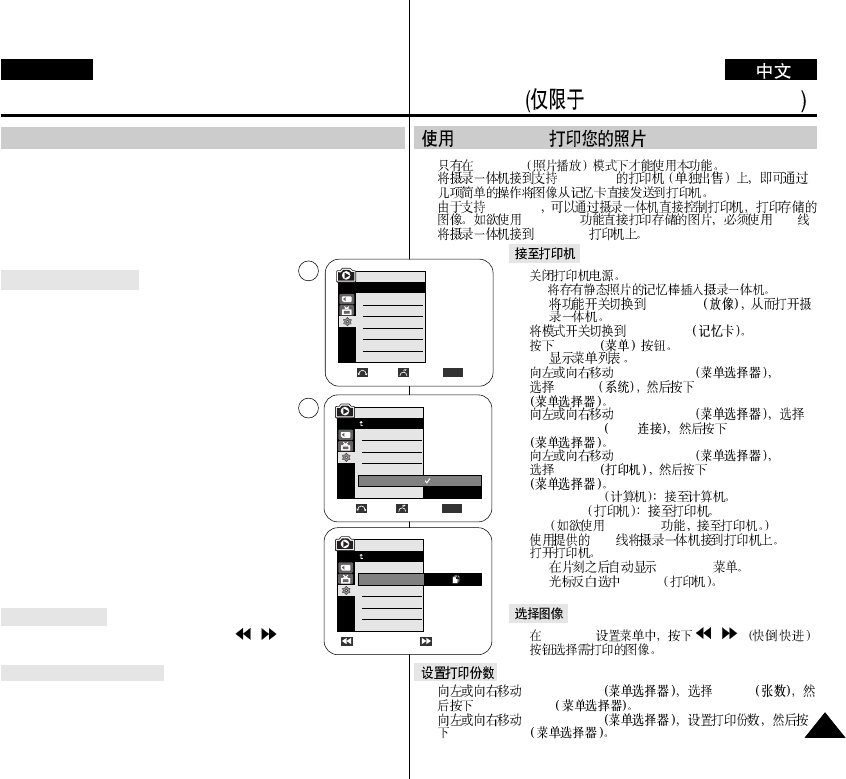
✤ PictBridge
TM
function works only in M.Player mode.
✤ By connecting the Camcorder to printers with PictBridge support (sold
separately), you can send images from the Memory Card directly to the
printer with a few simple operations.
✤ With the PictBridge Support, you can control the printer directly through your
Camcorder in order to print out stored pictures.For direct printing of your
stored pictures using the PictBridge function, you must connect your
Camcorder to a PictBridge printer using a USB cable.
1. Turn your printer power off.
■ Insert the Memory Card on which still images are
stored into your camcorder.
■ Turn your Camcorder on by setting the Power switch
to PLAYER.
2. Set the Mode switch to MEMORY.
3. Press the MENU button.
■ The menu list will appear.
4. Move the Menu selector to the left or right to select
System, then press the Menu selector.
5. Move the Menu selector to the left or right to select
USB Connect, then press the Menu selector.
6. Move the Menu selector to the left or right to select
Printer, then press the Menu selector.
■ Computer:Connect to a computer.
■ Printer:Connect to a printer.(To use the PictBridge
function, connect to a printer.)
7. Connect your Camcorder to the printer using the provided
USB cable.
8. Turn your printer power on.
■ The PictBridge menu screen appears automatically
after a short period.
■ The cursor highlights Printer.
1. In the PictBridge settings menu, press the /
(REV/FWD) buttons to select an image to print.
2. Move the Menu selector to the left or right to select Copies, then press the
Menu selector.
3. Move the Menu selector to the left or right to set the number of prints, then
press the Menu selector.
Printing Your Pictures – Using the PictBridge
TM
Connecting To a Printer
Selecting Images
Setting the Number of Prints
PictBridge
TM
(VP-D453(i)/D454(i)/D455(i) only)
ENGLISH
109109
PictBridge
TM
VP-D453(i)/D454(i)/455(i)
✤ M.Player
✤ PictBridge
✤ PictBridge
PictBridge USB
PictBridge
1.
■
■ PLAYER
2. MEMORY
3. MENU
■
4. Menu selector
System Menu selector
5. Menu selector
USB Connect USB Menu selector
6. Menu selector
Printer Menu selector
■ Computer
■ Printer
PictBridge
7. USB
8.
■ PictBridge
■ Printer
1. PictBridge / /
2. Menu selector Copies
Menu selector
3. Menu selector
Menu selector
PictBridge
TM
4
M.Player Mode
√System
Clock Set
Remote
Beep Sound
USB Version
USB Connect
Language
√On
√On
√USB 2.0
√Computer
√English
Move Select Exit
MENU
Previous Next
100-0002
M.Player Mode
Back
Print
Copies
Date/Time
NUM. 002
Move Select Exit
MENU
Computer
Printer
M.Player Mode
Back
Clock Set
Remote
Beep Sound
USB Version
USB Connect
Language
6