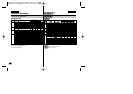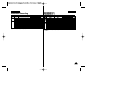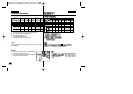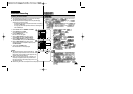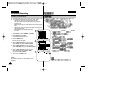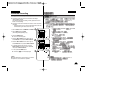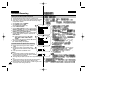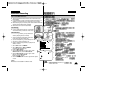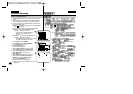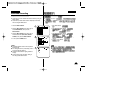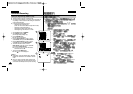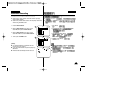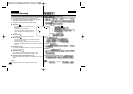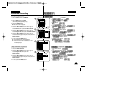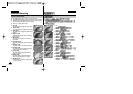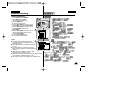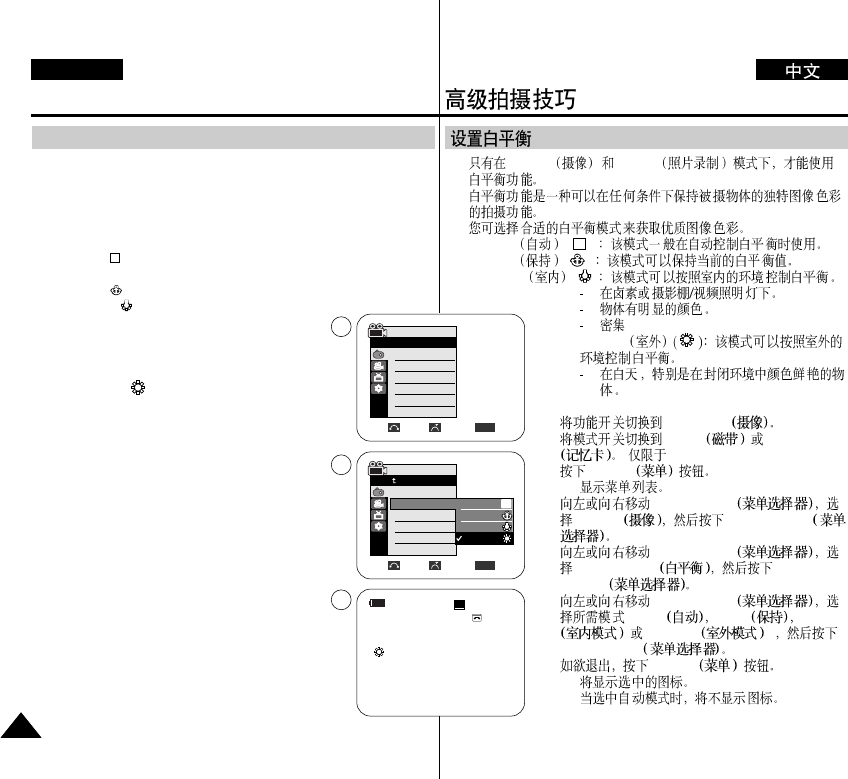
✤ The White Balance function works in both Camera and M.Cam
modes.
✤ The White Balance is a recording function that preserves the
unique image colour of the object in any recording condition.
✤ You may select the appropriate White Balance mode to obtain
good quality image colour.
■ Auto ( ):This mode is generally used to control the White
Balance automatically.
■ Hold ( ):This holds the current White Balance value.
■ Indoor ( ):This controls the White Balance
according to the indoor ambience.
- Under halogen or studio/video lighting
- Subject is of one dominant colour
- Close up
■ Outdoor ( ):This controls the White Balance
according to the outdoor ambience.
- In daylight, especially for close up and where
the subject is of one dominant colour.
1. Set the Power switch to CAMERA.
2. Set the Mode switch to TAPE or MEMORY.
(VP-D453(i)/D454(i)/D455(i) only)
3. Press the MENU button.
■ The menu list will appear.
4. Move the Menu selector to the left or right to
select Camera, then press the Menu selector.
5. Move the Menu selector to the left or right to
select White Balance, then press the
Menu selector.
6. Move the Menu selector to the left or right to
select desired mode (Auto, Hold, Indoor or
Outdoor), then press the Menu selector.
7. To exit, press the MENU button.
■ The selected icon will be displayed.
■ When the Auto mode is selected, no icon will be
displayed.
A
Advanced Recording
Setting the White Balance
ENGLISH
5858
✤ Camera M.Cam
✤
✤
■ Auto ()
■ Hold ( )
■ Indoor ()
■ Outdoor
1. CAMERA
2. TAPE MEMORY
( VP-D453(i)/D454(i)/D455(i))
3. MENU
■
4. Menu selector
Camera Menu selector
5. Menu selector
White Balance Menu
selector
6. Menu selector
(Auto Hold Indoor
Outdoor )
Menu selector
7. MENU
■
■
√Auto
√Auto
√Off
√Off
√Off
√Off
Move Select Exit
MENU
Camera Mode
√Camera
Program AE
White Balance
Digital Effect
Macro
DIS
Digital Zoom
Move Select Exit
MENU
Camera Mode
Back
Program AE
White Balance
Digital Effect
Macro
DIS
Digital Zoom
Auto
Hold
Indoor
Outdoor
A
60min
0:00:10
SP
STBY
7
œ
4
6
A