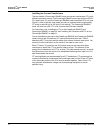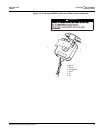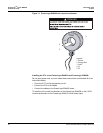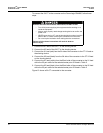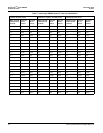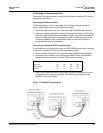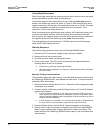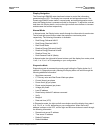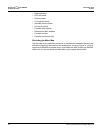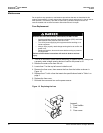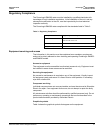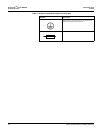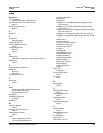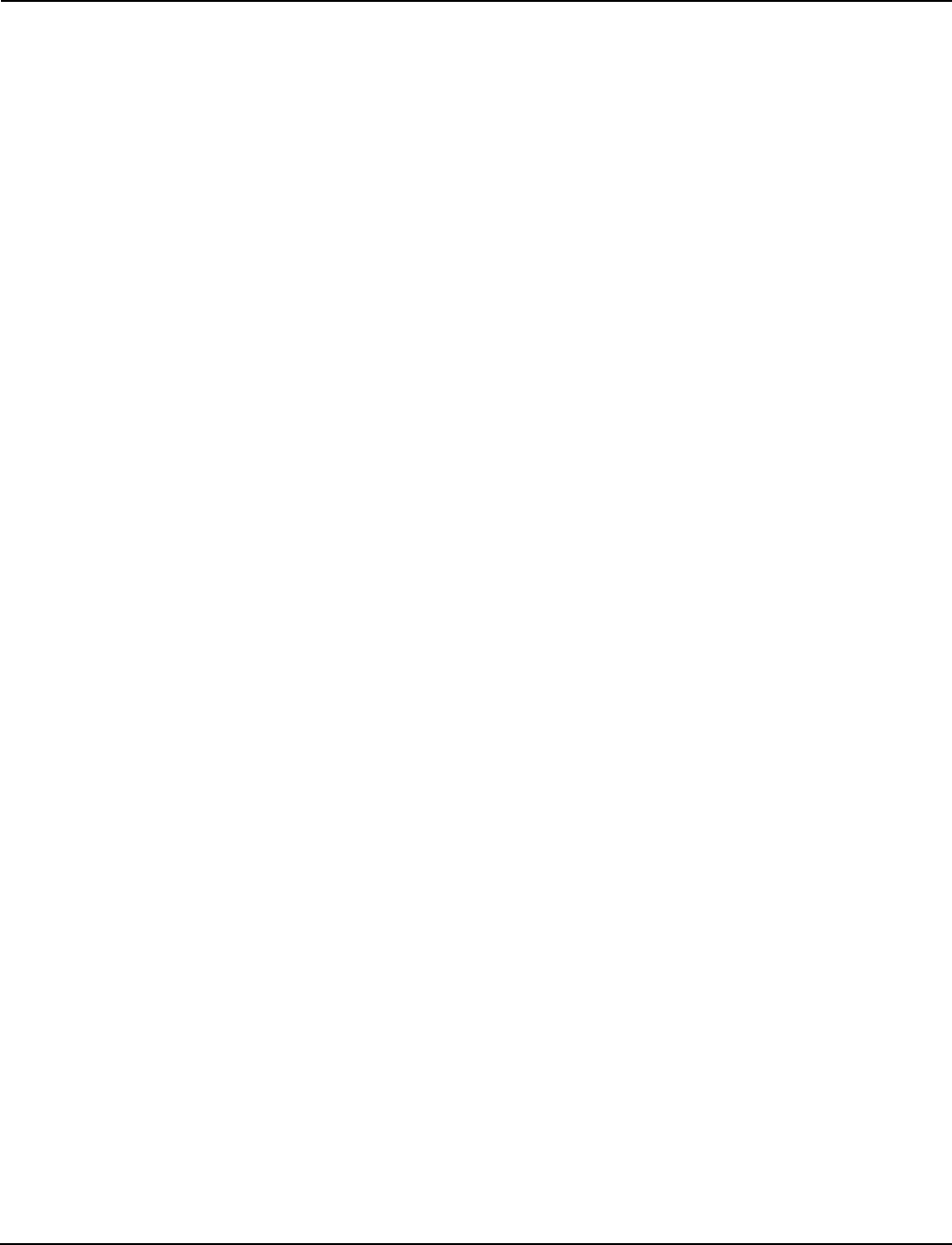
PowerLogic
TM
Series EM4000 930-134-01-A.00
Installation Guide 11/2013
26 ©2013 Schneider Electric All Rights Reserved
Connecting Pulse Inputs
Each PowerLogic meter has two pulse inputs that can be used to count and report
pulses generated by another meter (pulsing device).
Connect the output of the pulsing device to one of the two pulse input terminal
blocks in the PowerLogic meter, as shown in Figure 2. Each terminal block has a
negative terminal pin on the right, and a positive terminal pin on the left. The pulse
inputs are compatible with both dry and solid-state form A contacts, 10 Hz
(maximum), 20 ms pulse width (minimum).
When the pulsing device provides dry relay contacts, the PowerLogic meter pulse
inputs are not polarity-sensitive. When the pulsing device provides solid-state
form A outputs, the negative terminal from the source device must be connected to
the negative terminal of the PowerLogic meter pulse in terminal block.
The pulsing device can be located up to 1,000 feet away from the PowerLogic
meter with 22 AWG twisted pair wire.
Start-Up Sequence
Use the following procedure to start up the PowerLogic EM4000 meter.
1. Ensure that all CT and sense voltage wiring is securely installed.
2. Remove all tools from the work area.
3. Re-install all cover plates and equipment covers.
4. Power up the meter. The LCD on the front panel of the meter indicates the
operating status of the unit as follows:
a. Initial power up message “PowerLogic EM4000”
b. After the internal configuration is complete, the display shows default information
for the first meter.
Manually Testing Communications
This procedure clears the meter memory, manually tests the communications from
the PowerLogic EM4000 meter, and updates the meter clock. To force the meter to
send data, follow these steps:
1. Press and hold the Display button for 5 to 7 seconds until the diagnostics mode
is displayed, then release.
2. If communicating via Ethernet, press the Display button until "Local IP Address"
appears on the display.
a. If the IP address is 169.254.0.10, the meter has not found a DHCP server. As a
result, the meter will use its default IP configuration and may not be able to report.
See the PowerLogic EM4000 meter Configuration Guide for instructions on how to
program default IP addresses.
b. If the IP address is not 169.254.0.10, the meter has acquired an IP address from
the local network, and will be able to report data and synchronize time.
3. Press the Display button until the “Send” command appears on the display.
4. Press the left or right arrow button to manually force the PowerLogic EM4000
meter to report metering data using the Ethernet or modem connection. This
clears data from the PowerLogic EM4000 meter memory, and ensures the time
is set correctly.