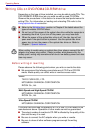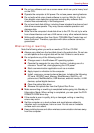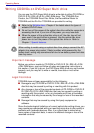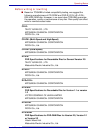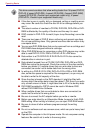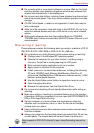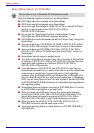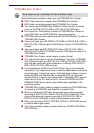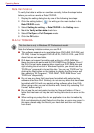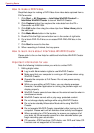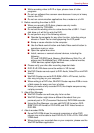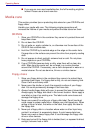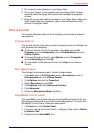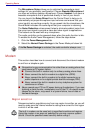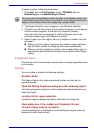4-24 User’s Manual
Operating Basics
Data Verification
To verify that data is written or rewritten correctly, follow the steps below
before you write or rewrite a Data CD/DVD.
1. Display the setting dialog box by one of the following two steps:
2. Click the setting button ( ) for writing on the main toolbar in the
Data CD/DVD mode.
3. Select Setting for writing -> Data CD/DVD in the Setting menu.
4. Mark the Verify written data check box.
5. Select File Open or Full Compare mode.
6. Click the OK button.
DLA for TOSHIBA
Note the following limitations when you use DLA:
■ This software supports only rewritable discs (DVD+RW, DVD-RW, and
CD-RW). It does not support DVD+R/+R DL, DVD-R/-R DL, and CD-R
discs that are not rewritable.
■ DLA does not support formatting and writing to a DVD-RAM disc -
these functions are performed by DVD-RAM Driver Software. Even if
the DLA Format menu appears when inserting a DVD-RAM disc and
right-clicking the drive icon in Windows Explorer, you should use the
“DVDForm” command to format this disc. You can run “DVDForm” by
clicking the Start button on the taskbar to display the Start menu and
then selecting “All Programs”, “DVD-RAM”, “DVD-RAM Driver” and
“DVDForm” sequentially.
■ Do not use any discs that have been formatted with packet writing
software other than DLA. Similarly, do not use any discs that have been
formatted with DLA with any packet writing software other than DLA.
When using a disc you are not familiar with, format it by selecting “Full
Format” before using it.
■ Do not use the cut-and-paste function for files and folders. A file or
folder that has been cut may be lost if writing fails due to an error on the
disc.
■ When writing any setup files for an application to a disc formatted by
DLA, and attempting to start Setup from this disc, an error may occur. In
this case, please copy the files to your hard disk and then run Setup
from there.
This function is only in Windows XP Professional model.