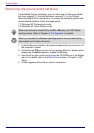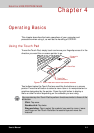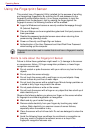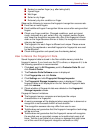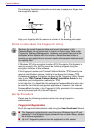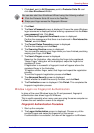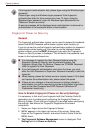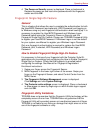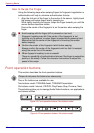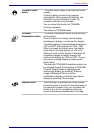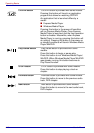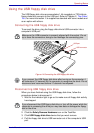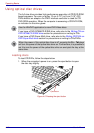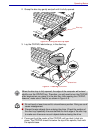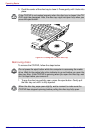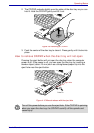4-8 User’s Manual
Operating Basics
How to Swipe the Finger
Using the following steps when swiping fingers for fingerprint registration or
authentication will help to minimize authentication failures:
1. Align the first joint of the finger to the center of the sensor. Lightly touch
the sensor and swipe finger levelly towards you.
While lightly touching the sensor, swipe the finger towards you until the
sensor surface becomes visible.
Ensure the center of the fingerprint is on the sensor when swiping the
finger.
Front operation buttons
This section describes the front operation buttons.
Two or Six buttons are available for use:
Two buttons model: TOSHIBA Assist, TOSHIBA Presentation.
Six buttons model: Internet, CD/DVD, Play/Pause, Stop, Previous, Next.
These buttons allow you to manage Audio/Video functions, run applications
and access utilities.
Figure 4-2 Front operation buttons: Two buttons model
Figure 4-3 Front operation buttons: Six buttons model
■ Avoid swiping with the finger stiff or pressed-on too hard
Fingerprint reading may fail if the center of the fingerprint is not
touching on the sensor, or when finger is swiped while pressing hard.
Make sure that the center of the fingerprint is touching the sensor
before swiping.
■ Confirm the center of the fingerprint whirl before swiping.
Always confirm the center of the fingerprint whirl so that it is swiped
along the center line of the sensor.
■ When fingerprint reading is not successful
There is a possibility of authentication failures if the finger is swiped too
quickly or too slowly. Follow the onscreen instructions to adjust the
speed of the swipe.
Please do not press the buttons too strenuously.