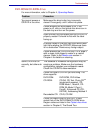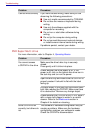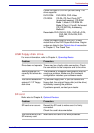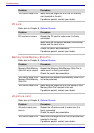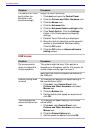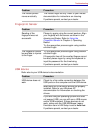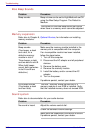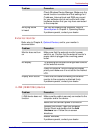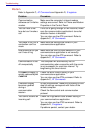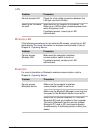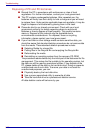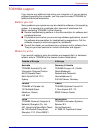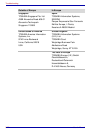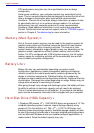User’s Manual 9-17
Troubleshooting
External monitor
Refer also to Chapter 8, Optional Devices, and to your monitor’s
documentation.
i.LINK (IEEE1394) device
Check Windows Device Manager. Make sure the
sound function is enabled and that settings for I/
O address, Interrupt level and DMA are correct
for your software and do not conflict with other
hardware devices that you may have connected
to the computer.
Annoying sound
is heard
You may be experiencing feedback. Refer to
Sound system in Chapter 4, Operating Basics.
If problems persist, contact your dealer.
Problem Procedure
Problem Procedure
Monitor does not turn
on
Make sure that the external monitor’s power
switch is on. Confirm that the external monitor’s
power cable is plugged into a working power
outlet.
No display Try adjusting the contrast and brightness controls
on the external monitor.
Press hot keys Fn + F5 to change the display
priority and make sure it is not set for the internal
LCD.
Display error occurs Check that the cable connecting the external
monitor to the computer is attached firmly.
If problems persist, contact your dealer.
Problem Procedure
i.LINK device does not
function
Make sure the cable is securely connected to the
computer and to the device.
Make sure the device’s power is turned on.
Reinstall the drivers. Open the Windows
Control Panel and double-click the Add
Hardware icon. Follow the on-screen
directions.
Restart Windows.
If problems persist, contact your dealer.