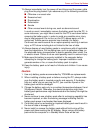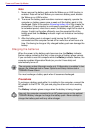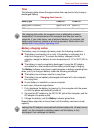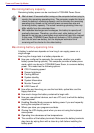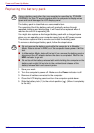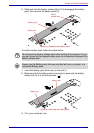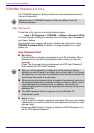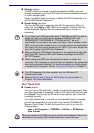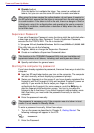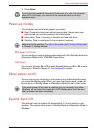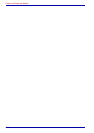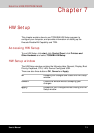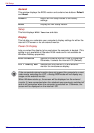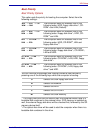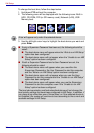User’s Manual 6-15
Power and Power-Up Modes
■ Change (button)
Click this button to change a registered password. Before you can
change a password, you must first enter the current password correctly
or insert a proper token.
Please use BIOS Setup to change or delete the HDD Passwords or to
set the HDD Master Password.
■ Owner String (text box)
You can use this box to associate text with the password. After you
enter text, click Apply or OK. When the computer is started, this text
will be displayed together with the prompt asking you to enter a
password.
User Token field
■ Create (button)
You can use an SD card token, instead of entering the password. After
you have registered a password, insert an SD card in SD card slot and
click Create. You can use an SD card of any capacity, but it must be
formatted correctly.
If an unformatted card or one with an incompatible format is inserted,
you will be prompted to format it with a tool named TOSHIBA SD
Memory Card Format. To start the format tool, point to or click the
following items:
start -> All Programs -> TOSHIBA -> Utilities -> SD Memory
Card Format
■ If you forget your HDD User Password, TOSHIBA will NOT be able to
assist you, and your HDD will be rendered COMPLETELY and
PERMANENTLY INOPERABLE. TOSHIBA will NOT be held
responsible for any loss of any data, any loss of use or access to your
HDD, or for any other losses to you or any other person or organization
that result from the loss of access to your HDD. If you can’t accept this
risk, don’t register the HDD User Password.
■ When setting the HDD Master Password or the password for the Ultra
Slim Bay HDD, save the HDD User Password settings in the BIOS
SETUP Program.
■ When saving the HDD User Password shut down or restart the
computer. If the computer is not shut down or restarted, the saved data
may not be correctly reflected. For more information on shutting down
or restarting the computer, refer to Turning on the power in Chapter 3.
■ The HDD password function supports only the Windows XP
Professional model.
■ Refer to Starting and Ending the BIOS Setup Program section in
Chapter 7 for more information.
When you format an SD Memory card, all data will be deleted. Be sure to
save data on the card to other media before you format the card.