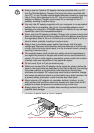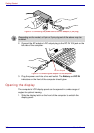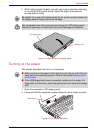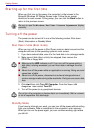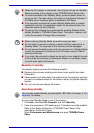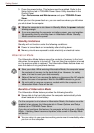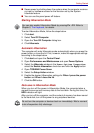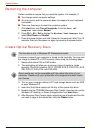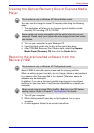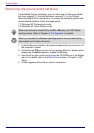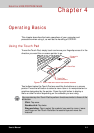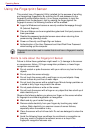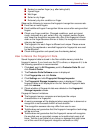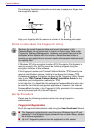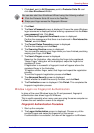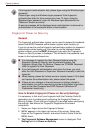User’s Manual 3-15
Getting Started
Creating the Optical Recovery Disc of Express Media
Player
You may use this image to create CD recovery disc using the following
steps:
1. The application will allow you to choose a type of media to create
recovery CD including: CD-R, CD-RW.
2. Turn on your computer to open Windows XP.
3. Insert the blank media into the tray of the optical disc drive.
4. After TOSHIBA Recovery Disc Creator starts, select the Express
Media Player (Recovery CD) then click the Create button.
Restoring the preinstalled software from the
Recovery HDD
About 2.5GB of hard disk space is reserved for recovery partition.
When re-setting up your hard disk, do not change, delete or add partitions
in a manner other than specified in the manual. Otherwise, space for
software may be destroyed.
In addition, if you use a third-party partitioning program to reconfigure
partitions on your hard disk, it may become impossible to re-setup your
computer.
1. Turn off your computer.
2. While holding down 0 (zero) key on the keyboard, turn on your
computer.
3. A menu appears follow the on-screen instructions.
This function is only in Windows XP Home Edition model.
Some media may not be compatible with the optical disc drive of your
computer. Please verify your optical disc drive supports the blank media
you choose.
This function is only in Windows XP Professional model.
When sound mute is turned ON by the Fn + Esc key, turn OFF before
starting restore. Refer to Chapter 5, The Keyboard, for details.