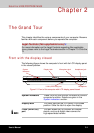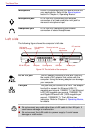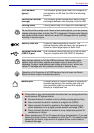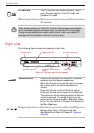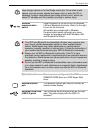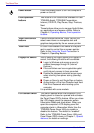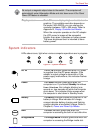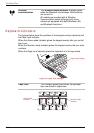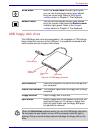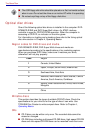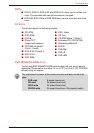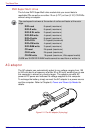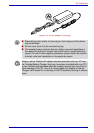2-8 User’s Manual
The Grand Tour
Power button Press the power button to turn the computer’s
power on and off.
Front operation
buttons
Two buttons or six buttons are available for use:
TOSHIBA Assist, TOSHIBA Presentation,
Internet, CD/DVD, Play/Pause, Stop, Previous,
Next.
These buttons allow you to manage Audio/Video,
run applications and access utilities. Refer to
Chapter 4, Operating Basics, Front operation
buttons.
Touch Pad control
buttons
Control buttons below the Touch Pad let you
select menu items or manipulate text and
graphics designated by the on-screen pointer.
Touch Pad A Touch Pad located in the center of the palm
rest is used to control the on-screen pointer.
Refer to the Using the Touch Pad section in
Chapter 4, Operating Basics.
Fingerprint Sensor
Just by swiping the finger against the fingerprint
sensor, the following functions will be enabled:
■
Logon to Windows and access a security-
enabled homepage through IE (Internet
Explorer).
■
Files and folders can be encrypted/decrypted
and third party access to them prevented.
■
Disable the password-protected screen-saver
when returning from power-saving (standby)
mode.
■
Power-on Security and Single Sign-on feature.
■
Authentication of the User Password and Hard
Disk Drive Password when booting up the
computer.
It is provided with some models.
LCD Sensor switch This switch senses when the computer’s LCD
display panel is closed or opened and activates
the Panel Power Off/On feature. When you close
the LCD display panel the computer enters
Hibernation Mode and shuts down. When you
open the computer's LCD display panel the
computer starts in Hibernation Mode. Use the
TOSHIBA Power Saver Utility to enable or
disable this feature. The default is “enabled”.
Refer to the TOSHIBA Power Saver Utility and
Panel Power Off/On items in Chapter 1, Special
features, for details on settings.