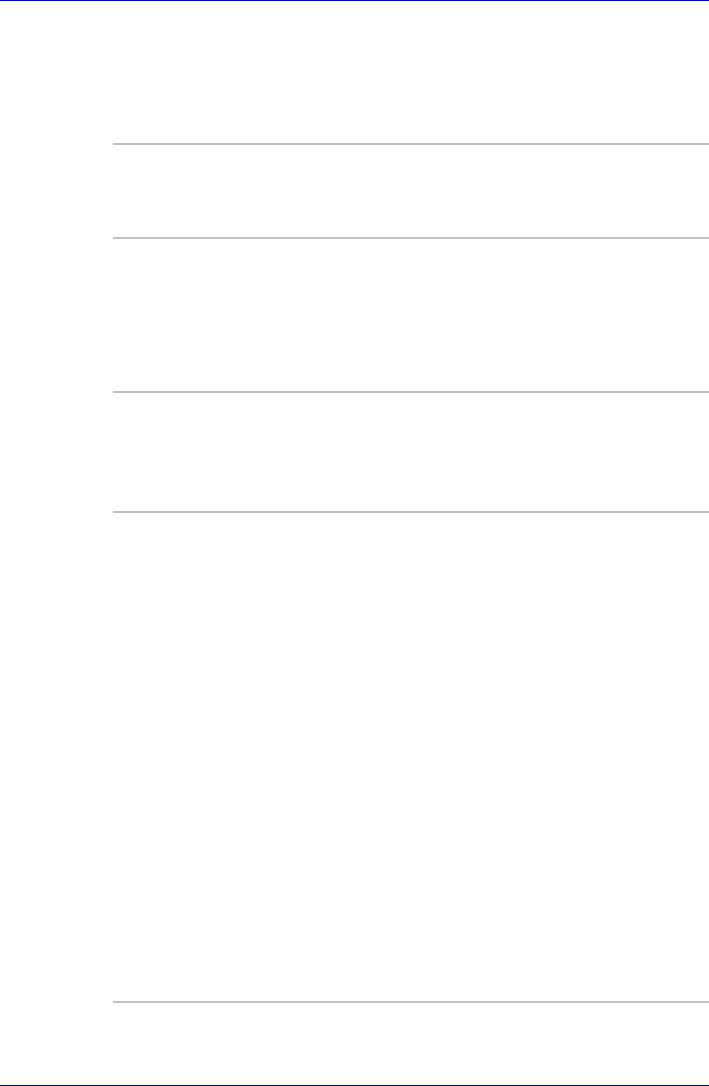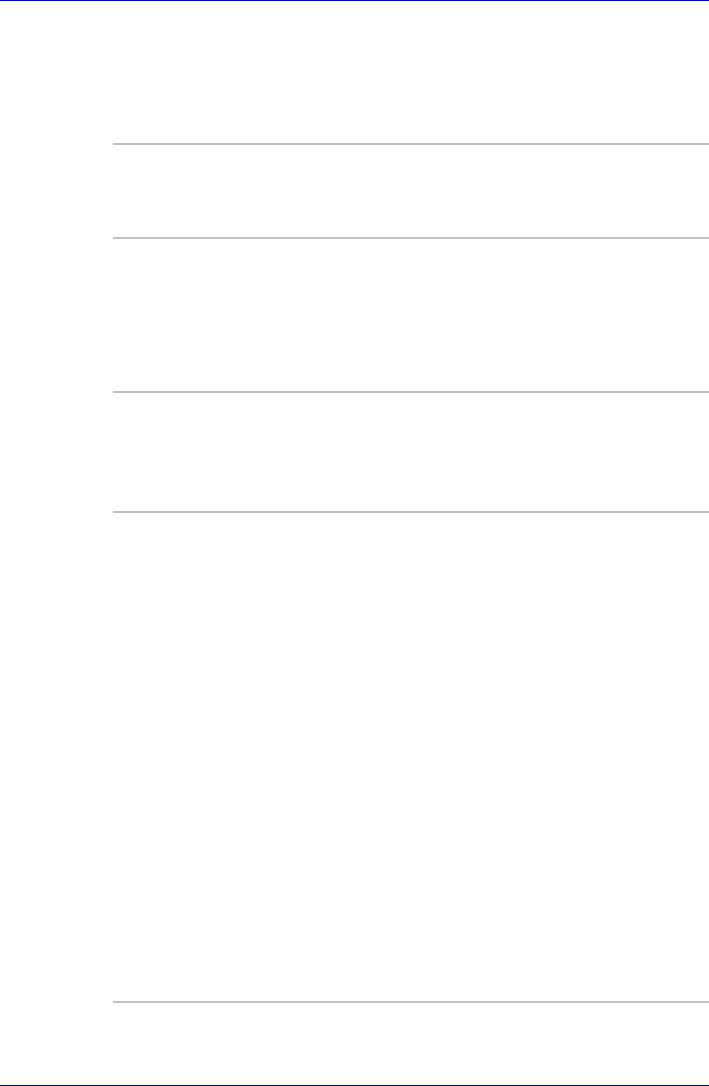
1-14 User’s Manual
Introduction
Utilities
This section describes preinstalled utilities and tells how to start them. For
details on usage and operation, refer to each utility’s online manual, help
files or readme.txt files.
TOSHIBA Power
Saver
To access the power management program, click
start, click Control Panel, click Performance
and Maintenance and click the TOSHIBA
Power Saver icon.
HW Setup This program lets you customize your hardware
settings according to the way you work with your
computer and the peripherals you use. To start
the utility, To access this utility, click start, click
Control Panel, click Printers and Other
Hardware and click the TOSHIBA HWSetup
icon.
TOSHIBA Controls This utility lets you assign applications or
functions to the built-in buttons.
To access this utility, click start, point to Control
Panel, choose Printers and Other Hardware
and click the Toshiba Controls icon.
Fingerprint Utility This product has a Fingerprint Utility installed for
the purpose of enrolling and recognizing
fingerprints. By enrolling the ID and password to
the fingerprint authentication device, it is no
longer necessary to input the password from the
keyboard. Just by swiping the finger against the
fingerprint sensor, the following functions will be
enabled:
■ Logon to Windows and access a security-
enabled homepage through IE (Internet
Explorer).
■ Files and folders can be encrypted/decrypted
and third party access to them prevented.
■ Disable the password-protected screen-saver
when returning from power-saving (standby)
mode.
■ Power-on Security and Single Sign-on
feature.
■ Authentication of the User Password and
Hard Disk Drive Password when booting up
the computer.
It is provide with some models.