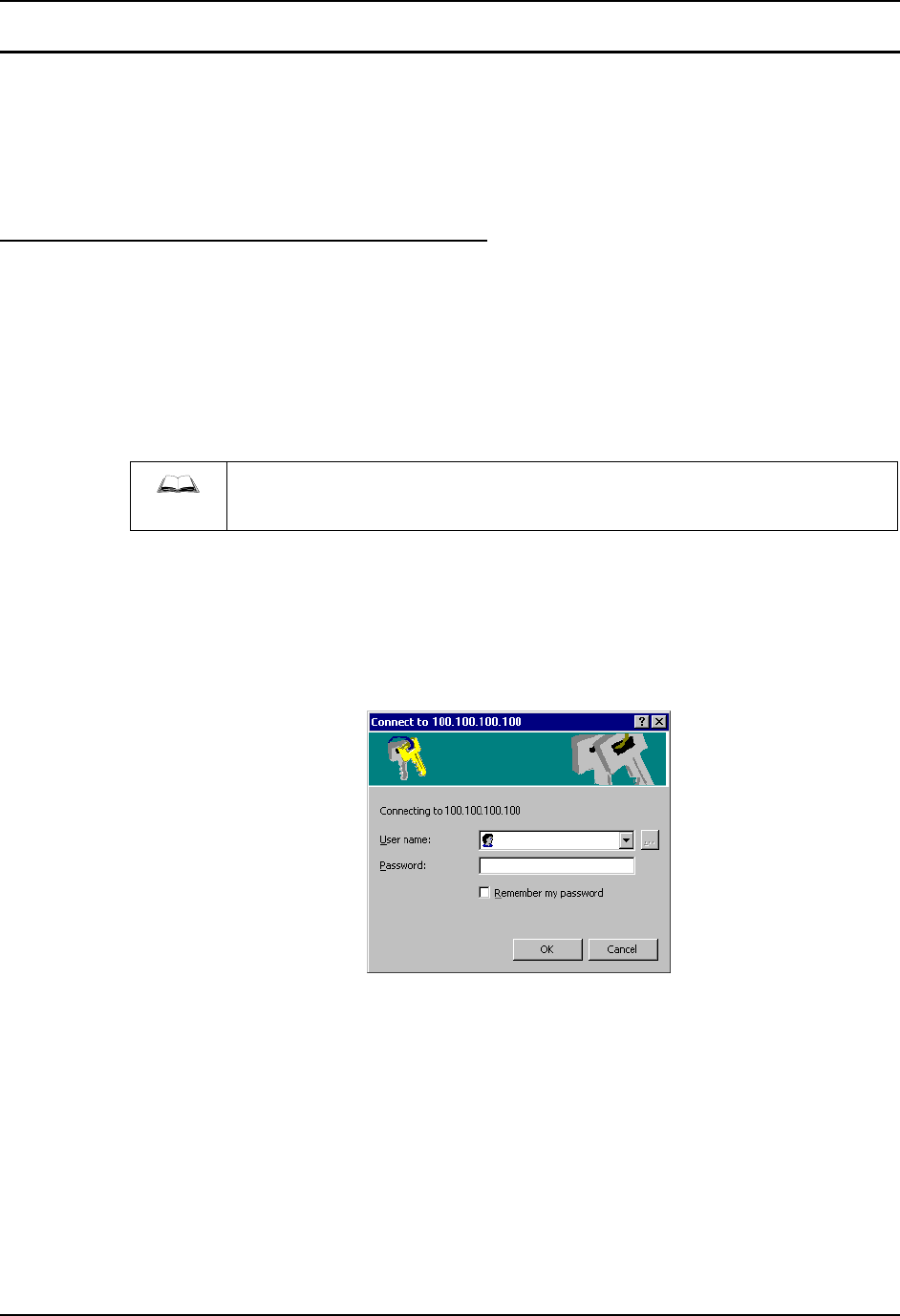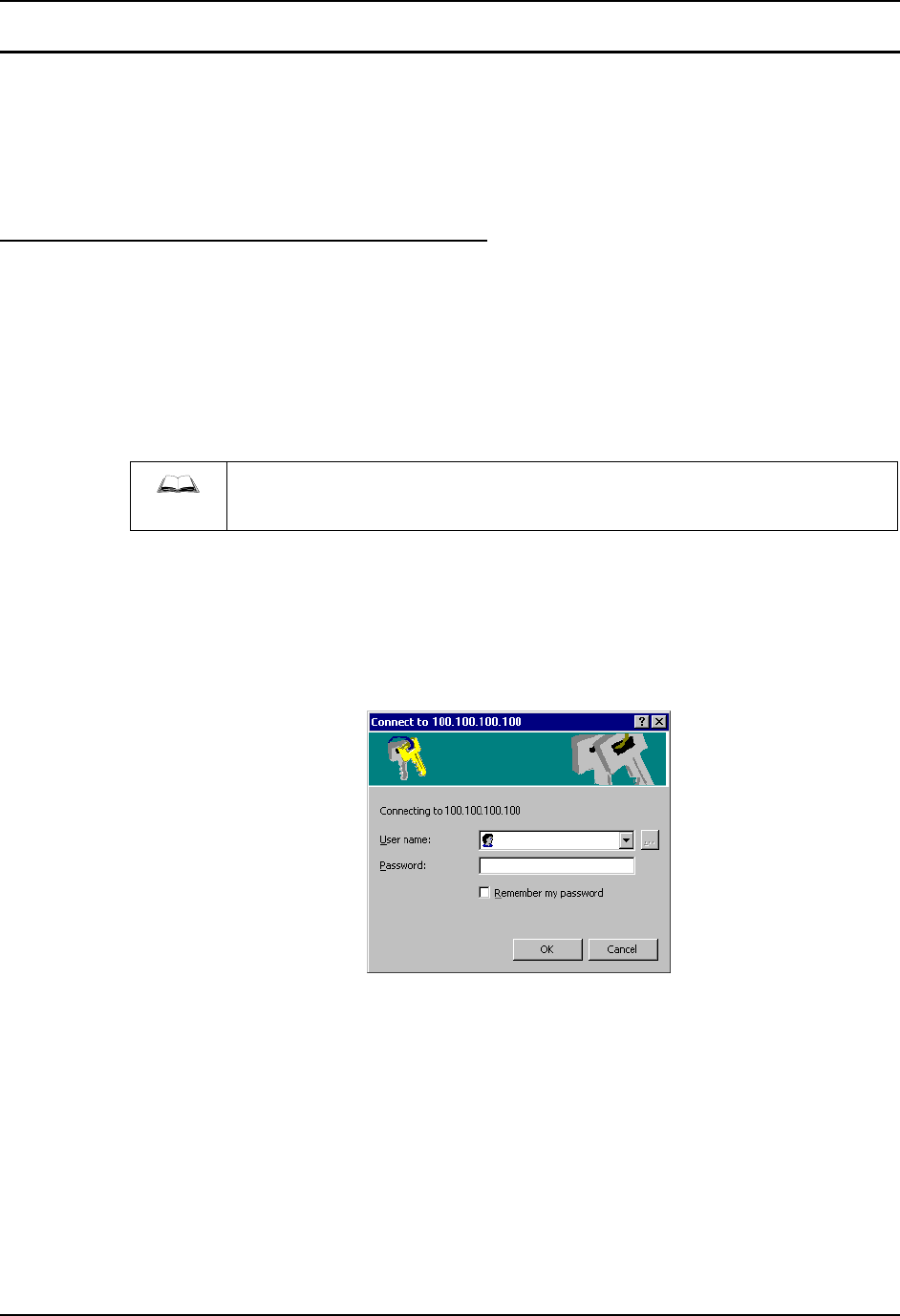
88 Certificates
HX1 Reference Guide E-EQ-HX1RG-C-ARC
User Certificates
There are two methods that can be used to request and install the User certificate on the HX1. If
the HX1 is not connected via ActiveSync to a PC on the same network as the certificate server,
use Method #1.
If the HX1 is connected via ActiveSync to a PC on the same network as the certificate server,
Method #2 is more expedient, but either method can be used.
Method #1: No HX1 Access to Certificate Server
Use this method if the HX1 does not have access to the Certificate server (via an ActiveSync
connection to a PC on the same network as the server). You must use a PC that has network
access to the Certificate server to request the certificate, then copy the certificate to the HX1 and
import the certificate.
This method can also be used, if desired, when the HX1 has access to the certificate server.
Generating a User Certificate for the HX1
Please refer to the “LXE Security Primer” for more information on obtaining and
installing user certificates.
The easiest way to get the user certificate is to use a browser on a PC to navigate to the CA. To
request the user certificate, open a browser to
http://<CA IP address>/certsrv.
Sign into the CA with the username and password of the person who will be logging into the
mobile device.
Figure 4-58 Logon to Certificate Authority
This process saves a user certificate and a separate private key file. CE devices such as the HX1
require the private key to be saved as a separate file rather than including the private key in the
user certificate.