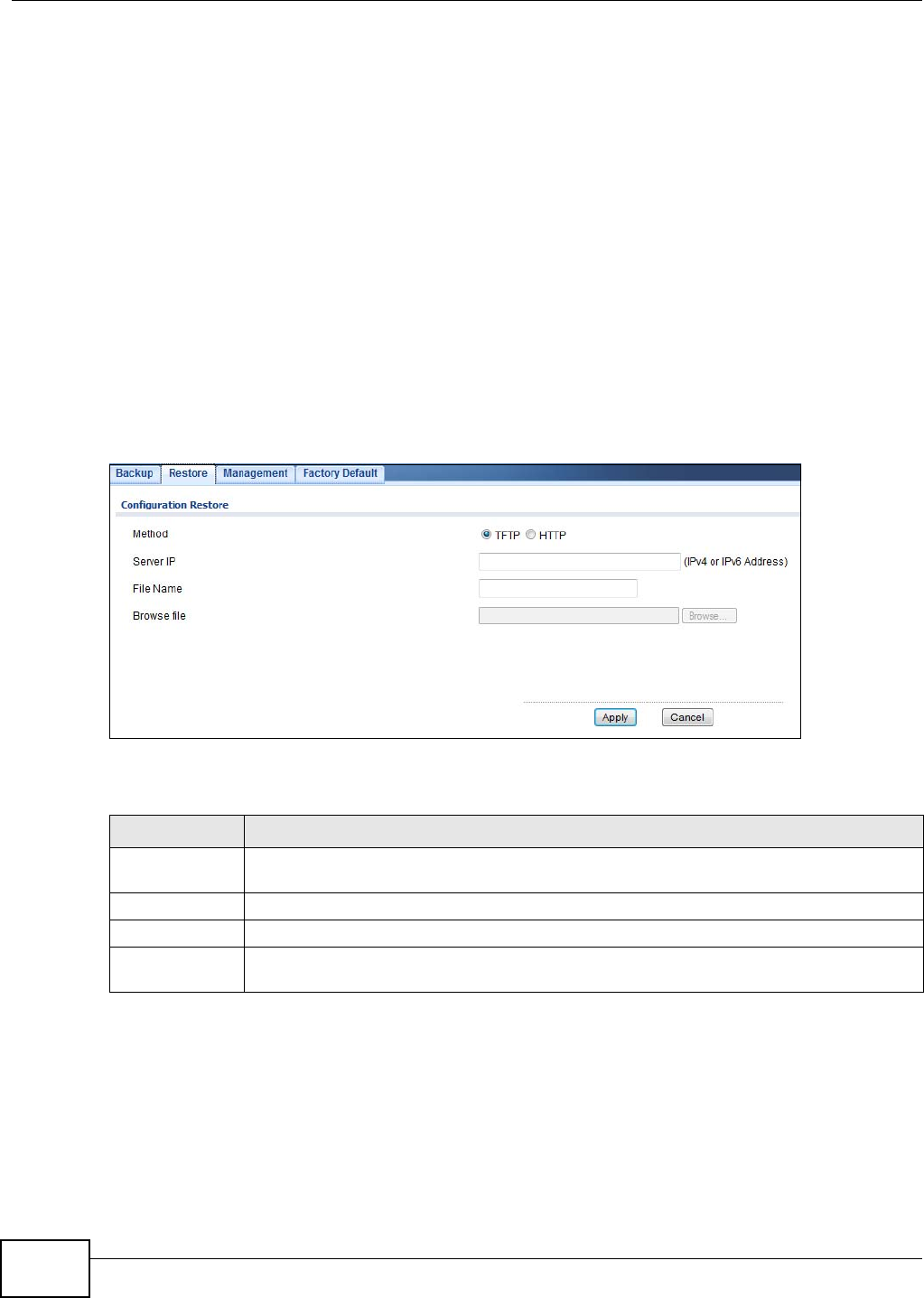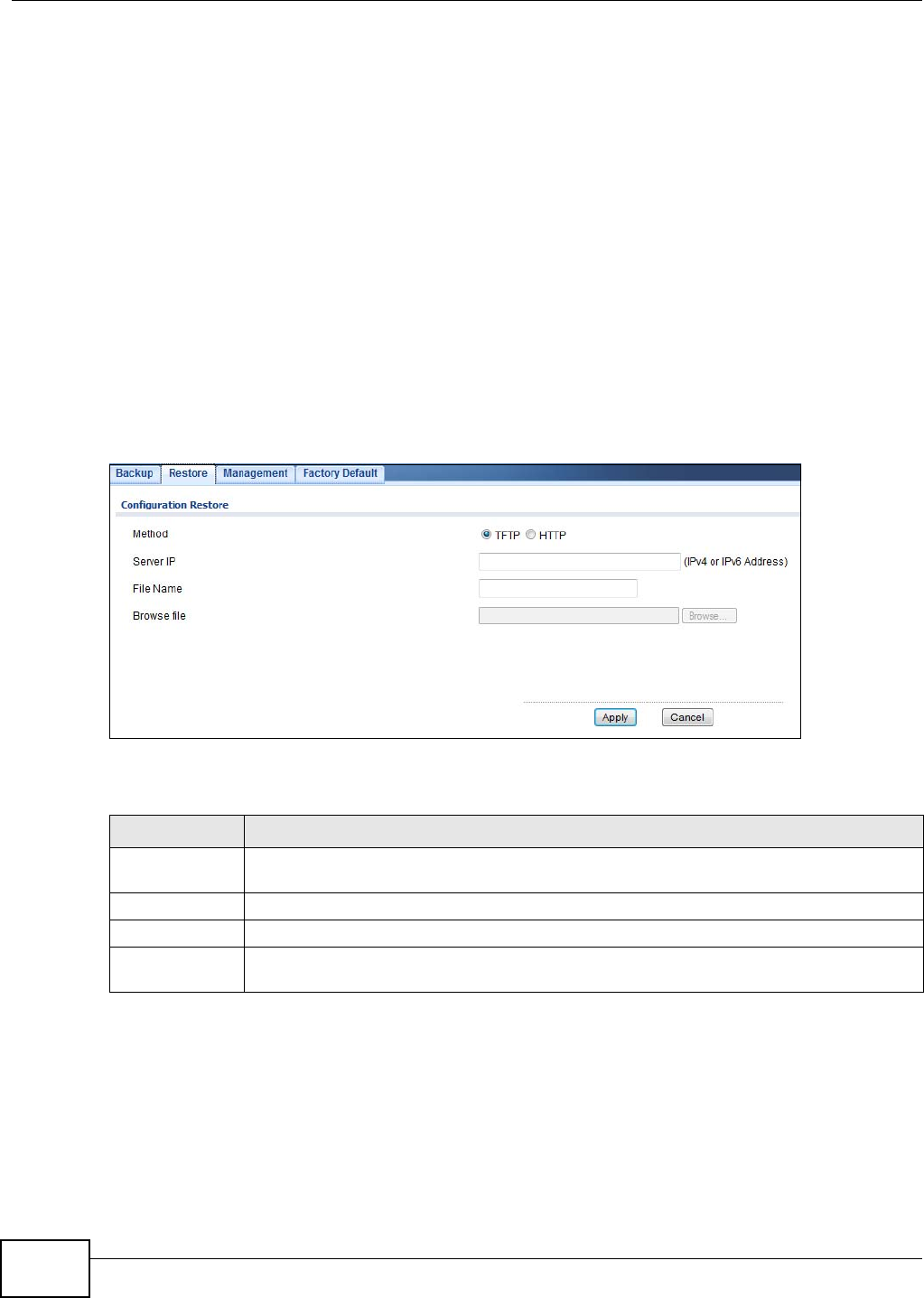
Chapter 31 Maintenance
GS1900 Series User’s Guide
212
1. In Method, choose HTTP.
2. In Content, choose any one file type.
3. Click Apply to display the Save File screen from which you can save the configuration file in
the cfg format or the log file in the log format to your computer.
OR
Click Cancel to discard the changes.
31.4 Restore a Configuration File
31.4.1 Overview
You can restore a previously saved device configuration from the server or your computer.
From the Maintenance screen, display the Restore screen as shown next. Use this screen to
restore a previously saved configuration from a server or your computer.
Figure 195 Maintenance > Configuration > Restore
The following table describes the labels under Configuration Restore.
31.4.2 Restore the configuration from a file on a server
Follow the steps below to restore the configuration from a server.
1. In Method, choose TFTP.
2. In Server IP, enter the TFTP server IP address.
3. In File Name, enter the name of the configuration file on the TFTP server.
Table 177 Maintenance > Configuration > Restore
LABEL DESCRIPTION
Method Choose HTTP to use the web configurator for restoring the configuration file. Alternatively,
choose TFTP to download the snapshot from a TFTP server.
Server IP To download from a TFTP server, enter the TFTP server IP address.
File Name Enter the name of the configuration file on the TFTP server.
Browse File Browse to the path on your computer where the configuration you want to upload to be the
active image is kept.