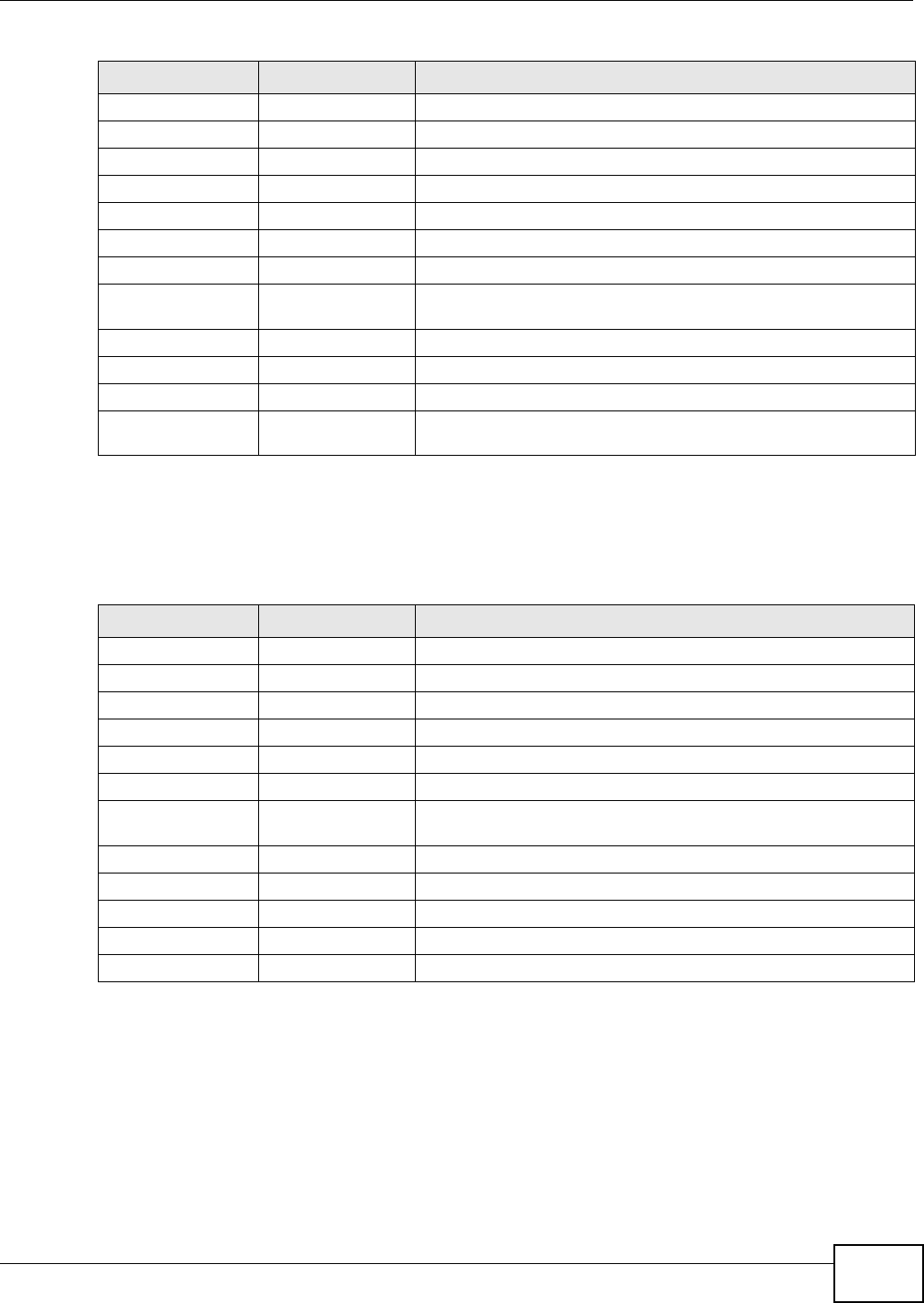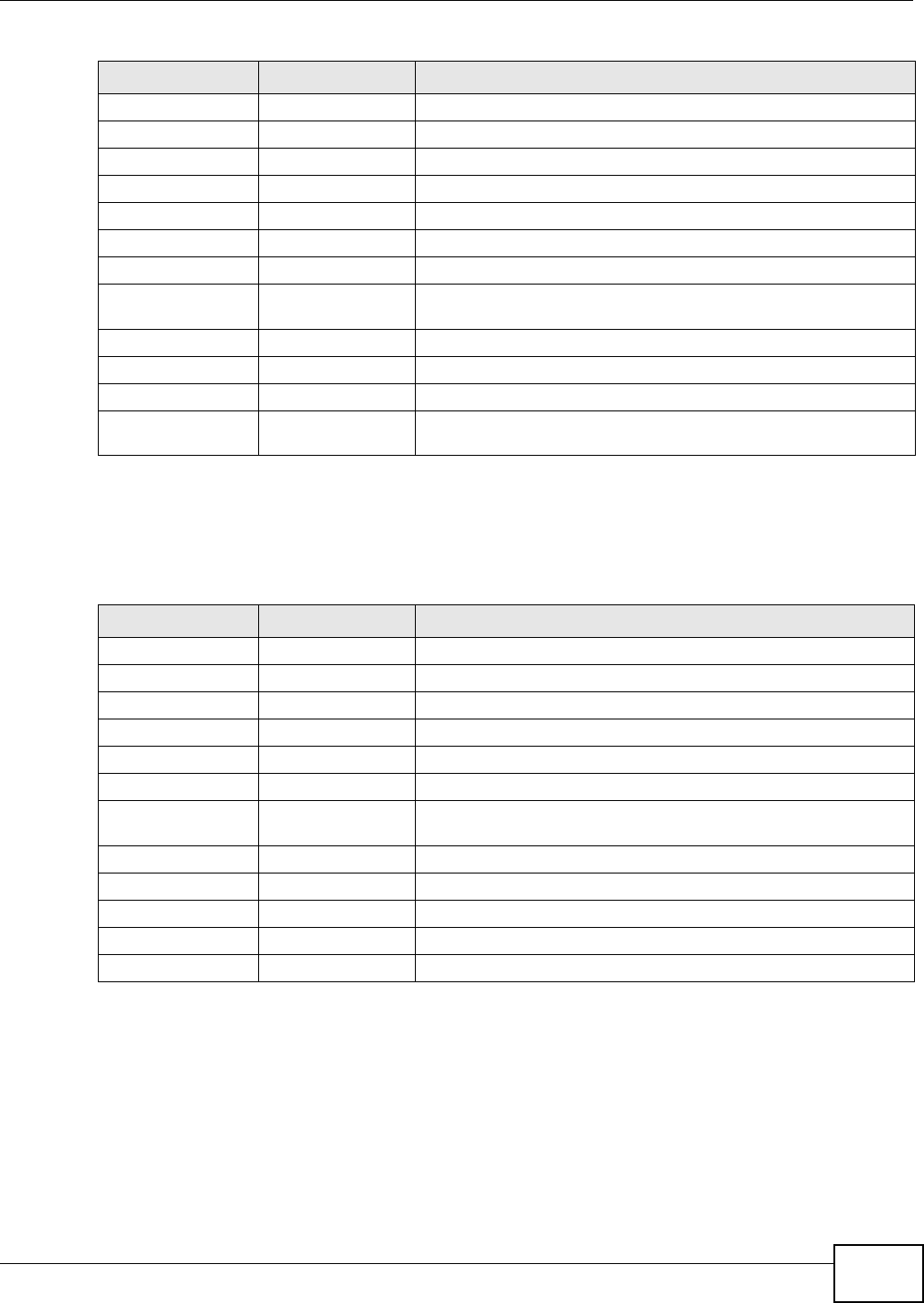
Chapter 4 The Web Configurator
GS1900 Series User’s Guide
35
Maintenance Menu
Use the maintenance menu screens to manage configuration and firmware files, run diagnostics,
and reboot or shut down the Switch.
Remote Configure remote settings.
SNMP Global Configure global settings.
Community Configure community settings.
Group Configure group settings.
User Configure users settings.
Trap Configure trap settings.
Trap Destination Configure trap destination settings.
Error Disable This link takes you to a screen where you can configure CPU
protection and error disable recovery.
HTTP/HTTPS HTTP Configure HTTP settings.
HTTPS Configure HTTPS settings.
Users Configure users settings.
Remote Access
Control
This link takes you to a screen where you can configure global and
profile settings.
Table 8 Maintenance Menu Screens Summary
FOLDER OR LINK TAB FUNCTION
Firmware Upload Manage upload settings.
Management Manage dual image and images information.
Configuration Backup Manage backup configuration.
Restore Manage restore configuration.
Management Manage configuration settings.
Factory Default Restore factory defaults.
Diagnostics This link takes you to screens where you can view system logs and
can test port(s).
Port Test Cable Diag Manage cable diag and test results.
PING IPv4 Manage ping test settings.
IPv6 Manage IPv6 ping test settings.
Trace Manage trace route settings.
Reboot Reset the system.
Table 7 Configuration Menu Screens Summary (continued)
FOLDER OR LINK TAB FUNCTION