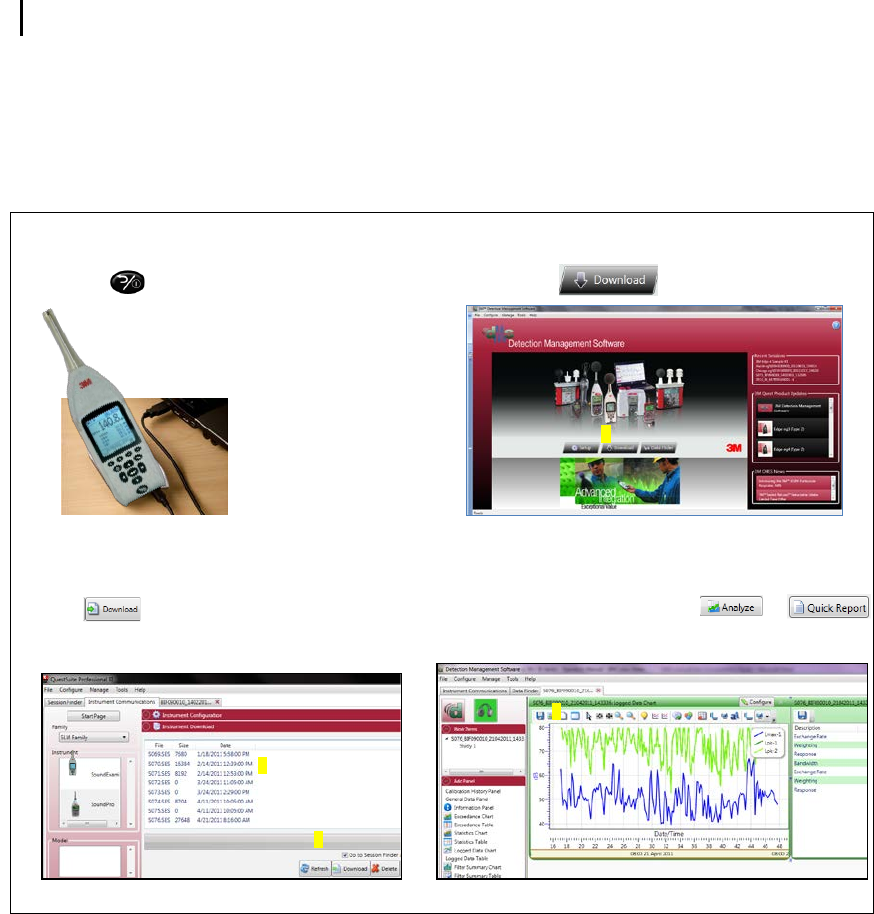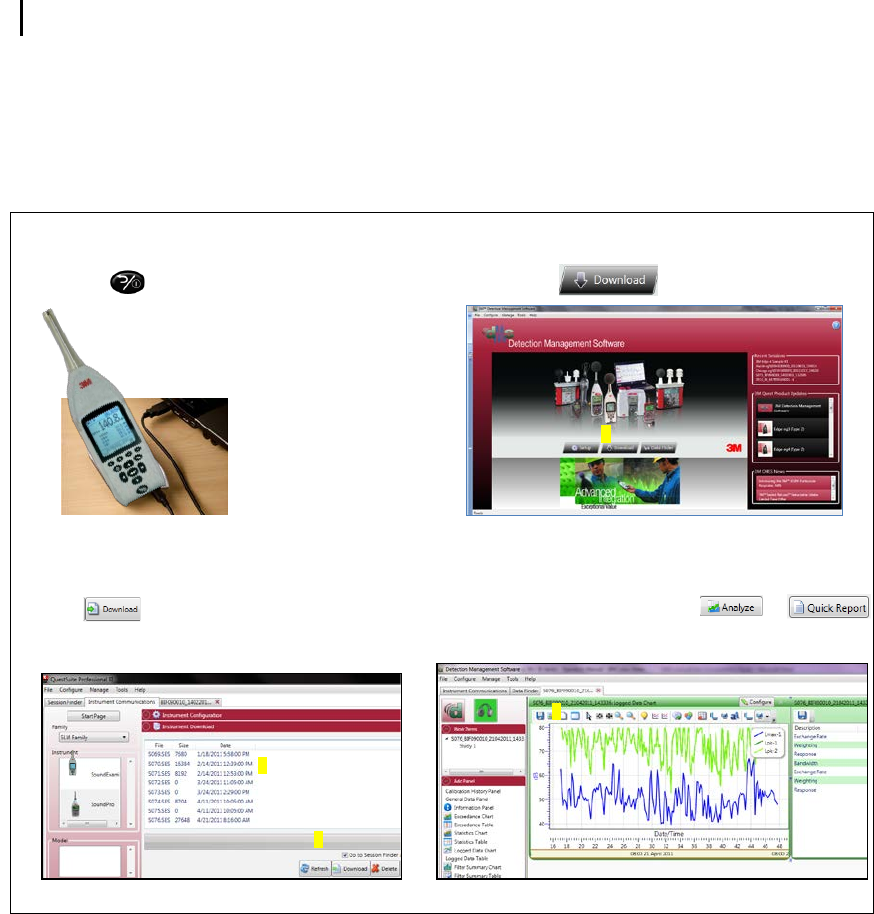
Download and view logged data
DMS & downloaded measurements
Sound Examiner SE-400 Series
DMS & downloaded measurements
When you download the data via the the instrument download panel, the data is stored and viewable via the data finder
page with advanced charting, tables, and reporting capability. The information is stored in customizable bar charts and/or
tables with measurements/parameters displayed on the top navigational bar.
Viewing data in DMS
Figure 4-14: Downloading files from DMS to SE-400 Series
1. SE-400 Series and communicating with DMS
A. Turn On SE-400 Series
B. Plug in USB cable from SE-400 Series to the computer
3. SE-400 Series and Downloading
A. Select the SLM family and the Sound Examiner from the
Instrument window.
B. Click button(See A)
• Note: the downloaded files are listed by file name, size, and
date under the instrument download section. See B.
2. DMS Welcome page and instrument communication
A. Click on button (see A below).
A. In the Data Finder page, you can view the parameters in
this page. To further analyze and/or print either double-
click on a session/study or select or
buttons.
(See A to view an example of logged data and table data).