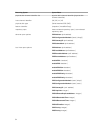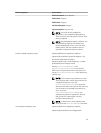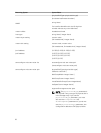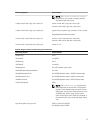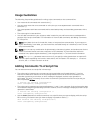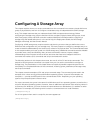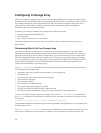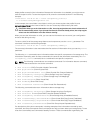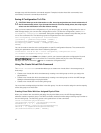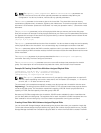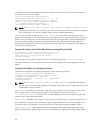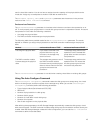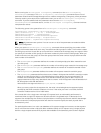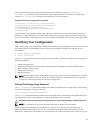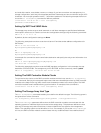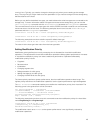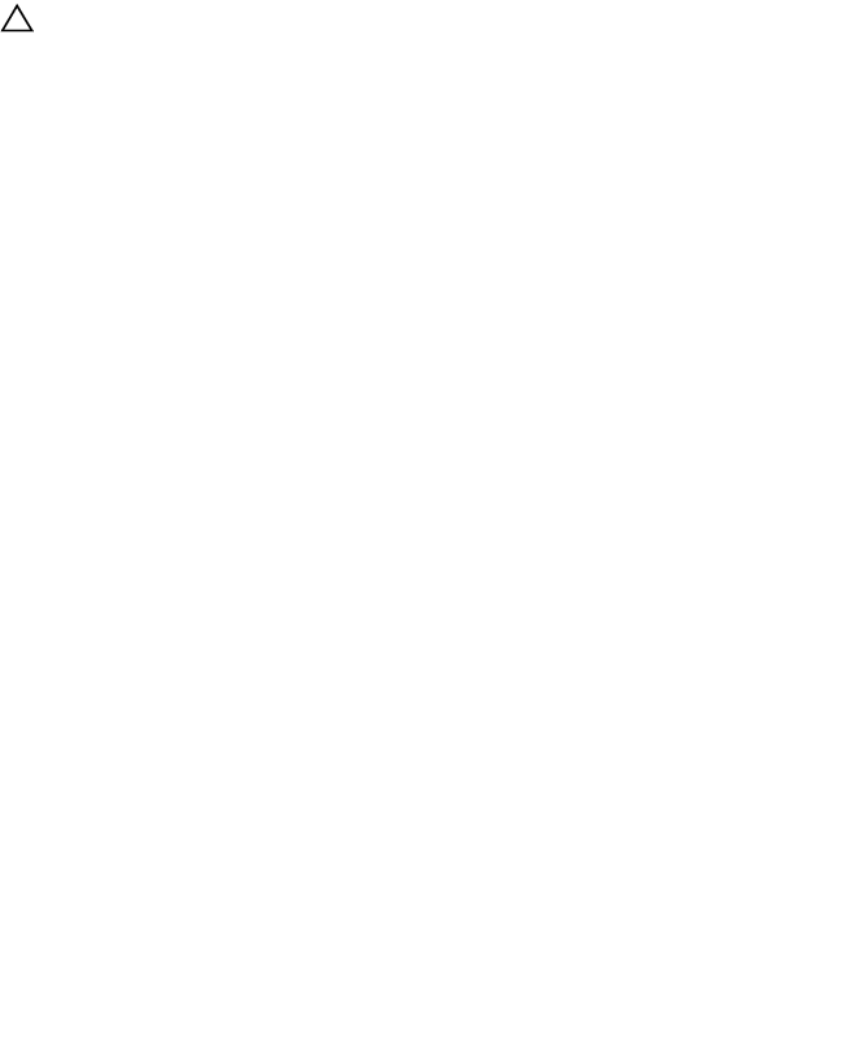
storage array activities that the commands support. Examples include virtual disk commands, host
commands, enclosure commands, and others.
Saving A Configuration To A File
CAUTION: When you write information to a file, the script engine does not check to determine if
the file name already exists. If you choose the name of a file that already exists, the script engine
writes over the information in the file without warning.
After you have created a new configuration or if you want to copy an existing configuration for use on
other storage arrays, you can save the configuration to a file. To save the configuration, use the save
storageArray configuration command. Saving the configuration creates a script file that you can
run on the command line. The following syntax is the general form of the command:
save storageArray configuration file="filename"
[(allconfig | globalSettings=(TRUE | FALSE)) |
virtualDiskConfigAndSettings=(TRUE | FALSE) |
hostTopology=(TRUE | FALSE) | lunMappings=(TRUE |
FALSE)]
You can choose to save the entire configuration or specific configuration features. The command for
setting this parameter value looks like the following example:
client>smcli 123.45.67.89 -c "save storageArray configuration file=
\"c:\folder\storageArrayconfig1.scr\";"
In this example, the name folder is the folder in which you choose to place the configuration file, and
storageArrayconfig1.scr is the name of the file. Choose any folder and any file name. MD Storage
Manager uses the file extension .scr when it creates the configuration file.
Using The Create Virtual Disk Command
The create virtualDisk command enables you to create new virtual disks in the storage array in
three ways:
• Create a new virtual disk while simultaneously creating a new disk group to which you assign the
physical disks.
• Create a new virtual disk while simultaneously creating a new disk group to which the MD Storage
Manager software assigns the physical disks.
• Create a new virtual disk in an existing disk group.
You must have unassigned physical disks in the disk group. You do not need to assign the entire capacity
of the disk group to a virtual disk.
Creating Virtual Disks With User-Assigned Physical Disks
When you create a new virtual disk and assign the physical disks to use, the MD Storage Manager
software creates a new disk group. The RAID controller module firmware assigns a disk group number to
the new disk group. The following syntax is the general form of the command:
create virtualDisk physicalDisks=
(enclosureID0,slotID0...enclosureIDn,slotIDn)
raidLevel=(0 | 1 | 5 | 6)userLabel=
"virtualDiskName" [capacity=virtualDiskCapacity
owner=(0 | 1) segmentSize=segmentSizeValue]
[enclosureLossProtect=(TRUE | FALSE)]
42