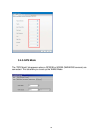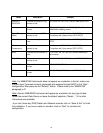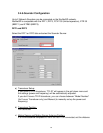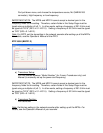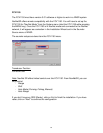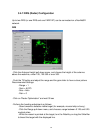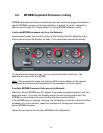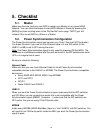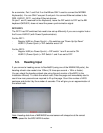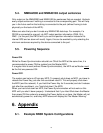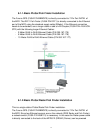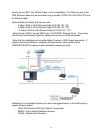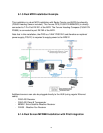3.5. MFDBB Keyboard/Processor Linking
MFDBB Keyboards are Ethernet network devices that need to be assigned (linked) to a
specific MFDBB processor unit during installation. A special “key-push” sequence is
used to cycle through the “Linking Codes” for all the MFDBB processor unit(s).
If only one MFDBB processor unit is on the Network:
Simultaneously press and hold the Left key of the Scrolling Pad, the Right key of the
Cursor pad and push the RotoKey for 5sec. (This intentionally requires two hands)
The Keyboard will beep two times. You can release the button at this time. The
keyboard will now control the MFDBB.
Note: If this process fails, make sure that one MFD is set as Master on the network.
Disconnect and reconnect the keyboard from the processor unit and try again.
If multiple MFDBB Processor Units are on the Network:
Make sure that all MFDBBs are ON. Repeat the process (as explained above) until two
beeps are heard. Try to push the RotoKey and/or use the scrolling pad to see if the
MFDBB you are looking at can be controlled with the current keyboard.
If the MFDBB does not respond (meaning that the keyboard is actually linked to another
processor unit on the network), repeat the process until the keyboard controls the
correct MFDBB processor.
Repeat this process to link the other MFDBBs to their Keyboards.
66