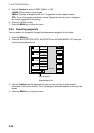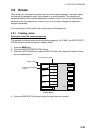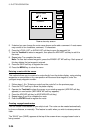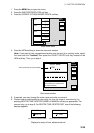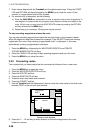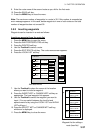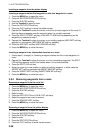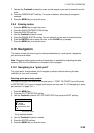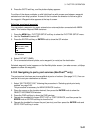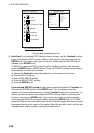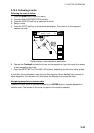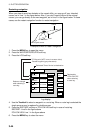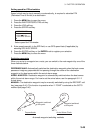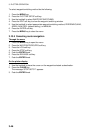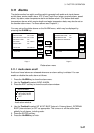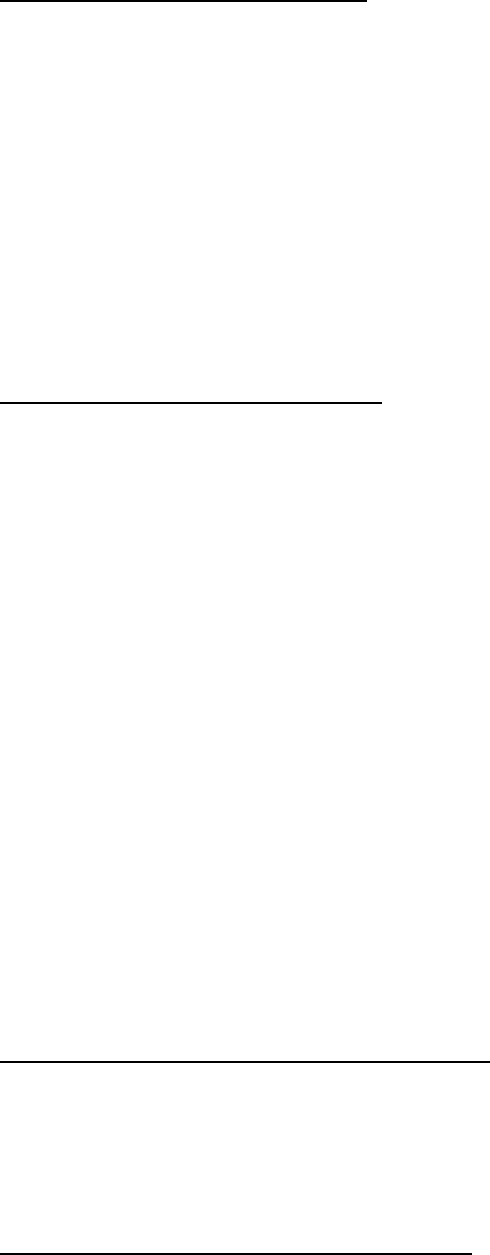
3. PLOTTER OPERATION
3-40
Navigating to a single quick point
1. Place the cursor on an existing waypoint (GOTO WPT soft key appears) or a new
location (GOTO CURSOR soft key appears).
2. Select “1 POINT” following the procedure in the above paragraph.
3. Depending on the selection you made at step 1, press the GOTO CURSOR or GOTO
WPT soft key.
A solid blue line with arrows connects between own ship and destination, which is marked
as “<QP01>” for cursor-selected location or waypoint name in case of waypoint. This line
shows the shortest course to the destination. Arrows on the line show the direction to follow
to get to the quick point. Range and bearing from own ship to the destination appear at the
top of screen. The quick point location is saved to the waypoint list as waypoint “QP01.”
Navigating to multiple quick points
1. Select “35 POINTS” following the procedure in “Selecting quick point entry method” on
the previous page.
2. Press the GOTO soft key.
3. Place the cursor on an existing waypoint (SELECT WPT soft key appears) or a new
location (ADD QP soft key appears).
4. Depending on the action taken at step 3, press the SELECT WPT or ADD QP soft key.
“QP<01>” appears at the cursor location if a quick point is selected. To erase
last-entered quick point (waypoint), press the ERASE LST QP (ERASE LST WP) soft
key.
5. Repeat steps 3 and 4 to complete the route.
6. Push the ENTER knob to finish.
A solid light-blue line with arrows connects between own ship and the first point and all
other points are connected with a green dashed line with arrows. Arrows on the line show
the direction to follow to get to your destination. Quick points are numbered in sequential
order from QP<01> and are saved to the waypoint list. Range and bearing from own ship to
the first destination appear at the top of screen. The quick points are saved as a route,
under the name “Q>RTE” (Quick Route).
3.10.2 Navigating to waypoints
Selecting a waypoint from the plotter display
1. Operate the Trackball to select a waypoint.
2. Press the GOTO WPT soft key.
Note: GOTO method should be selected to “1 POINT” on the PLOTTER SETUP menu.
Selecting a waypoint from the waypoint list
1. Press the MENU key to open the menu.
2. Press the WAYPOINTS/ROUTES soft key.
3. Press the WAYPOINTS soft key to open the waypoint menu.
4. Press the LOCAL LIST or ALPHANUMERIC LIST soft key as desired.
5. Use the Trackball to select a waypoint.