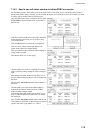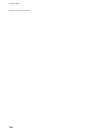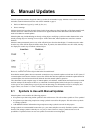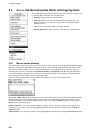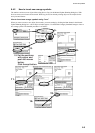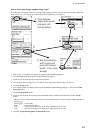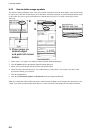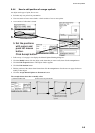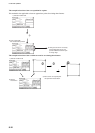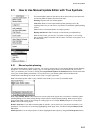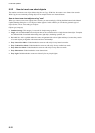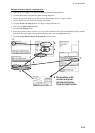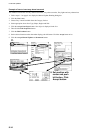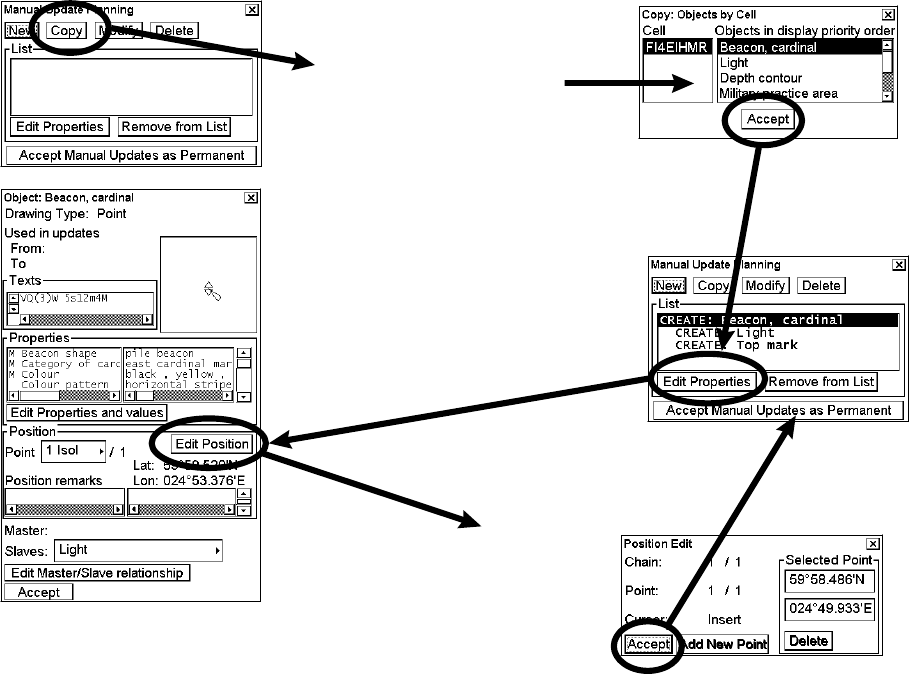
8. Manual Updates
8-7
How to insert new orange symbols using "copy"
You can make new orange symbols by copying existing orange symbols. Then you pick up an orange symbol and
make a copy of it. After copying you can modify position suitable for your purposes.
2.
4.
5.
6.
7.
9.
3. Click desired
object with cursor
and push left
mouse button.
8. Set the positions
with cursor and
push left mouse
button. Then click
Accept.
1. Follow steps 1-3 on page 8-6 to display the Manual Update Planning dialog box.
2. Click the Copy button in the Manual Update Planning dialog box.
3. Put the cursor on the desired object and press left button.
4. Choose object from the Objects by Cell window. There can be more than one object in the area.
5. Click the Accept button.
6. New orange symbols are displayed in the list in the Manual Update Planning dialog box. Then click the Edit
Properties button.
7. Click the Edit Position button.
8. Put the cursor on the desired location on the chart radar display. Push the left button then click the Accept
button.
Note: You must set the cursor mode correctly in to determine position. The cursor mode available depends on
drawing type.
Drawing type: Cursor mode
Point: Set Fixed (Set Center)
Line: Select Chain, Select Point, Insert Point, Append Point, Set Center
Area: Select Chain, Select Point, Insert Point, Append Point, Set Center
9. Click the Accept Manual Updates as Permanent button.