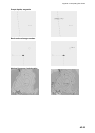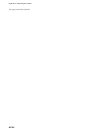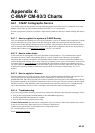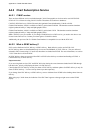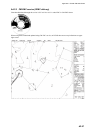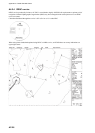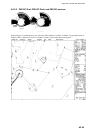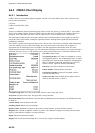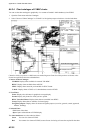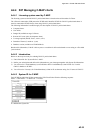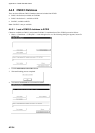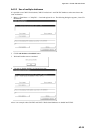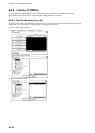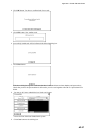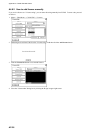Appendix 4: C-MAP CM-93/3 Charts
AP-31
A4.3.2 How to select CM93/3 chart material to use
To activate S57 chart material onto the display, do the following:
Put the cursor just above the chart scale indication in the information area.
Activate S57 Chart appears in the mouse functions area; push the left mouse button.
A4.3.3 How to select charts for viewing
How to select a chart from a catalogue
To choose a chart for viewing from a catalogue, do the following:
Choose Chart Catalogue from the Chart menu.
From the Chart Catalogue dialog box, use the cursor to choose desired chart.
Click the Open button.
How to browse your charts
You may view S57 charts using different positions and different scales. The basic tools for browsing charts are
Range -, Range+, Set Chart Center, ShipOffcenter and TM/CU Reset.
Set Chart Center allows you to look ahead from a place other than your
ship’s current position. Spin the scrollwheel to display Set Chart
Center/Info/Activate Scroll in the mouse functions area and then push the left
mouse button. The dialog box shown below appears. Turn off automatic true
motion reset by displaying and clicking TM/CU Reset (in the mouse functions
area). When true motion reset is off, the indication "Ship out of dsp" appears in
the information area. Use the scrollwheel to set the latitude and longitude
position for chart center then click the Set Center button.
To restore own ship’s position to the screen center, display TM/CU
Reset/Info/ShipOffcenter in the mouse functions area and then push the left mouse button.
Range - and Range+ change the chart scale. If true motion reset is active, ZOOM IN and ZOOM OUT keep the
relative position of your ship with respect to the display. If true motion reset is on, ZOOM IN and ZOOM OUT keep
the relative position pointed by the cursor with respect to the display.
The system automatically chooses next larger or smaller scale. If a chart with larger compilation scale is available at
your current viewing position, the message "Larger Scale Data Exists" appears.
How to look for charts around your ship
You can use either true motion or relative motion. In the true motion mode, your ship moves until it reaches the true
motion reset borderline, where it jumps back to an opposite position on the screen based on ship’s course. In the
relative motion mode, your ship stays in a fixed position, while the chart moves on screen.
If, in the true motion mode, you reset own position with TM/CU Reset, your ship will immediately jump to the true
motion reset position.
If, in the true motion mode, you use ShipOffcenter, your ship will go to that position on screen and continue true
motion movement from that position. When it reaches the true motion reset borderline, it will automatically jump to
the true motion reset position.
If, in the relative motion mode, you reset own position with TM/CU Reset, your ship will immediately jump to the
true motion reset position and use that position as fixed position to stay on screen.
If you use relative motion, you can choose a new fixed position for your ship by using ShipOffcenter.
Use Range - and Range+ to choose desired chart scale.