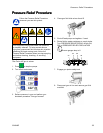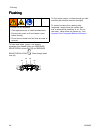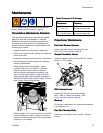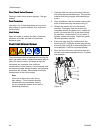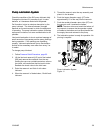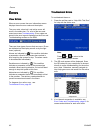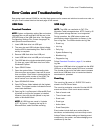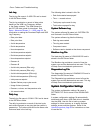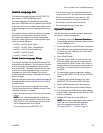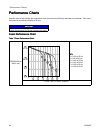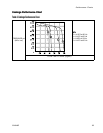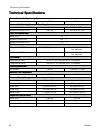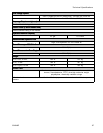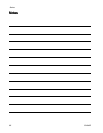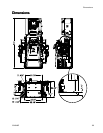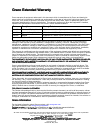Error Codes and Troubleshooting
CustomCustom
Custom
LanguageLanguage
Language
FileFile
File
The custom language le name is DISPTEXT.TXT
and is stored in the DOWNLOAD folder.
A custom language le automatically downloads
each time a USB ash drive is inserted into the ADM.
If desired, use this le to create a user-dened set of
custom language strings to be displayed within the
ADM.
The system is able to display the following Unicode
characters. For characters outside of this set,
the system will display the Unicode replacement
character, which appears as a white question mark
inside of a black diamond.
• U+0020 - U+007E (Basic Latin)
• U+00A1 - U+00FF (Latin-1 Supplement)
• U+0100 - U+017F (Latin Extended-A)
• U+0386 - U+03CE (Greek)
• U+0400 - U+045F (Cyrillic)
CreateCreate
Create
CustomCustom
Custom
LanguageLanguage
Language
StringsStrings
Strings
The custom language le is a tab-delimited text le
that contains two columns. The rst column consists
of a list of strings in the language selected at the
time of download. The second column can be used
to enter the custom language strings. If a custom
language was previously installed, this column
contains the custom strings. Otherwise the second
column is blank.
Modify the second column of the custom language le
as needed and the follow Upload Procedure, page 63 ,
to install the le.
The format of the custom language le is critical.
The following rules must be followed in order for the
installation process to succeed.
• Dene a custom string for each row in the second
column.
NOTE:NOTE:
NOTE:
If the custom language le is used, you
must dene a custom string for each entry in the
DISPTEXT.TXT le. Blank second-column elds
will be displayed blank on the ADM.
• The le name must be DISPTEXT.TXT.
• The le format must be a tab-delimited text le
using Unicode (UTF-16) character representation.
• The le must contain only two columns, with
columns separated by a single tab character.
• Do not add or remove rows from the le.
• Do not change the order of the rows.
UploadUpload
Upload
ProcedureProcedure
Procedure
Use this procedure to install a system conguration
le and/or a custom language le.
1. If necessary, follow the DownloadDownload
Download
ProcedureProcedure
Procedure
to
automatically generate the proper folder structure
on the USB ash drive.
2. Insert USB ash drive into USB port of computer.
3. The USB ash drive window automatically opens.
If it does not, open USB ash drive from within
Windows Explorer.
4. Open GRACO folder.
5. Open the system folder. If working with more
than one system, there will be more than one
folder within the GRACO folder. Each folder is
labeled with the corresponding serial number of
the ADM. (The serial number is on the back of
the ADM.)
6. If installing the system conguration settings
le, place SETTINGS.TXT le into the UPLOAD
folder.
7. If installing the custom language le, place
DISPTEXT.TXT le into the UPLOAD folder.
8. Remove USB ash drive from the computer.
9. Install USB ash drive into the ADM USB port.
10. The menu bar and USB indicator lights indicate
that the USB is downloading les. Wait for USB
activity to complete.
11. Remove USB ash drive from USB port.
NOTE:NOTE:
NOTE:
If the custom language le was installed,
users can now select the new language
from the Language drop-down menu in
Advanced Screen 1 — General, page 35.
334945B63