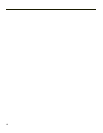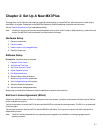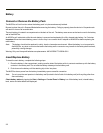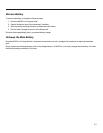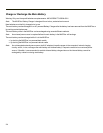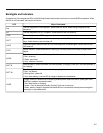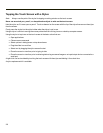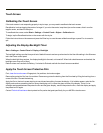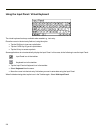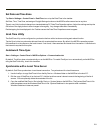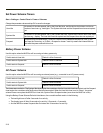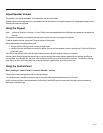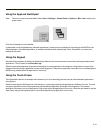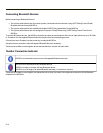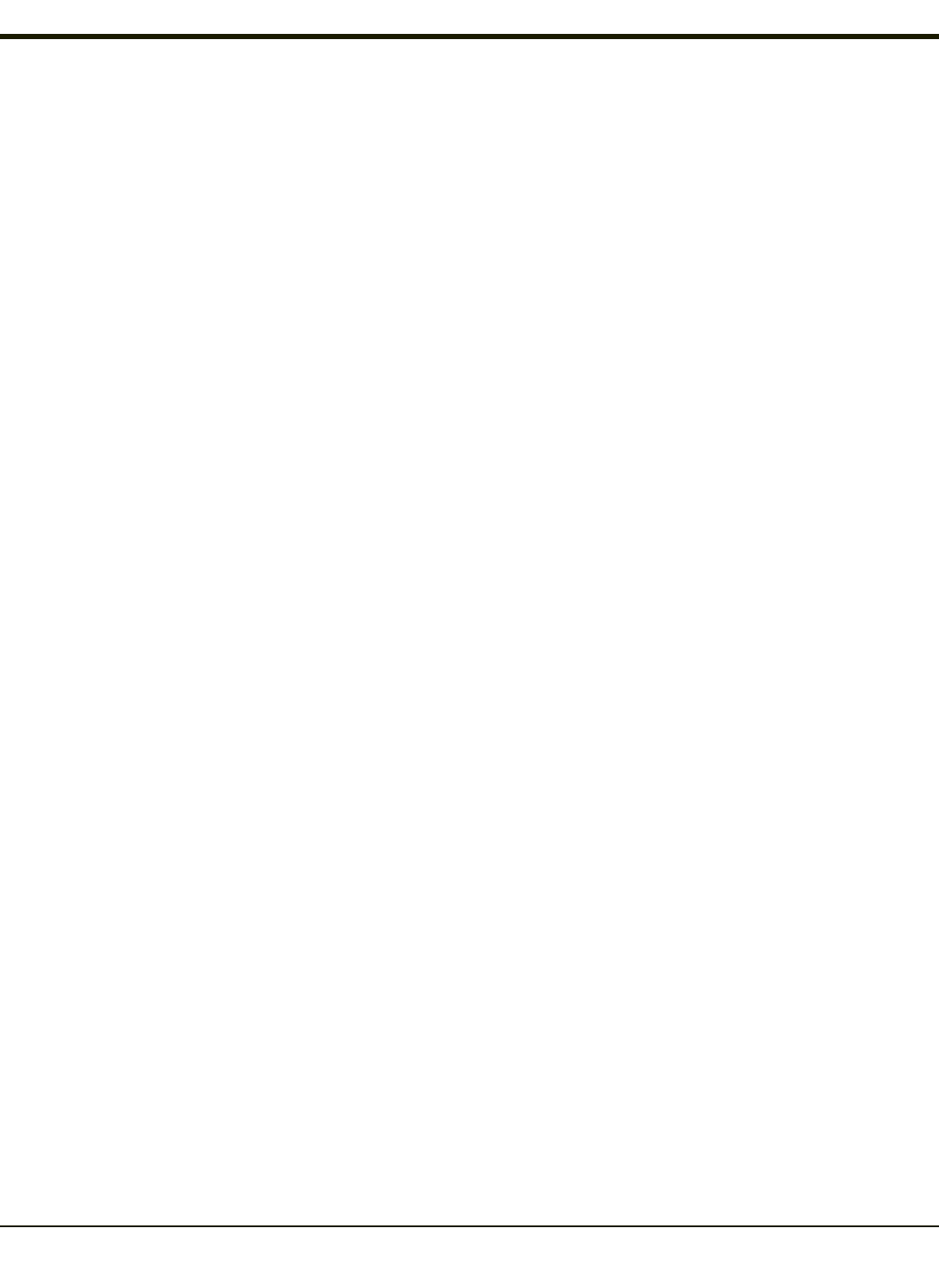
Touch Screen
Calibrating the Touch Screen
If the touch screen is not responding properly to stylus taps, you may need to recalibrate the touch screen.
Recalibration involves tapping the center of a target. If you miss the center, keep the stylus on the screen, slide it over the
target's center, and then lift the stylus.
To recalibrate the screen, select Start > Settings > Control Panel > Stylus > Calibration tab.
To begin, tap the Recalibrate button on the screen with the stylus.
Follow the instructions on the screen and press the Enter key to save the new calibration settings or press Esc to cancel or
quit.
Adjusting the Display Backlight Timer
Start > Settings > Control Panel > Display > Backlight
The backlight settings use the Honeywell set of default timeouts and are synchronized to the User Idle setting in the Schemes
tab in the Power control panel.
When the backlight timer expires, the display backlight is dimmed, not turned off. When both checkboxes are unchecked, the
backlight never turns off (or dims).
Default values are 3 seconds for Battery, 2 minutes for External and both the check boxes are enabled.
Apply the Touch Screen Protective Film
First, clean the touch screen of fingerprints, lint particles, dust and smudges.
Remove the protective film from its container. Remove any protective backing from the film sheet by lifting the backing from a
corner of the film. Discard the backing.
Apply the film to the touch screen starting at one side and smoothing it across the display. If air bubbles appear, raise the film
slightly and continue smoothing the film across the display until it covers the glass surface of the display. If dust, lint or
smudges are trapped between the protective film and the glass display, remove the protective film, clean the display and apply
the protective film again.
Contact Technical Assistance about protective film packs designed specifically for your MX3Plus touch screen.
2-7